How to Organize Digital Photos: 8 Methods for Today’s Brands
When brands have hundreds or thousands of digital photos stored on various platforms, on desktops and on external drives, finding the photo you’re looking for can be a frustrating experience. Thankfully, there’s a solution to this very problem: digital asset management software that stores, organizes and backs up all files to secure cloud storage.
With the right software, your brand can quickly organize and automatically tag photos and route them to designated folders. And when images are automatically saved to the cloud, anyone who needs to access them can do so remotely. That’s why cloud storage is the best way to manage photos for creative agencies whose employees work in different locations.
In this guide, we'll provide eight practical tips for organizing digital photos securely and explain how software can make the entire process more efficient and secure.
Read on to learn more about the best way to store and organize digital photos.
8 Ways to Organize Digital Photos in 2021
Think about how we organized photos before they were digital. We used albums, labels and boxes to split them up into categories. A digital cloud management system works in the same way, only more efficiently.
With features like routing rules, your software platform sorts photos into categories and folders based on several characteristics. For example, if you’re working with thousands of photos of shoes, the software could sort them into a top-level category and also by factors such as style, color and best use.
Sound appealing? Here’s how you can be on your way to a better, more efficient way to managing digital photos:
1. Choose a Secure Cloud Storage Solution
The secure cloud solution you end up using to store your photos will depend on the types of files you are storing, the security level you need and whether you need to grant access to others.
Consider these points when choosing your solution:
Personal vs Business Use
The most important factor in choosing a cloud storage solution is how you’ll use it. If you are organizing your digital photos for personal use, it's unlikely you'll need some of the features designed for businesses that store huge numbers of assets.
For example, personal users won't find features like workflows or access permissions necessary (as the photos are just for you). These features would, however, be important for businesses that need to collaborate across a large library of digital files.
Amount of storage space
Storage space for photos has come a long way in the past decade.
Instead of relying on external hard drives, we can now store hundreds of gigabytes (and even a terabyte, if you need it) in the cloud. That's because instead of relying on on-premise solutions, cloud solutions store photos in online servers, giving you the freedom to keep as many photos as you like.
Before picking a digital storage solution, be sure to find out whether it limits storage space and if there’s a cost for expanding storage capacity if you have the need.
Tagging capabilities
Auto-tagging is an AI-powered feature included in many of the most popular cloud storage solutions on the market.
This feature automatically adds tags to your assets as you import them, based on AI and the rules you’ve created. For example, it can pick up on elements like animals, food and surroundings and then tag those topics to assist when you’re searching.
Here’s what auto-tagging technology looks like:
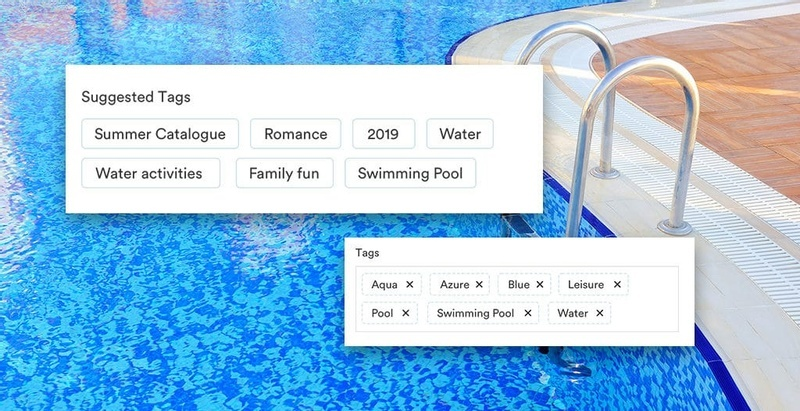 *Source: Brandfolder*
*Source: Brandfolder*
This software has detected a swimming pool in the photo and added tags for water, the color blue and leisure. The software is also suggesting tags based on how other photos in the system are tagged.
Search functionality
With digital storage solutions, you can find photos instantly using the search functionality. All you have to do is type in a search term, and your solution will search asset fields, tags and metadata to return results.
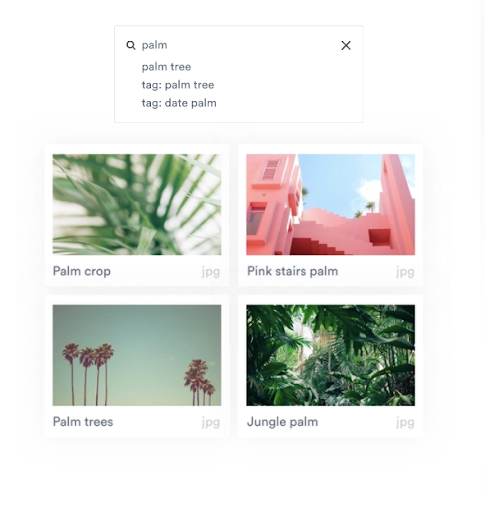
Workflow options
This is a must-have for businesses looking to implement a digital storage solution, especially if you have a distributed team or collaborate on projects.
Ideally, your chosen digital storage solution should integrate seamlessly into your existing tech stack and work with the tools you’re already using. For example, integration with project management software and creative tools can help teams work more efficiently.
Level of security
Finally, check the security of any storage platform you’re thinking of investing in.
The security of your photos is important, and for businesses, it's vital to keep assets safe, because you’re working with clients. Ideally, your storage solution will not only have layers of security to protect your assets, but it'll also back up your files as an additional failsafe.
Pro tip: A good storage solution should have enhanced security protocols. Learn how your digital photos will benefit from extra protection, like identity management and SOC 2 Type 2 compliance, here.
2. Use Logical File Naming Conventions
When considering how to organize digital photos, think about what words you would use to search for them. Those words should dictate your naming conventions.
Going back to our shoe example from earlier, when you’re importing these files, you shouldn't give them names like "shoe 1" or "shoe 2." Instead, give them specific names, like "shoe_leather_loafer" and "shoe_canvas_sneaker," before placing them into a particular file.
3. Auto-Tag Photos
Auto-tagging takes the heavy lifting out of adding the right labels to photos and makes them easier to search for.
The best way to auto-tag photos is with a tool that has image recognition capabilities, like the pool example we showed earlier. This allows you to increase the accuracy and functionality of every image that is auto-tagged. A digital asset management tool that includes AI auto-tagging may identify tags that might not readily occur to human users, especially if those users are focused on meeting deadlines.
As AI software continues to improve, so will the accuracy and efficiency of auto-tagging software.
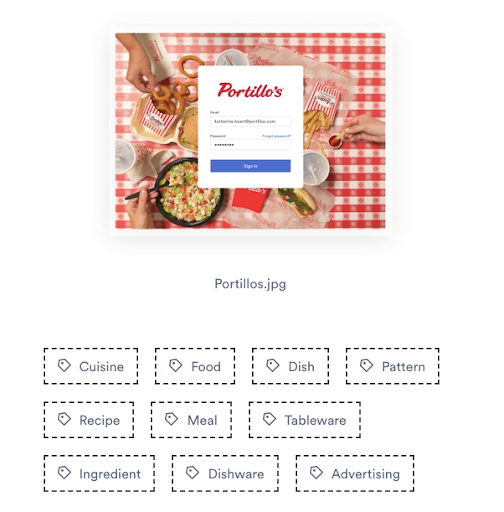
4. Create Routing Rules
Routing rules are directions that a photo storage system follows to sort and store photos once they are uploaded.
This feature automatically places photos into certain files or image collections based on tags, metadata, and file names. Think of it as an assistant who knows where every photo you upload should be filed and stored — it's also a huge timesaver.
Here’s a quick look at how it works.
Brandfolder’s Smart Rules Engine allows you to create routing rules that automatically trigger the system to follow a direction until parameters are met. Here’s what the directions look like:
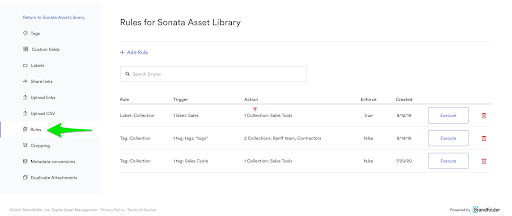
The great thing about having this level of control is that you can create any routing rule you want, so every asset will be automatically stored where you want. For example, if you have a lot of branding assets, you can add a routing rule so that every image that includes your logo is added to a "branding assets" collection in your storage system:
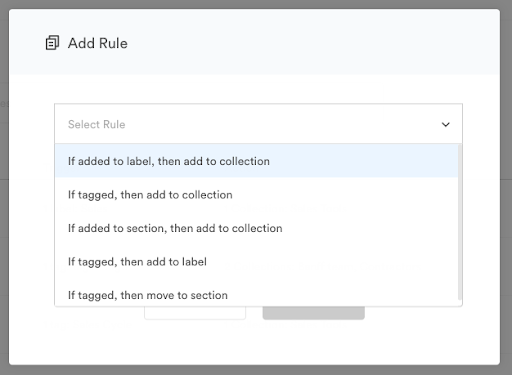
The next time you need to find a logo or retrieve an asset for a marketing campaign, you’ll know exactly where to find it.
5. Manage Photos with Metadata
Metadata is keyword information stored inside each image. And when you have an extensive photo library with hundreds or thousands of images, metadata can help you find images if your search query matches any part of the metadata.
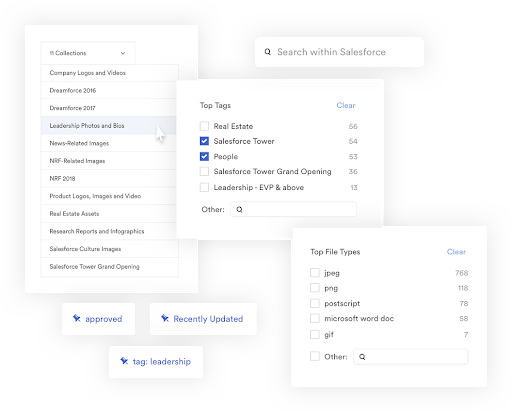
Metadata also stores crucial information about every image in your library, like the date of the original photo. The ability to search by date is useful if you’re trying to compare different image versions (or if you’re trying to determine how old you were in your favorite photo of yourself).
A DAM platform such as Brandfolder will automatically extract and convert the metadata in photos as soon as they are uploaded:
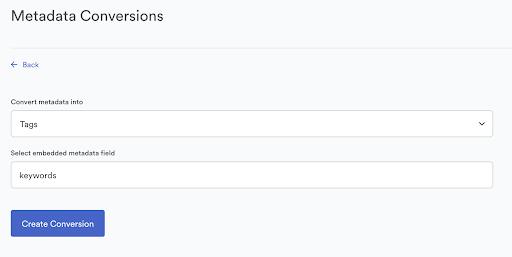
This type of extraction improves the accuracy of tagging, as well as the likelihood that photos will show up in the correct searches.
6. Control Access and Permissions
A robust data asset management platform will let you set user permissions based on files, projects and other factors.
With the right image management tool, you can assign different access levels to administrators and grant view-only access to others, such as clients and contractors.
Using Brandfolder, you can create four types of user roles:
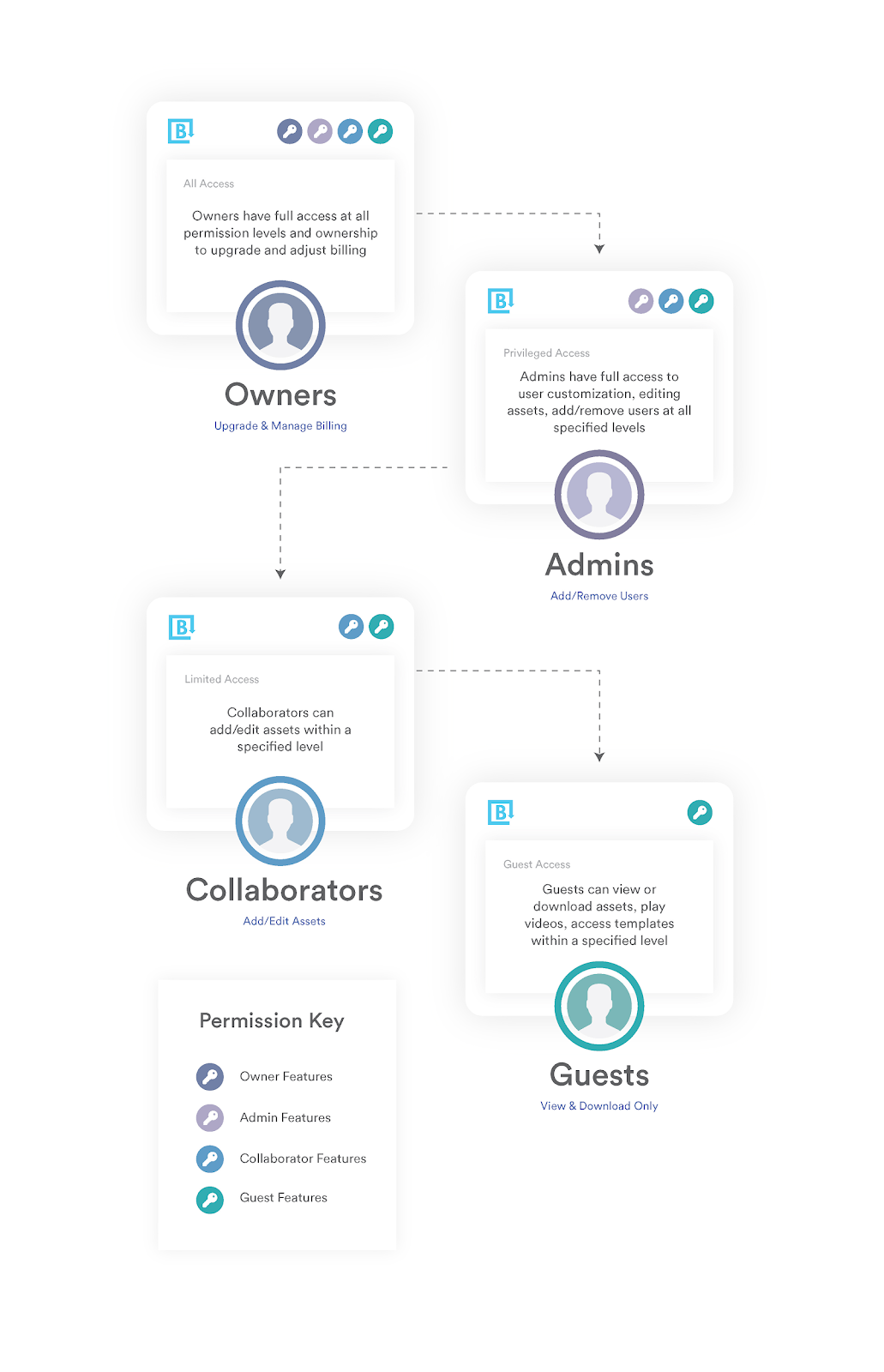
- Owners: Have full access to the image library and can upgrade/manage billing
- Admins: Can add/remove users from the library
- Collaborators: Can edit assets and have limited access
- Guests: Can view and download only
These options are perfect for working on a project with outside clients or freelancers. All you need to do is grant them restricted access to the specific assets they need and remove their access once the project is done.
7. Conduct Regular Housekeeping
Like any digital maintenance task, cleaning up your digital storage should be part of your routine.
Not only will removing unused assets free up storage space, but it also gives you the chance to delete legacy photos and expired assets from your library. Instead of going through your image library and deleting photos manually, look for a tool where you can remove images in bulk.
Brandfolder allows you to move or remove assets in bulk using the dashboard. If you want to merge an image or collection with another, just click the “add to collection” option:
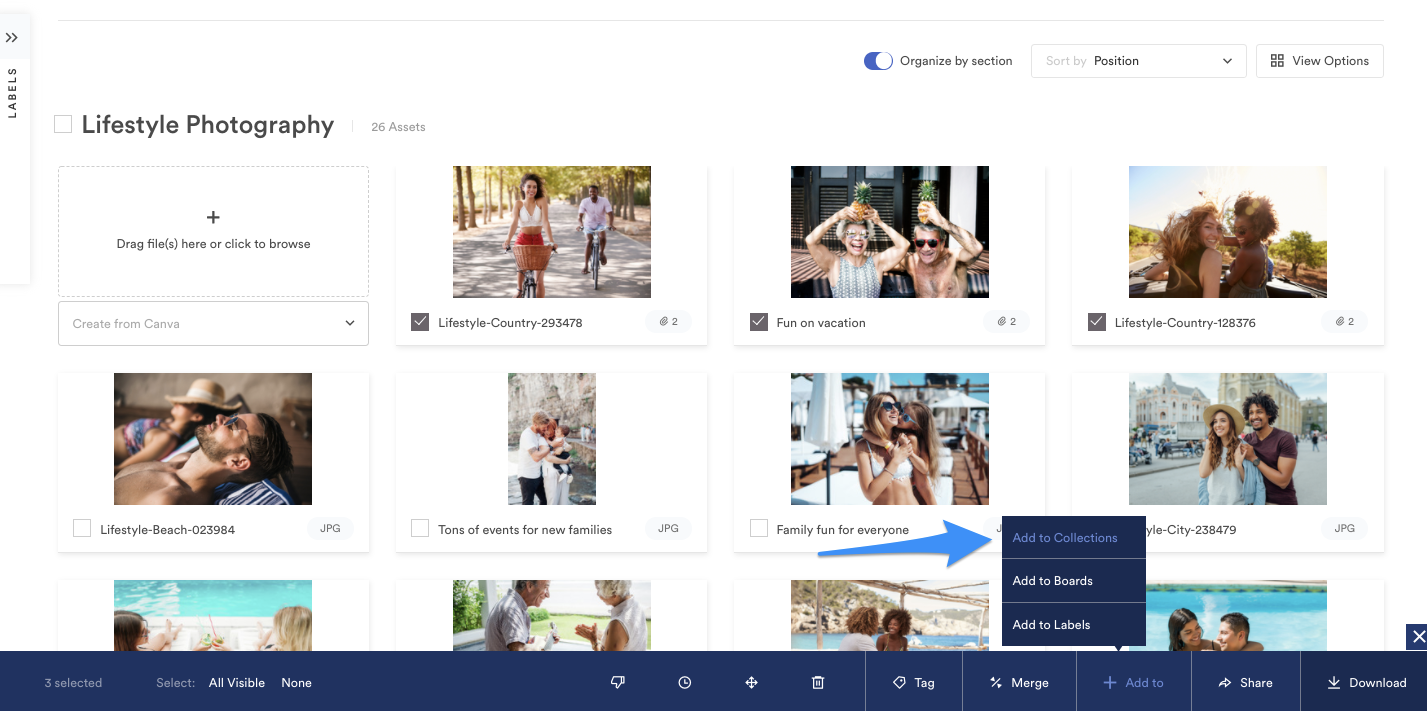
And if you want to delete it completely, you can also go that route:
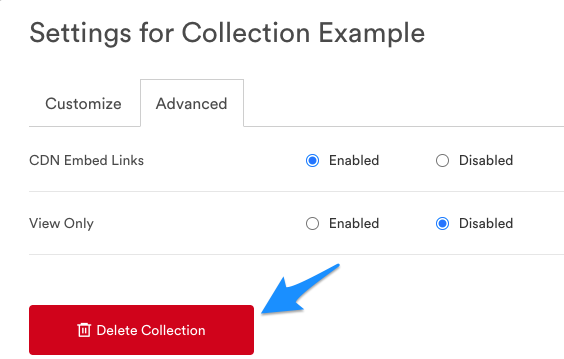
You can also set an expiration date for images or libraries to automatically remove legacy files from in-platform storage.
8. Back Up Photos to an External Hard Drive
The last practical recommendation we have for how to organize digital photos is to back them up to an external hard drive. You’ll probably never need it if you have a secure cloud storage option, but it could come in handy if you lose internet access for an extended period of time and need to work on files.
The Best Way to Store and Organize Digital Photos
A digital photo storage system should be secure, easy to use and include all the features you need to work efficiently. For businesses, the best solution is one that also includes document management functions. That’s Brandfolder.
Brandfolder gives teams the ability to collaborate on creative content, implement version control and share deliverables for approval without ever needing to communicate outside the platform. Designers and photographers can also use Brandfolder’s Adobe Creative Suite plug-in to edit images within projects.
So now that you’ve learned more about how to organize digital photos, are you ready to see what Brandfolder can do for you?
