Get branding tips and expert advice delivered straight to your inbox.
Working with digital asset management (DAM) software and project management (PM) software separately is clunky because you have to manually input data between systems. In practice, this means you have to download and upload files from software to software every time you want to store content from your PM or pull assets from your DAM. Although this workflow technically gets the job done, it adds another "to-do" and slows down time-to-market.
The solution to speed things up isn’t to find a DAM that (attempts to) replace PM software and all of its features, but instead, look for a DAM with project management integrations that let you sync the two solutions and pass data between systems.
Brandfolder is the best DAM project management solution because:
We provide numerous integrations — including integrations with Trello, Jira, and Wrike — so you can connect Brandfolder with the project management tool in your tech stack and enable these systems to run in parallel. (We also have an open-source API to accommodate custom integrations if you want to connect with another PM solution.)
We’re supported by Smartsheet so you can supplement Brandfolder with additional project management capabilities.
Brandfolder integrations take less than five minutes to set up — all you have to do is copy and paste your API key.
Brandfolder is built with a simplified project management dashboard so teams can work on creative projects in a collaborative environment without leaving the DAM system.
Brandfolder has a robust reporting feature that can pull information from both systems and provide a consolidated view of your data and performance metrics.
In this post, we’re going to talk about Brandfolder’s project management integrations and how they work. We’ll also talk about Workspaces, our built-in project management dashboard, and some of our other DAM features to support your workflows.
Brandfolder is a customizable DAM solution with robust features to support project managers (and the other teams that manage and use your brand collateral). Schedule a free demo with our team to walk through the Brandfolder platform and learn more about our DAM software for project managers.
Brandfolder’s Project Management Integrations: The Set-Up
Brandfolder offers a variety of out-of-the-box integrations with project management software and other workflow management tools, including:
View all Brandfolder integrations.
Brandfolder also has an open-source API so you can integrate our DAM with any project management software your teams use. Our team helps you set up integrations during onboarding to make sure everything is working correctly and Brandfolder is connected with the other tools in your tech stack from the get-go, but you can modify integrations any time you need.
You can connect Brandfolder with your project management tool by following these three steps:
Copy your Brandfolder API key from the DAM — you can find this by navigating to your profile and opening the integrations menu.
Toggle to your project management software and open the configuration settings.
Paste your Brandfolder API key in the project management dashboard.
Then you’re done! Now, you’ll have access to your DAM library and brand assets from within your PM system, allowing you to easily attach files from your digital asset management system, or send proofs from your project management system to your DAM.
Let’s walk through how these integrations work.
How Brandfolder’s Project Management Integrations Work
Brandfolder’s project management integrations have slight differences from software to software, but they all serve to accomplish the same tasks:
Quickly pull assets from Brandfolder to supplement projects in your PM software.
Send completed assets from your project management tool to Brandfolder without the clunkiness of downloading and uploading files and copying metadata.
We’ll explain how this works using Smartsheet as an example.
Within Smartsheet, you can access all of your Brandfolder assets by opening the integration panel on the right-hand menu bar.
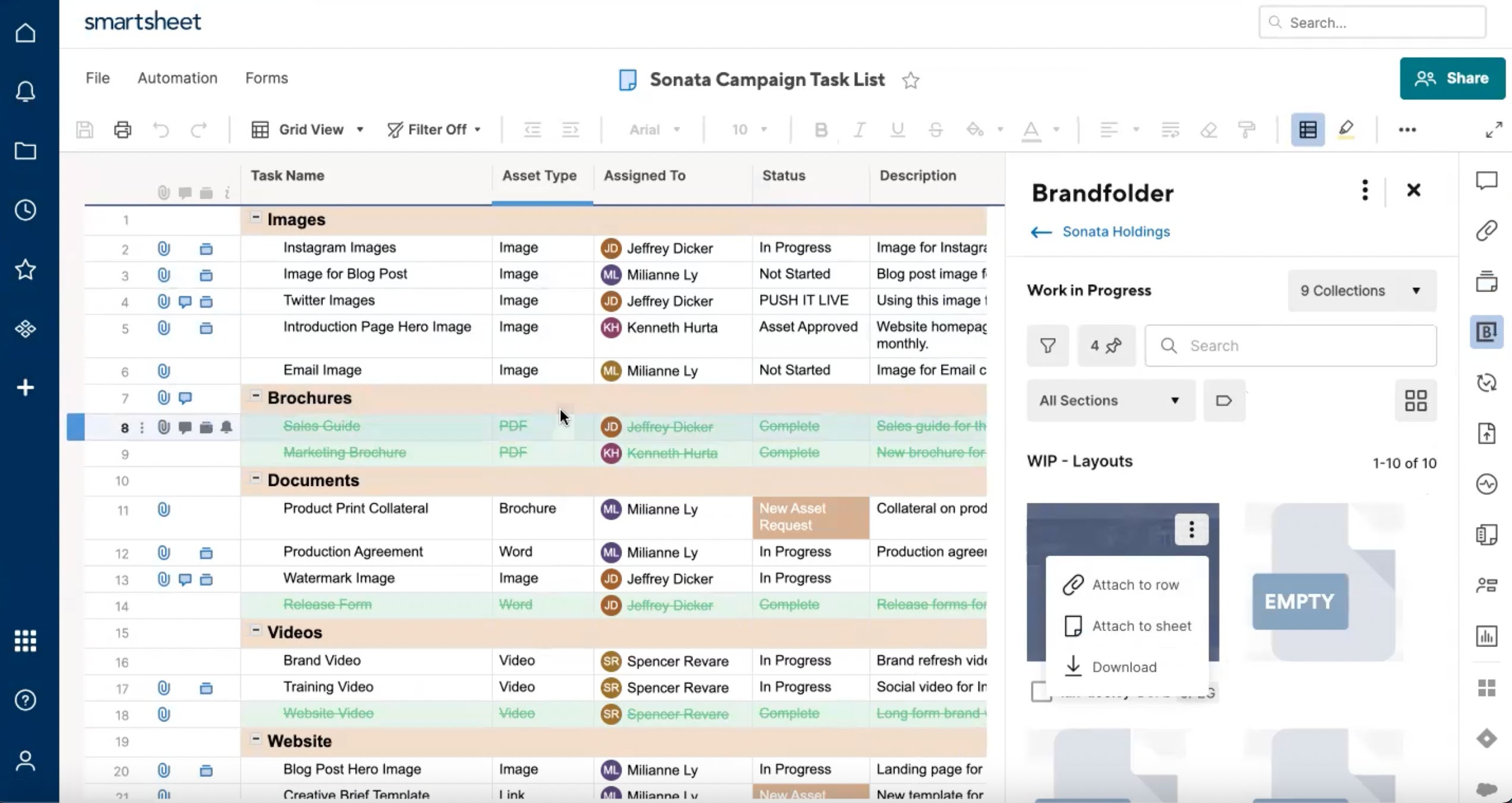
From here, you can browse your assets in the same way you’d browse in the main Brandfolder dashboard. You can:
View the same Brandfolders, Collections, and Portals — we’ll display the assets you have access to.
Use the search bar to look for specific assets.
Sort your assets with advanced filters to find related collateral.
Once you’ve found the files you’re looking for, you can attach them to the sheet or to a selected row (a.k.a. task). Then other users can navigate to that task and view all of the associated files without having to jump into the DAM. This flow is beneficial when you want to attach extra documentation or approved graphics for teams to reference and use in projects.
Pushing content to Brandfolder from Smartsheet is just as simple:
From the spreadsheet view, open the cell or "task" you’re working on.
Next, you should see the option to create a proof — this is where you submit deliverables for review/approval from the project manager (or whoever assigned the task).
After you upload the new files to your project management system, you can push the proof to Brandfolder.
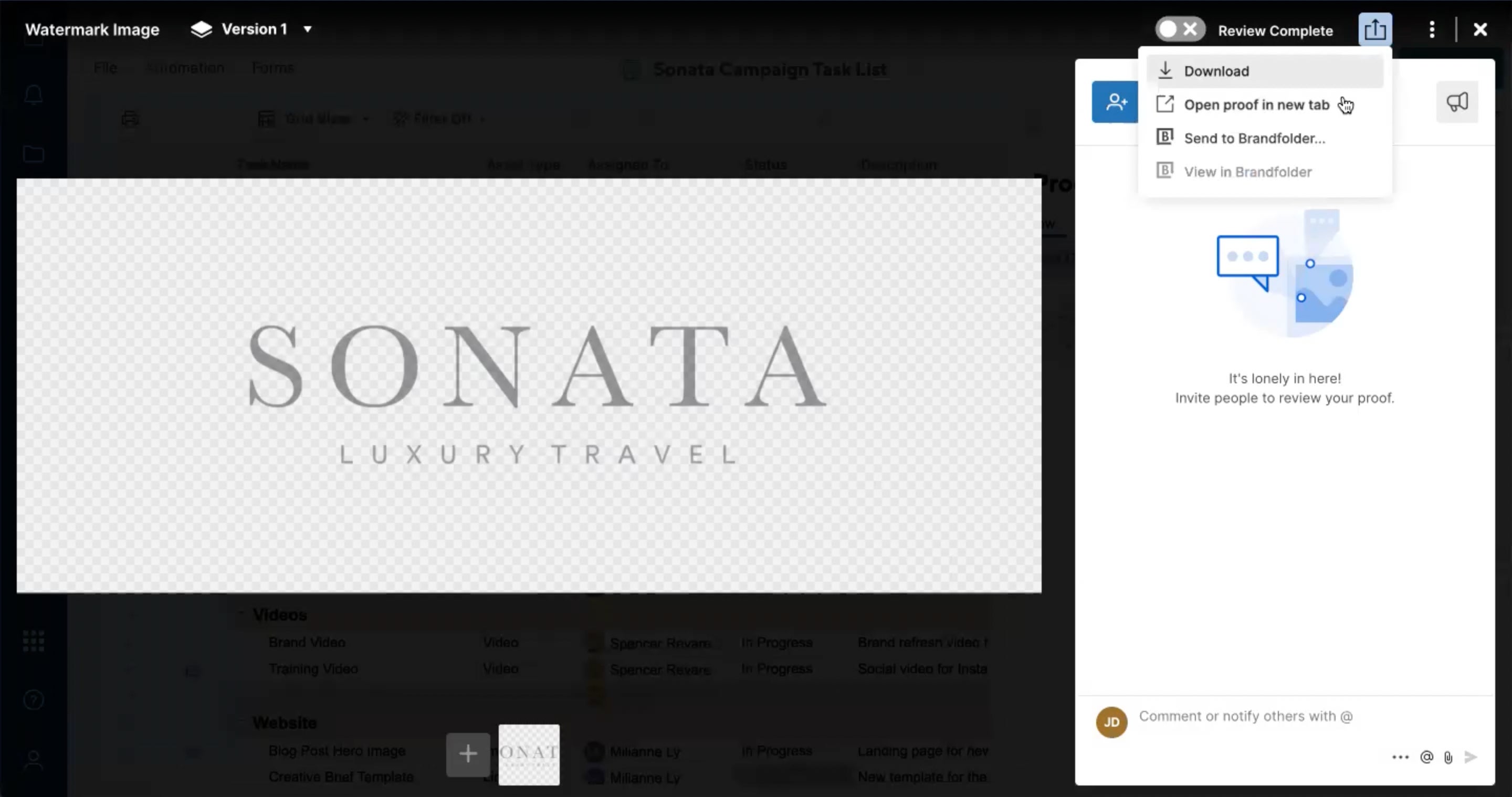
- Before sending the proof to Brandfolder, you can select exactly where you want the file to be stored and choose the custom fields you want to add as metadata; this guarantees the right data is stored in the right place.
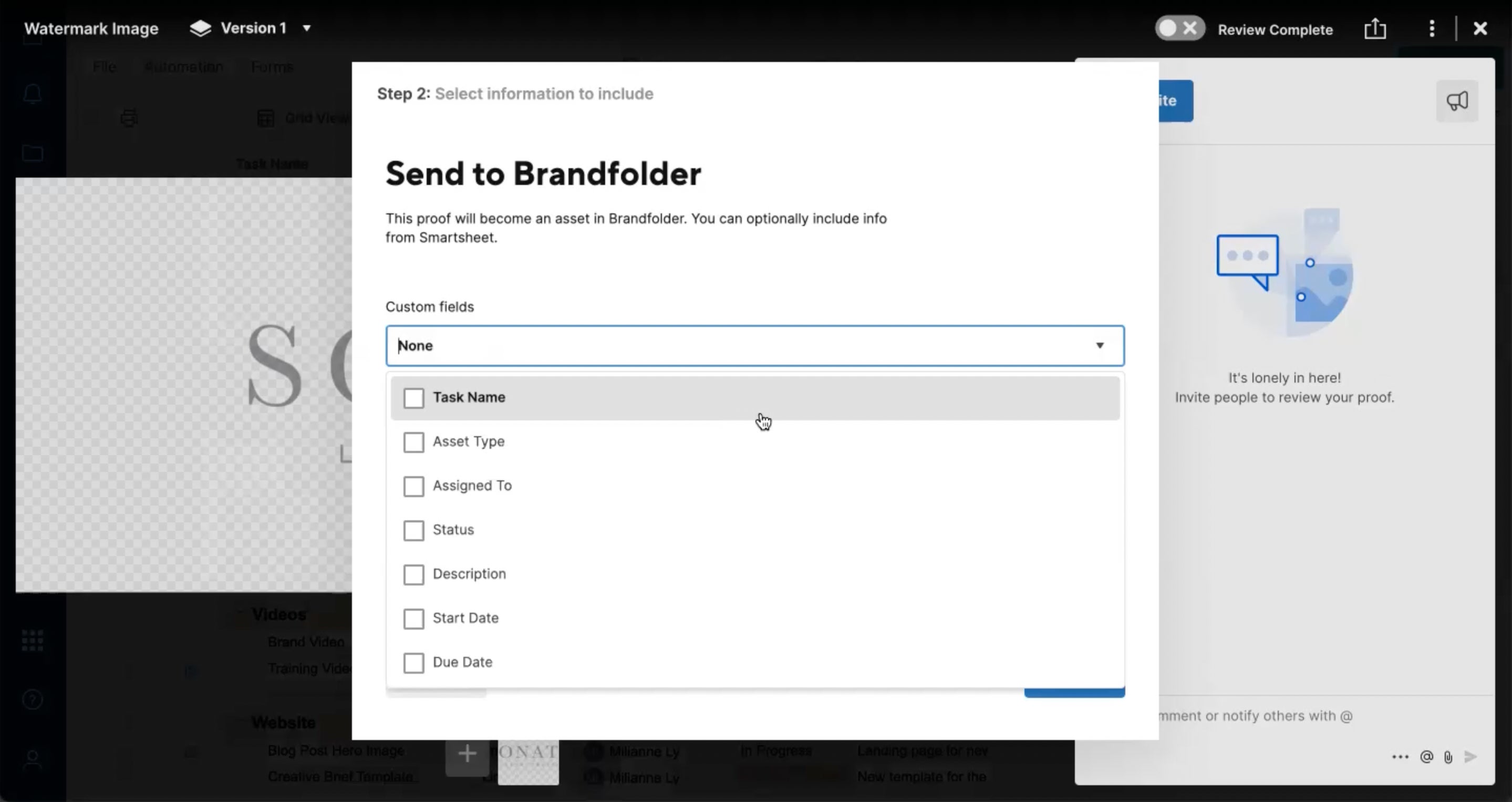
Then once the asset is sent to Brandfolder, it appears in the selected Brandfolder, Collection, or Portal as "pending." You can view all associated metadata with the asset in the overview.
After the asset is approved by the project manager and ready for other team members to use, it becomes available in Brandfolder.
When viewing the asset in Brandfolder, you can click the "View in Smartsheet" option and instantly open the project or task the file is associated with; this leaves a trail of breadcrumbs and lets you track creative workflows and the asset lifecycle.
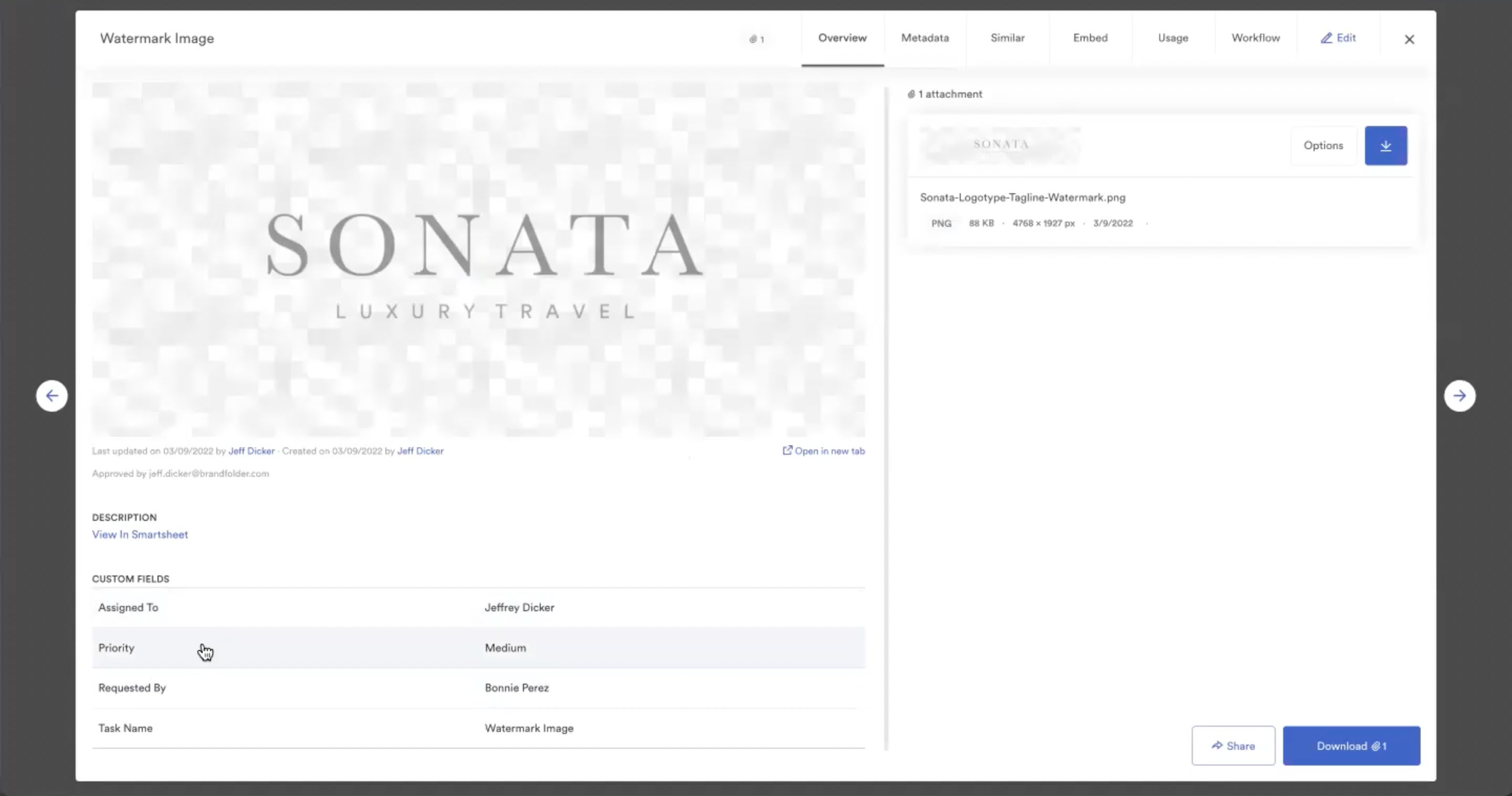
Regardless of the project management tool you have, you can reap the benefits of Brandfolder’s integrations to use both systems more efficiently. These features let all of your users, from your project teams to creative teams, work with the existing tools in their workflows and get tasks done more quickly.
Brandfolder’s Task Management Dashboard: Workspaces
We’ve also supplemented Brandfolder with a Workspace feature — a collaborative dashboard for teams to organize and work on digital projects.
Workspace is not a full replacement for project management software, but it gives teams user-friendly features to manage digital tasks without leaving the DAM system. For example, this feature is handy for creative teams working on rebranding projects, content management teams that want to plan out asset updates with designers, or marketing teams who want to map out marketing materials to use in social media campaigns.
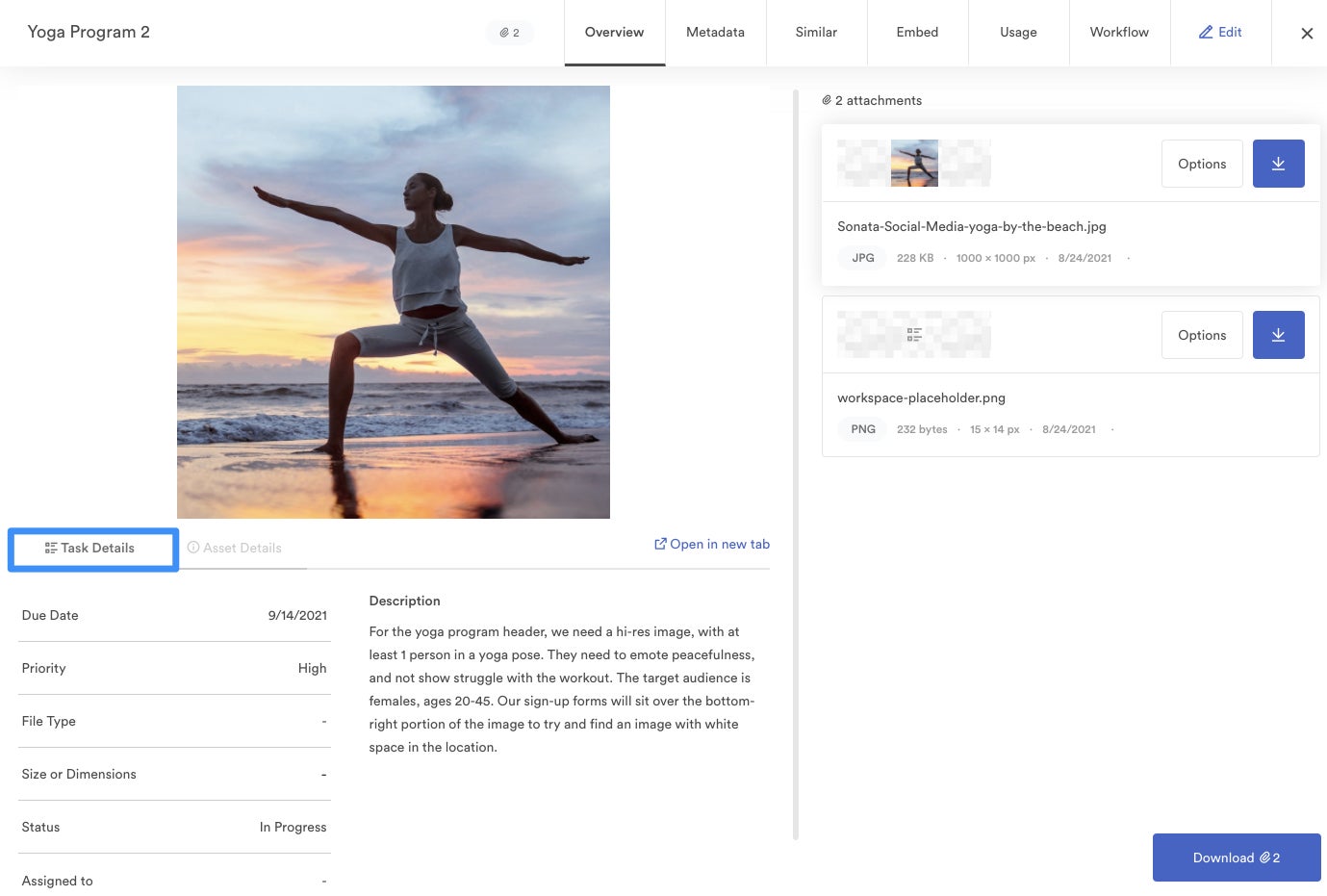
Here’s how it works:
Create a new Workspace.
Drop relevant assets into the Workspace.
Divvy your project up into tasks and provide contextual information.
Assign the tasks to other users.
Comment on tasks to communicate with other users.
Track task status through completion.
You can also integrate Workspace with Smartsheet to leverage additional project management functionalities. View the Workspace demo video below:
Brandfolder’s DAM Features to Streamline Project Management
Brandfolder is one of the most robust enterprise DAM options because it has advanced features to help you store, share, use, and re-use brand assets in digital projects. Now that we’ve talked about our features to support your project management workflows, let’s talk about what you can do with digital assets in Brandfolder.
1. Store all of your assets in one centralized library.
Brandfolder accepts many file types and formats, including rich media like videos and 3D assets, so you can store all of your brand collateral in one location. We provide tools to organize assets by brand, use case, end-user, and more; and we help you organize your digital asset library during onboarding so you can migrate assets quickly and without clutter. Within each asset overview, you can store metadata, digital rights management information, and other relevant asset information, and view the asset’s version history.
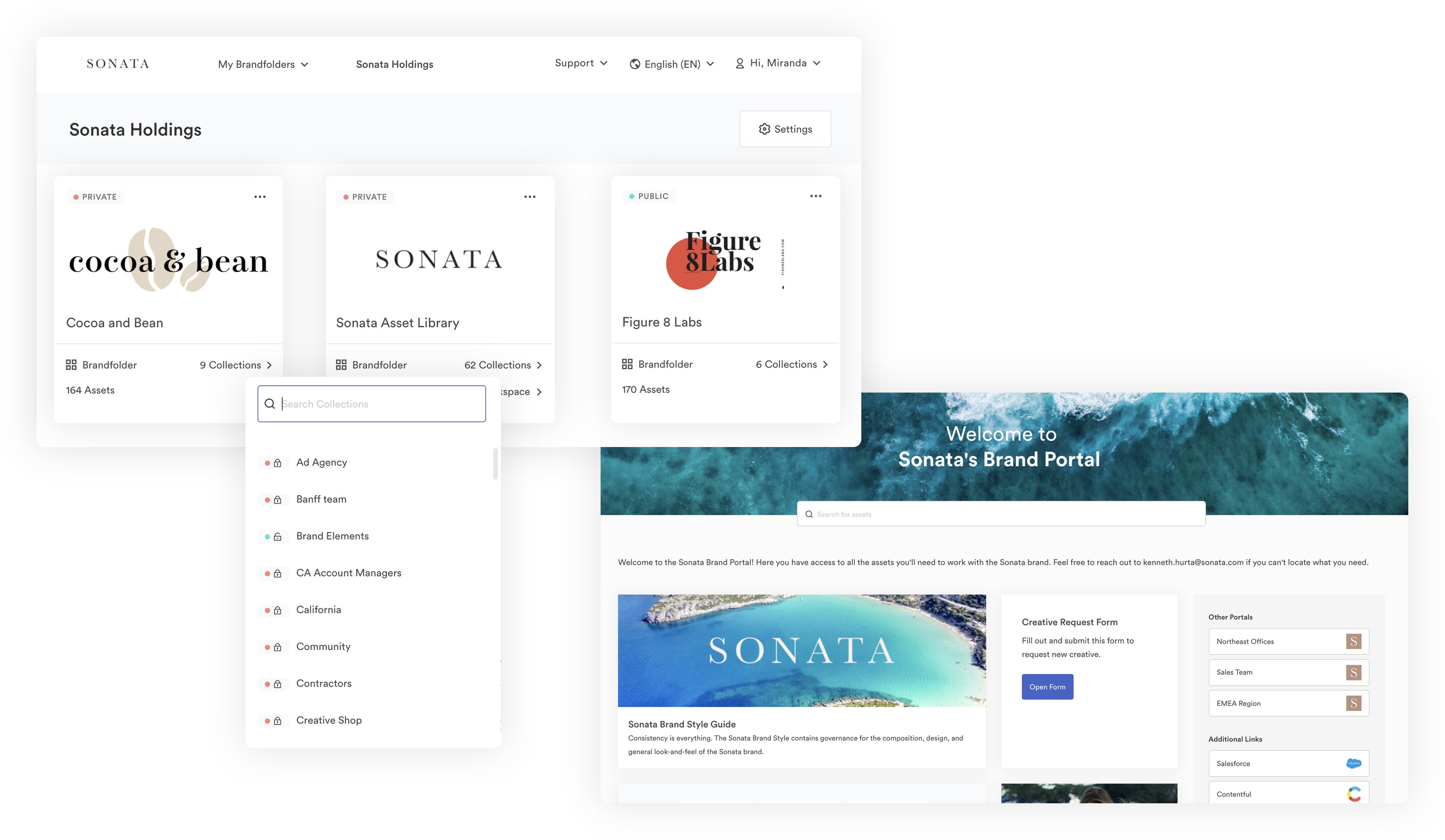
No matter the size of your library, Brandfolder makes it easy to find exactly what you need with our sophisticated search and discovery. When you start a search, our artificial intelligence — Brand Intelligence — 1) scans your entire asset library, 2) reviews asset metadata and other available file information, and 3) analyzes the actual content of your files to find everything relevant to your search query. Not only can you find the files you have in mind, but you can also see new content that’s related to your search.
We keep your asset library neat and up-to-date by detecting duplicate assets during upload to prevent version control mishaps, permitting asset expirations that automatically retire assets when you specify, and giving you permissions options that let you control who can add, delete, edit, and access assets.
2. Share assets with team members and stakeholders and control how others can use collateral.
Brandfolder offers free unlimited sharing so you can send digital assets to whoever, as often as you need, without fees.
As we mentioned above, user permissions let you quickly share groups of assets with other team members and control how they can work with your content. Select the asset (or assets) you want to share, choose the users you want to share with, and assign each user a role to limit what they can and can’t do in the DAM.
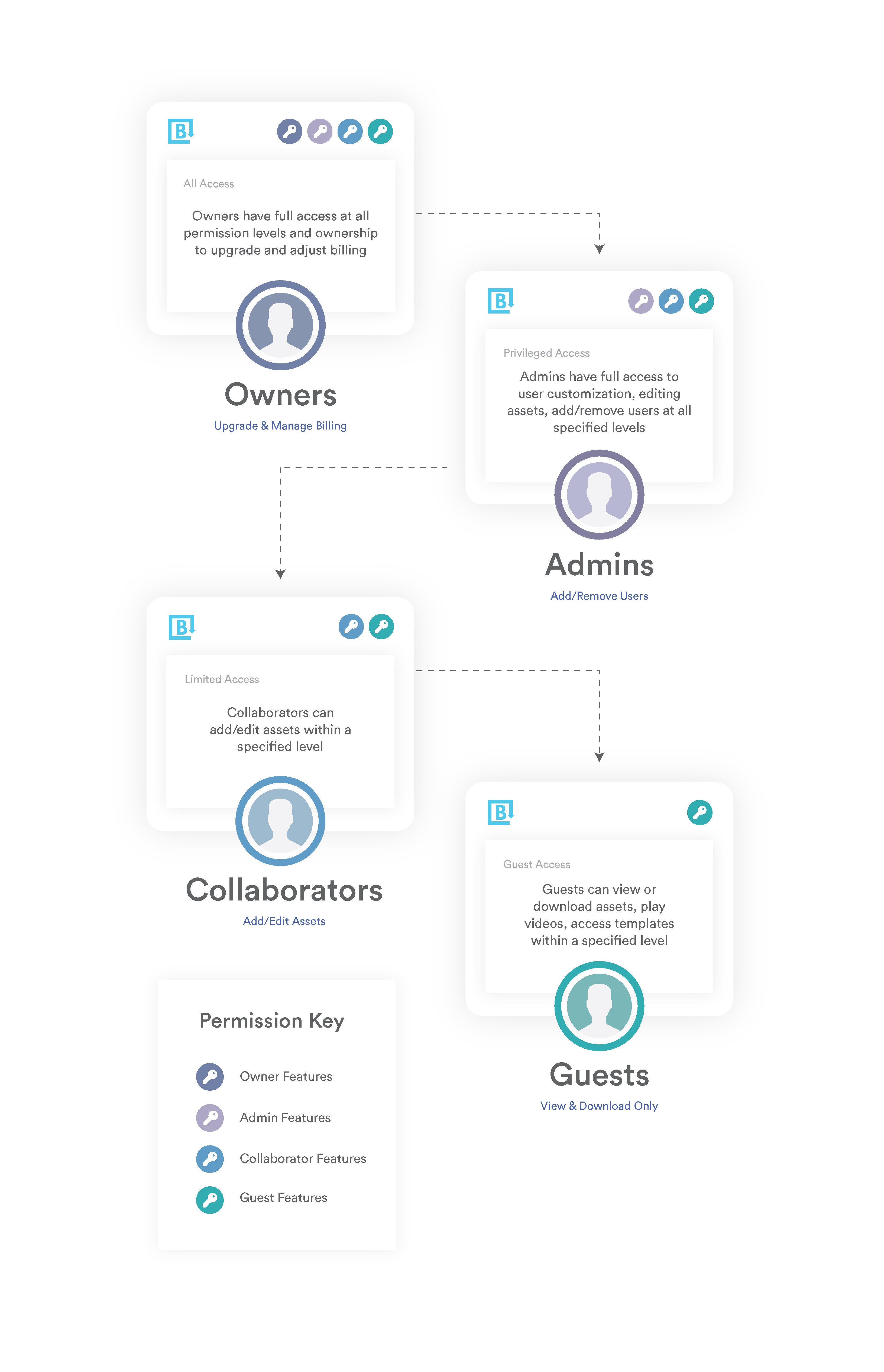
Note: You can also assign user roles to manage who can review new assets in your DAM so that it doesn’t fall on a single project manager, and you can guarantee the content available in your DAM is on-brand and approved for use.
We also provide custom share links so you can send assets to people outside of Brandfolder and monitor external sharing. We never charge you extra for sharing assets with users outside of Brandfolder. With these share links, you can:
Share individual assets or send assets in bulk.
Choose recipients and require end-users to submit an email to open the share link.
Add or remove assets at any time.
Watermark assets.
Disable downloading.
Set expiration dates to limit how long other users can access files.
Enable real-time alerts to be notified when end-users open share links or download files.
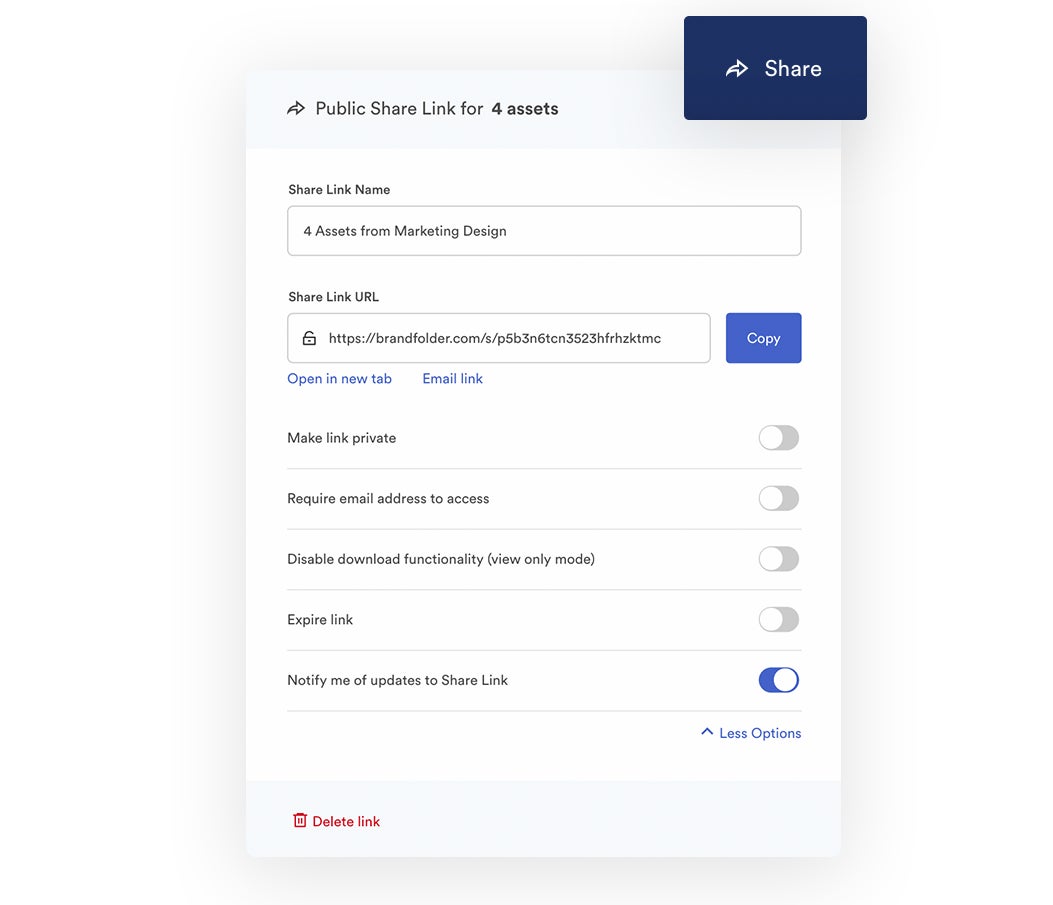
3. Provide brand guidelines for users to keep everybody on the same page & improve brand consistency across consumer touchpoints.
In addition to the notes available in the asset overview, you can provide detailed brand guidelines for users with Brandguide. Brandguide lets you create and share in-depth do’s and don’ts for asset usage so teams know exactly what they can do with content once they access it in Brandfolder.
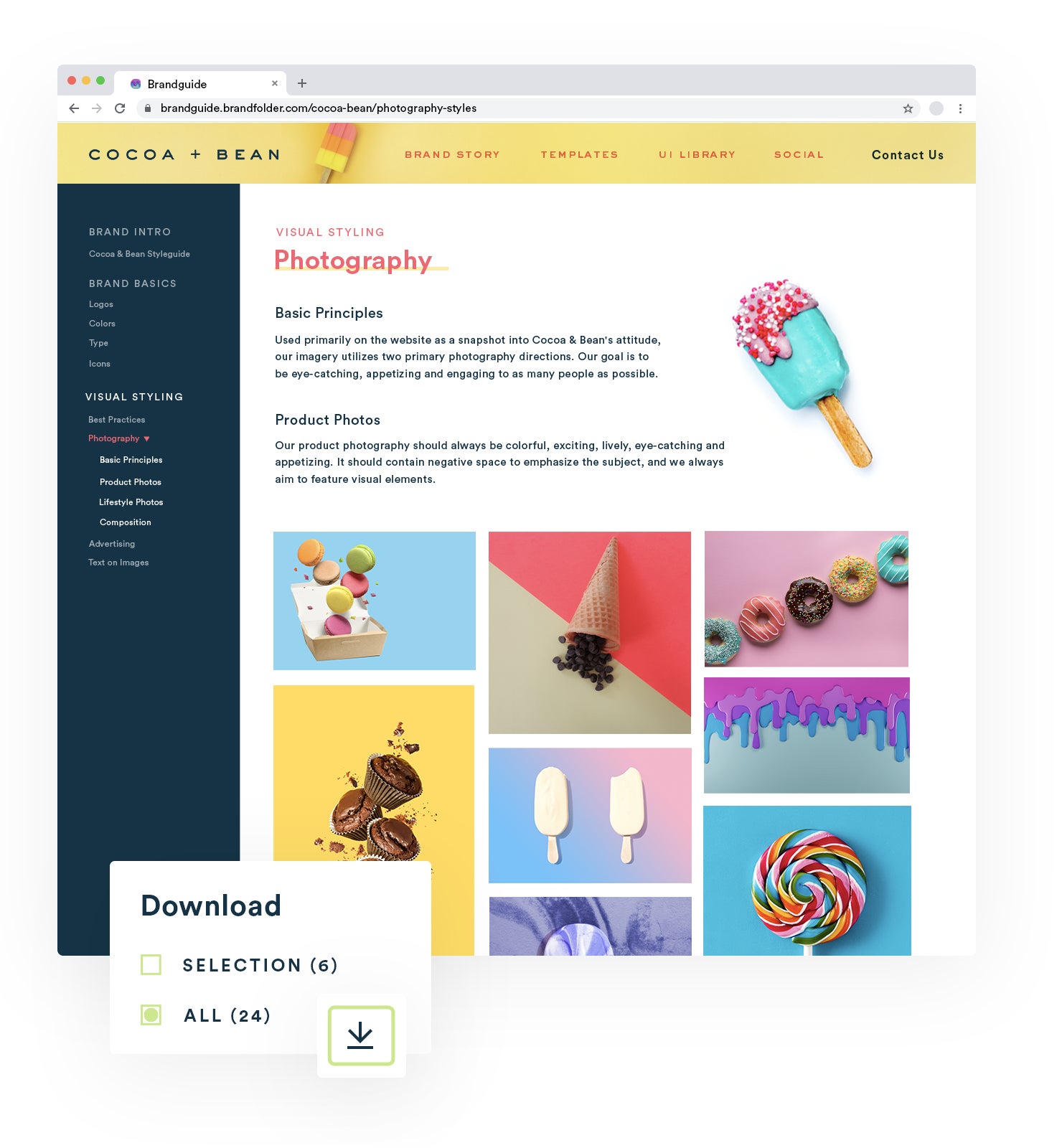
You can also use this feature to provide background information on your brand itself, such as your brand mission, personality and tone, project goals and objectives, so anybody using your assets can read more about your brand and how you want to position yourself in digital projects.
Read More: The Brand Consistency Checklist: How to Build Loyalty & Recognition
4. Power online publishing from Brandfolder and automate asset updates.
Brandfolder has a built-in content network delivery (CDN) system, so you can use Brandfolder as a single source of truth and publish assets online directly from your DAM. This process is as quick and easy as copying the asset’s CDN URL from Branfolder and pasting it online where you want to host the asset.
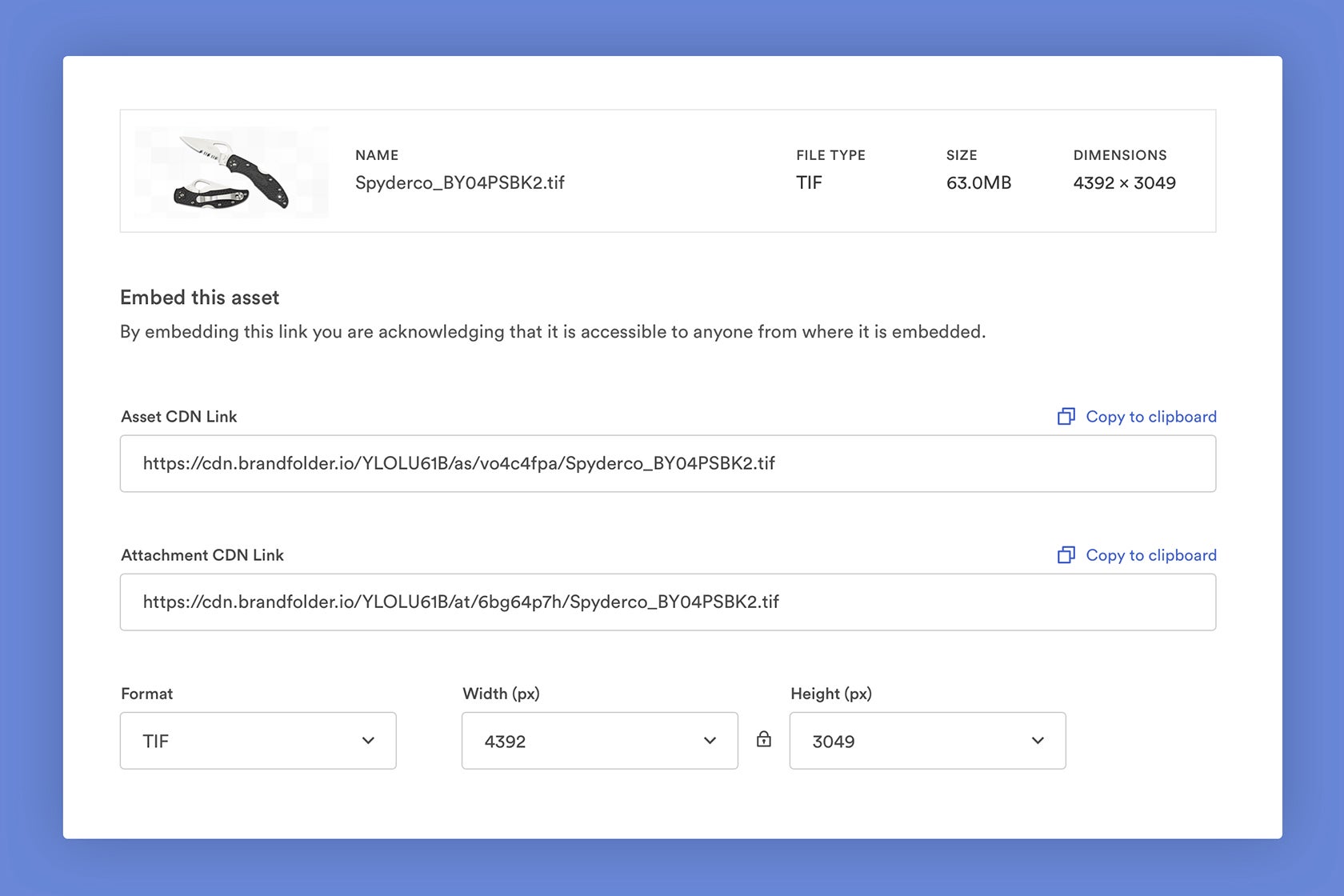
Publishing assets via CDN simplifies brand management because any edits made to your content in Brandfolder automatically reflect online — so if you modify an asset after publishing, the asset will instantly update online without you having to manually swap the old content with the new. You can also monitor where your asset is embedded online with Brandfolder’s reporting dashboard (more on that in the next section) and keep an eye on where your assets live on the web.
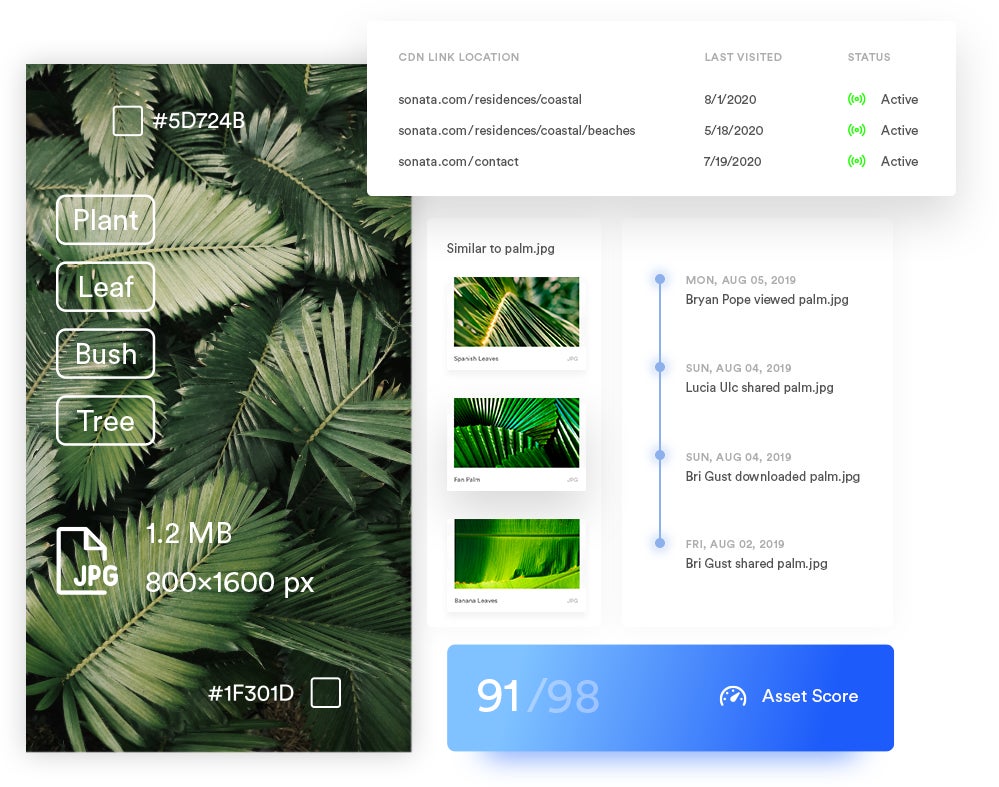
5. Monitor asset usage and the success of your digital projects in Brandfolder’s reporting dashboard to help with future decision-making.
We also equip Brandfolder with a customizable reporting dashboard so you can look at a variety of data and metrics on digital assets and user activity. This reporting feature can pull in data from other software that’s integrated with your DAM — such as your project management tool — and you can also sync any other reporting tools you use with Brandfolder to look at all of your data in one system.
When you open the reporting dashboard, you can click to a variety of reports and look at key metrics like top-performing assets and most active users. You can even view a live feed of what’s going on in your DAM on the side menu bar.
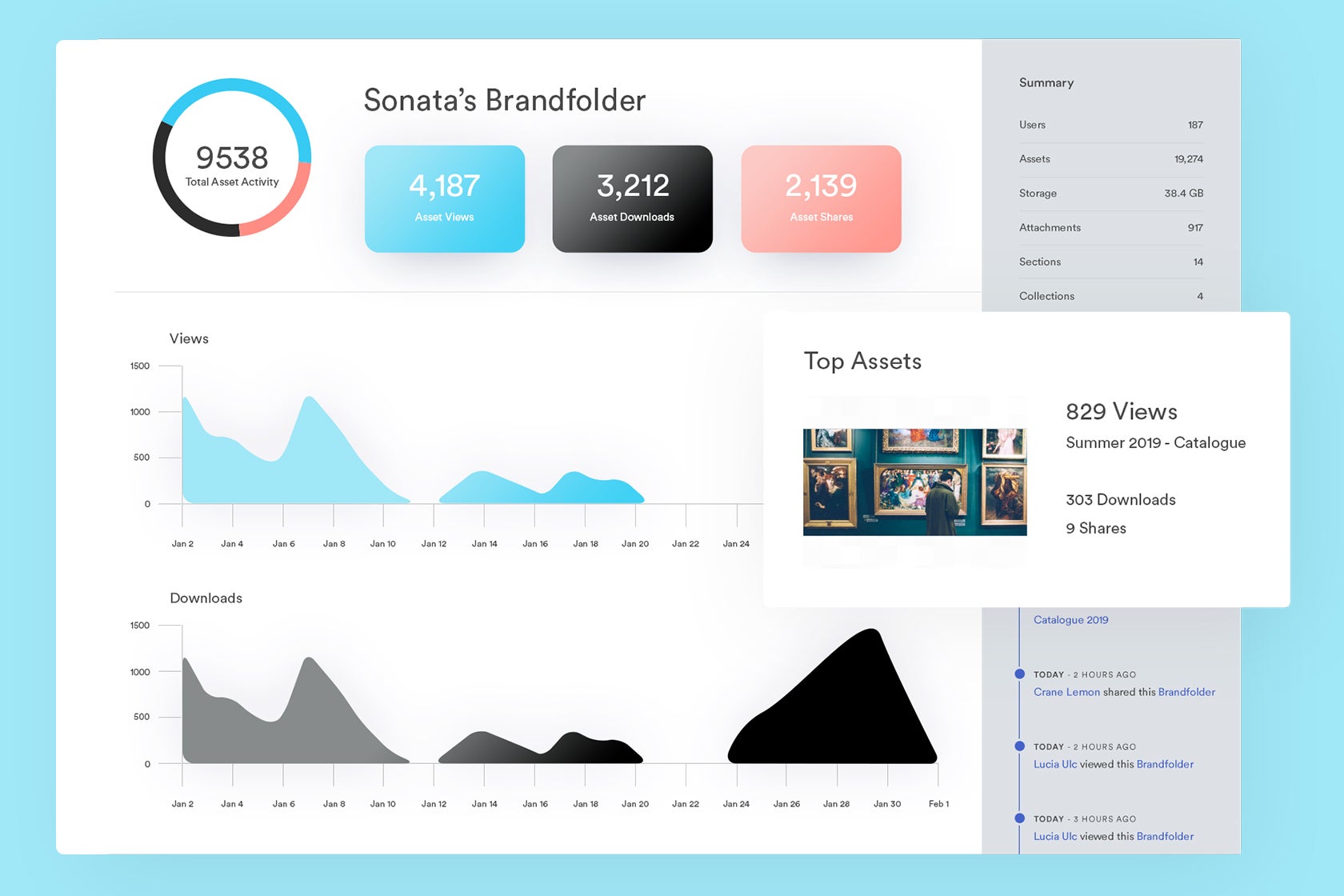
You can modify these reports any which way to dig into specific data: Choose the metrics you want to measure, customize the date frame, and use visuals to pinpoint important takeaways from your data. You can use Brandfolder’s reporting feature to monitor creative outputs and how your audience responds to them, and pull these findings for future project planning.
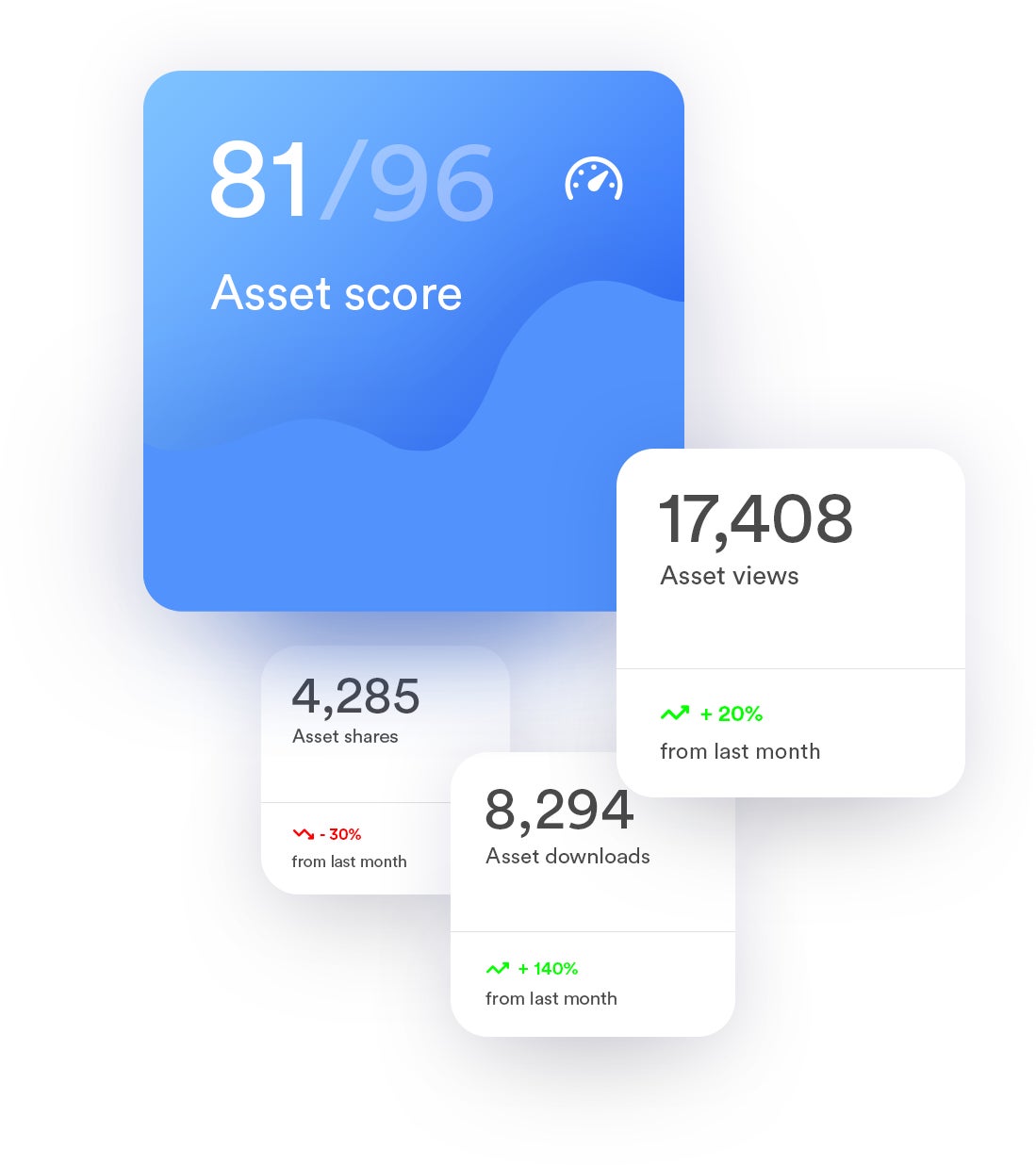
Our dashboard gives you a look into how your teams use assets and the results of digital campaigns, that way you can report on the success of your projects and systematically track data between all of your systems.
Schedule a Free Demo of Brandfolder
When looking for a DAM project management solution, avoid the digital asset management software that tries to replace project management software — instead, look for a solution like Brandfolder that lets you connect digital asset management software and project management software so you can reap the benefits of both systems without manually inputting data between the two.
Compare the best DAM software in our other guide.
Brandfolder project management integrations enable these systems to work together, simplify team workflows, and help you systematically manage and track data between software. Plus, our other digital asset management features let you maintain an organized asset library, share digital assets (and monitor asset sharing), and repurpose collateral for any digital project.
See how Brandfolder can be customized to meet your specifications and support all of your users by scheduling a free demo with our team.

