Get branding tips and expert advice delivered straight to your inbox.
Connecting digital asset management software with other tools in your tech stack has several benefits:
- You can access brand assets in other software so you don’t have to jump back and forth between platforms when you need to drop images, videos, or other important documentation in external systems.
- You can push data from other software back into Brandfolder (and vice versa) so all systems work in sync — you don’t have to manually input data from software to software.
- You can aggregate reporting data in the DAM so you get a clearer picture of how teams use brand assets, pinpoint effective collateral, improve brand management, and strategically plan future projects.
Brandfolder has native integrations with both Salesforce CRM and Marketing Cloud so you can easily connect our DAM with those systems and reap the benefits we outlined above. (Plus, we’re here to help during onboarding to make sure you’re set up correctly.)
In this post, we explain how Brandfolder’s digital asset management Salesforce integrations work and briefly run through setup instructions so you can learn about the benefits of using Brandfolder + Salesforce together.
You can also schedule a free demo with our team to learn more about Brandfolder’s DAM features and how we can tailor our platform to support your organization.
Brandfolder’s Integration with Salesforce CRM
Brandfolder has an embedded integration with Salesforce’s sales enablement platform, so you can access DAM content in the CRM. You can browse your content library from the Brandfolder integrations tab — even use metadata, advanced search functionality, and filters to locate content — then upload images, spreadsheets, sales decks, and other documents into Salesforce.
You can also create share links to quickly send assets to stakeholders, team members and other partners.
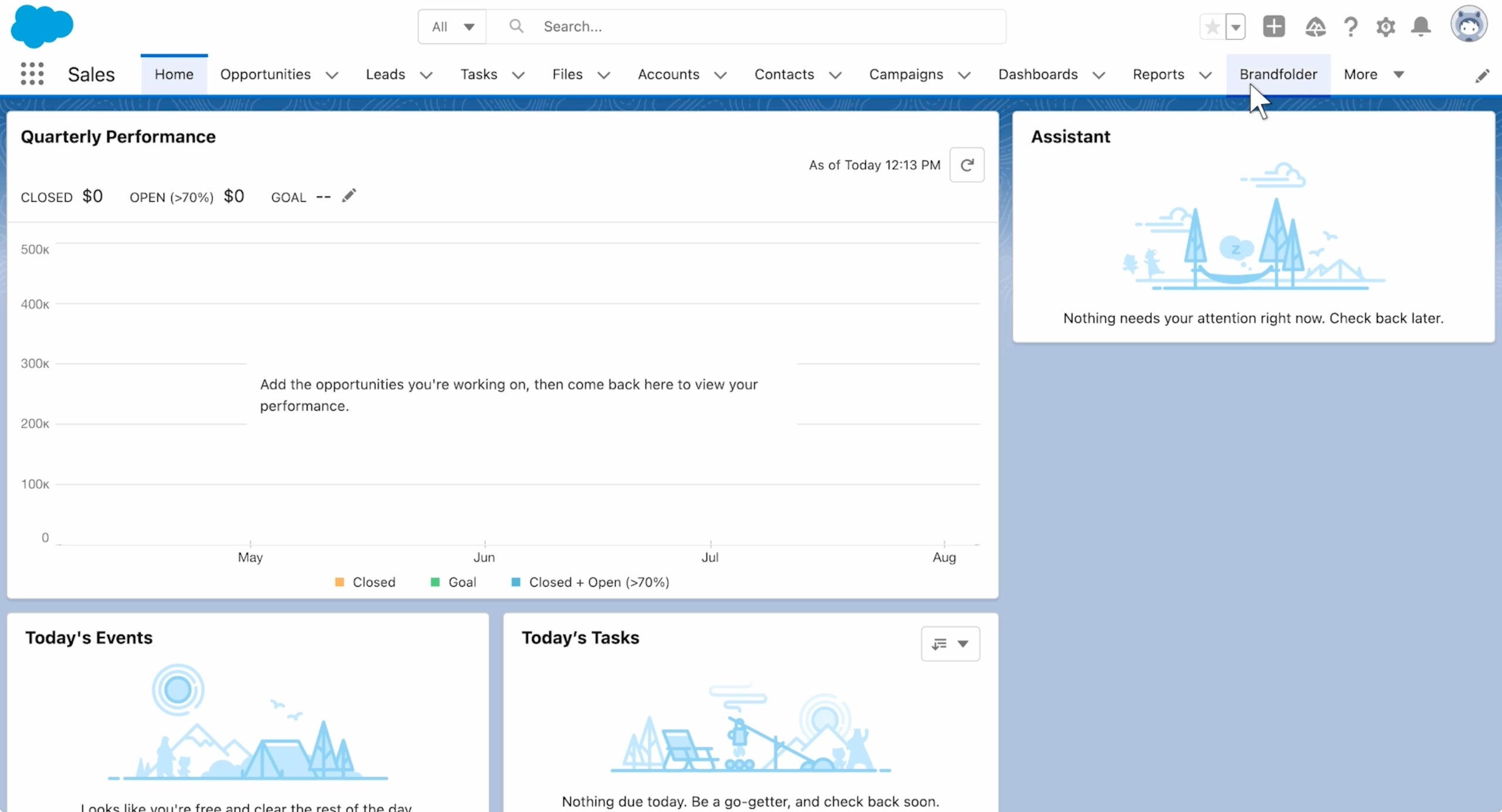
Not only is this convenient because it streamlines your workflow, but you can also feel confident that all of the collateral you’re pulling into Salesforce is approved, on-brand, and up-to-date.
Sales teams won’t have to hassle with checking file versions or ask other team members about what’s approved to send — our DAM solution keeps everybody on the same page.
Set-Up Instructions
Setting up our digital asset management integration in Salesforce is pretty easy. You can read the full set-up instructions on this page, but here’s a quick summary:
- First, you’re going to create a new Tab in Salesforce. Choose “full page width” so the integration appears as a “page” in Salesforce and it’s easier to navigate and view files.
- Fill in all of the display properties so the integration tab has the right name and data.
- Paste the Brandfolder URL that you want to connect — you can also connect more than one Brandfolder through the My Brands page.
Then, when you want to access brand assets, you can open the Brandfolder tab and view all of the DAM content you’re shared on.
Brandfolder’s Integration with Salesforce Marketing Cloud
We have a robust integration with Salesforce Marketing Cloud that lets you access Brandfolder assets in Salesforce and embed images, videos, GIFs, templates, and other rich media in your marketing content.
You can build pages, email newsletters, social media posts, promotional flyers and other collateral in Marketing Cloud, and seamlessly drop in approved assets from Brandfolder. This allows everybody to work more efficiently: Creative teams can upload new content in the DAM, and marketing teams can access files in the apps they use.
When you upload assets to Marketing Cloud via Brandfolder integration, Brandfolder works as a single source of truth. When you make edits to assets in the DAM, the changes will reflect in any collateral where you’ve embedded the file. You won’t have to manually update content — you can create a cohesive customer experience across all touchpoints because this automation maintains brand consistency.
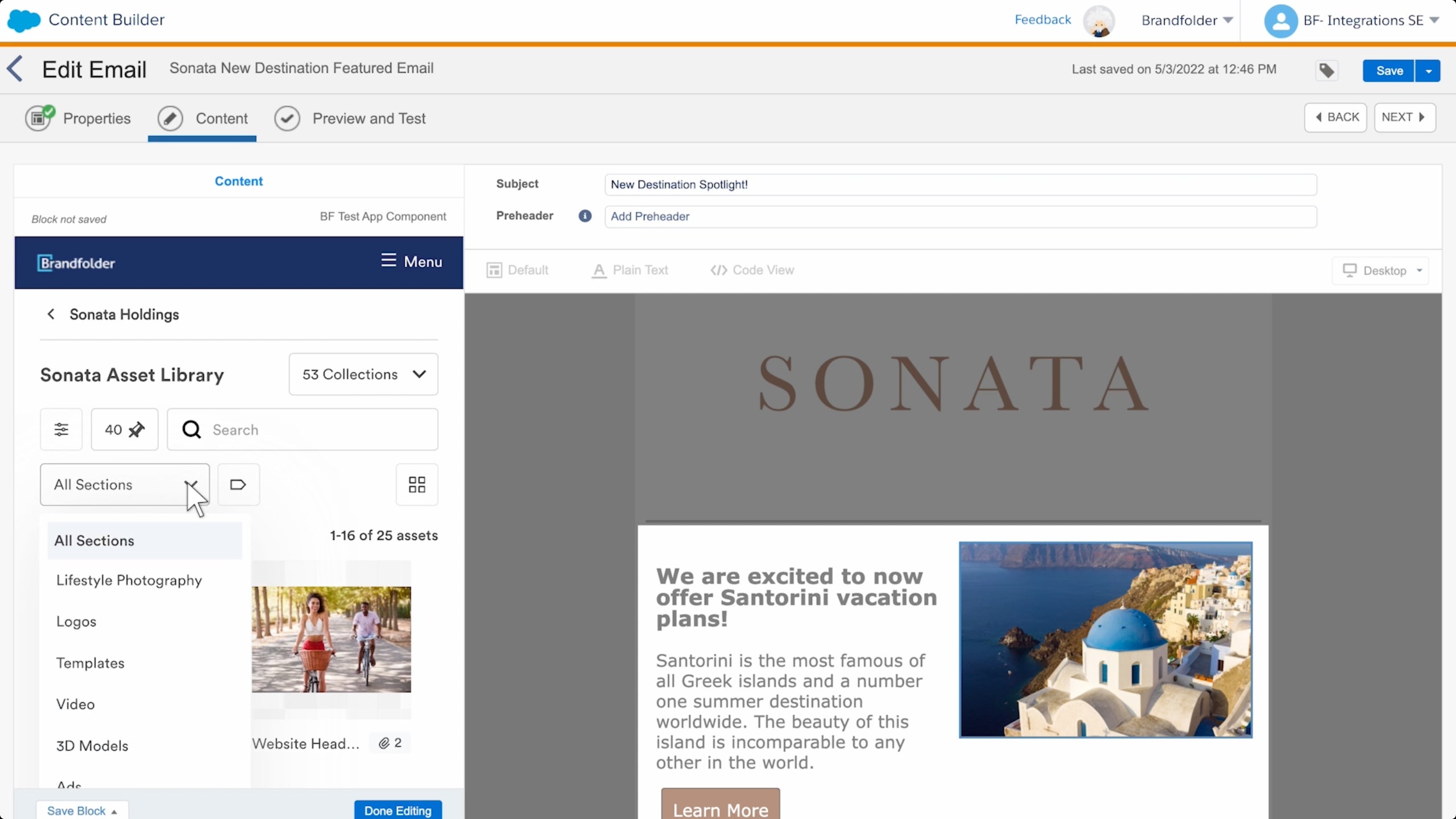
Brandfolder’s integration also pulls in reporting data from Marketing Cloud so you can get a full look at asset usage and understand how brand assets are leveraged in marketing collateral. You can see how many times assets are imported, who they’re shared with, and where they’re published online to simplify brand management tasks.
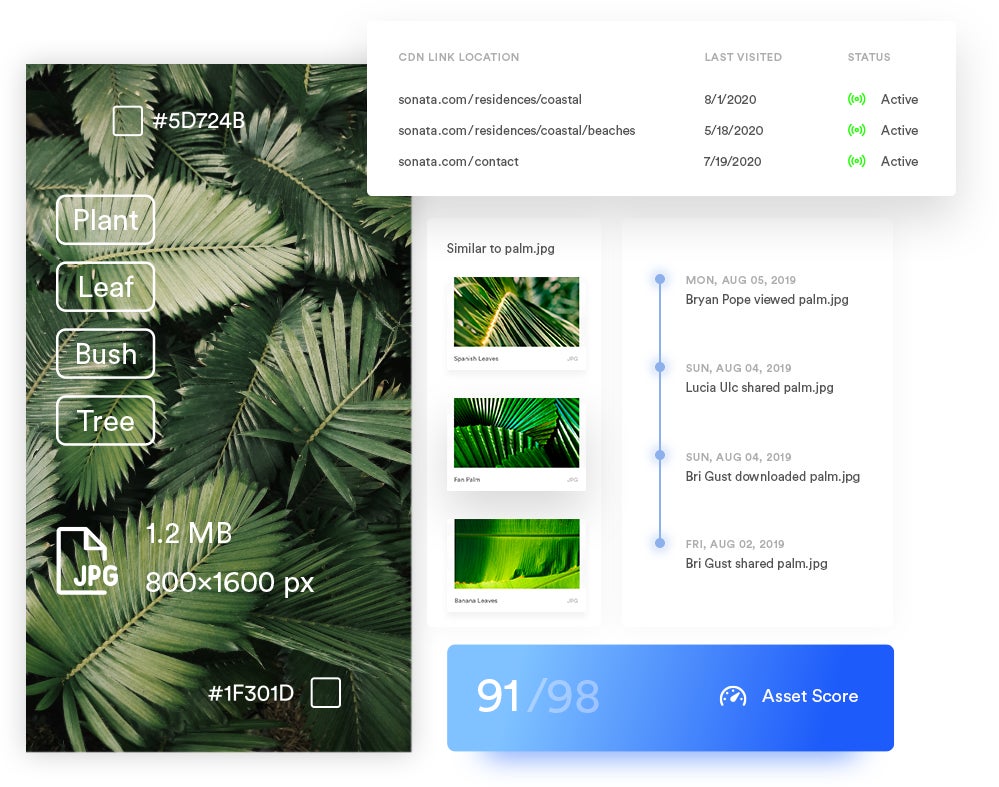
Set-Up Instructions
Brandfolder’s Marketing Cloud integration is powered by API, so set up only takes a few minutes. Once you download the Brandfolder extension, enter your API key and login credentials — then you’re all set!
Remember, if you have any questions with setting this up, our team can help.
Get in Touch with Our Team to Get Started
Interested in learning more about Brandfolder and how to optimize DAM software to support your workflows? We have native integrations with dozens of software, including content management systems, product information management (PIM) systems, content creation tools, workspace collaboration tools and much more.
Schedule a free demo with our customer experience team to talk about what you’re looking for in digital asset management integrations.
Related read: How to Find the Best Digital Asset Management Tool for Your Teams
