Get branding tips and expert advice delivered straight to your inbox.
If you’re using a cloud storage drive (like Google Drive, OneDrive, or Dropbox) to save and access digital files, you already know the importance of establishing and following file naming conventions.
But these file management solutions and file naming best practices can only sustain a small fraction of users — think professionals that don’t have dozens of hands fishing around the storage drive or small teams with a limited amount of content.
Once your file library and user base expand beyond a certain size, you essentially “grow out” of these solutions and require more flexible ways to store and retrieve content.
It becomes impossible to remember the folders where files are located or maintain consistency with file names (even if you’re diligent about following naming conventions, you can’t guarantee everyone on your team is). Eventually, your file library becomes disorganized, duplicate content accumulates, and old files sit and create clutter.
You can make efforts to troubleshoot this — perhaps that’s where you’re at right now — but these efforts only patch the problem for so long, and most teams see benefits far beyond “better organization” after migrating files to an upgraded solution.
The next step for teams with large content libraries is digital asset management software, like **Brandfolder**, because they have advanced features to make storing, searching, and sharing files simpler.
DAMs are powered by AI and have robust search capabilities, so they don’t have to rely on file names to retrieve content — instead, users can find content by searching anything relevant to the files. Brandfolder improves asset search and discovery by:
- Following a flat digital asset management taxonomy instead of housing files in folders and subfolders.
- Ingesting and organizing all brand assets (even rich media like videos and 3D assets) in a centralized library.
- Keeping all relevant file information, metadata, tags, and labels at the asset level.
- Detecting and merging duplicate files and providing version history for assets so everyone knows they’re working with current versions of files.
- Automatically expiring old assets and keeping your asset library up-to-date.
- Using advanced artificial intelligence — Brand Intelligence — to analyze your library and scan the content of assets to find everything related to your search term.
As long as your file name follows some logic, DAM software can fill in the blanks and locate relevant assets when you search for files.
In this post, we explain how DAM software lets you organize files and quickly find content when you search (without having to remember file names). We’ll also talk about how to clean up your files before migrating to DAM and explain how Brandfolder’s features keep asset libraries organized.
DAM software expands on the capabilities of cloud storage drives with more user-friendly ways to store and search brand assets. They maintain organization as you add and update files, and they have expirations and version control to keep your library current. See how DAMs let you effortlessly maintain a clean and current file library — schedule a free demo of Brandfolder.
The problem with relying on file naming conventions to organize & search files
Before we talk about the benefits of managing files in DAM software, let’s touch on the basics of file naming conventions and some tips to follow when organizing content in cloud drives.
Then, we’ll explain why relying on file naming best practices to maintain long-term file organization isn’t the best method.
What are file naming conventions?
File naming conventions (FNC) are defined as “a framework for naming your files in a way that describes what they contain and how they relate to other files.” (Purdue, 2022)
In other words, file naming conventions are the standard rules you follow for naming digital content, like documents, spreadsheets, images, design files, etc. “File naming conventions” and “document naming conventions” are often used interchangeably.
In order to keep a clean library and improve searchability, all new assets that are added to your library should follow the naming “rules” you set.
Here is an example of a file naming convention:

In practice, this would look like:
Brandfolder_SonataQuarterlyUpdates_EmployeeMemo_V2.docx
Other collaborators that find this file can see what the file contains, the date of creation, and the version number — and they know this all before opening and previewing the file.
Best practices for establishing file naming conventions
There are a few “dos” and “don’ts” for file management in traditional cloud storage solutions. You can follow these best practices when mapping your folder structure and establishing file naming conventions.
Do be consistent in file names, and make sure anyone who adds content to your library knows how to correctly name files, as well.
Do limit file names to alphanumeric characters.
Do use underscores, dashes (hyphens), or camel case (capitalize the first letter of each word) to break up words.
Do provide version numbers for files so you can keep track of revisions.
Do add the date to file names and follow the same date format (YYYYMMDD, YYMMDD).
Do use zeros to group multiple files with similar names — for example, a series of related photos — and use two-digit sequential numbering (e.g., 01, 02, 03) to sort them in numeric order.
Don’t use long file names — try to keep names as short as you can (<30 characters).
Don’t use special characters, spaces, periods, or slashes.
Don’t use unclear abbreviations or acronyms.
Don’t use generic terms when naming files — as we saw in the example above, specific identifiers improve browsing.
The problem with traditional file storage solutions
Even if you follow all of these rules to a T, it can be challenging to keep file libraries organized as you acquire content. This is for a few reasons:
- Traditional file storage drives do not offer features to actually control the content being added to your library, so users can still upload files without the correct naming conventions.
- You can’t merge or consolidate different versions of files, so you still have duplicate content floating around in your library and creating clutter (it just has a clear name).
- Most storage drives don’t have features to automatically expire old content, so you have to do periodic clean-ups to keep your library current. And these are subject to human error.
Not to mention, cloud storage drives do not accept all file formats; if you have design files, rich media like GIFs, or 3D assets, you have to store them separately and follow the same naming conventions across storage solutions — then jump between file systems to find your brand assets.
That’s why it’s better to move all of your content into a DAM system: you can centralize brand assets and take advantage of advanced features to improve content organization and management.
Now, let’s talk about how to make that switch.
How to organize digital content in DAM software
Brandfolder’s digital asset management software houses all of your brand content in a single source of truth:
- Our DAM accepts hundreds of file types and formats so you can store everything in one place.
- We help you design and organize your file libraries before you start migrating content.
- Brand Intelligence automatically organizes assets and assigns metadata when you upload.
Before switching to Brandfolder, our team will meet with you to evaluate the state of your current storage drive and determine what you need in a DAM. Then we can set you up with a solution that works better for your operations.
Read more: Digital Asset Management Strategy: 10-Step Checklist
After we talk about how to customize Brandfolder for your use cases (i.e., choose storage space, add users, set up integrations, and select features), we help you build your digital asset management taxonomy and determine rules to organize files in Brandfolder.
Let’s explain how this works.
Mapping your DAM taxonomy
To prepare for your move to DAM, we help guide the clean-up of your current solution, including:
- Understanding the intended organizational structure. Look at the original folder/subfolder structure — how can you improve upon what was already (kind of) working for you?
- Deleting duplicate or old content you no longer want. Note the “no longer want.” This step is only for deleting content you’re OK parting ways with. If you want to save multiple versions of assets, we can group them together in Brandfolder and automatically assign version numbers so you can keep track of duplicate files and asset edits.
- Renaming files (when applicable). You don’t need to follow strict file naming conventions when keeping assets in DAM software, so you only need to update your file names if they are completely wonky. File names just need to follow some logic, so for example, you could title an image of a red umbrella as “Red Umbrella'' or “Umbrella.”
Then, you can start thinking about how you want to store files in DAM.
- Do you manage content for more than one brand? Will you require multiple file libraries?
- How do you want to organize assets within libraries? Should you organize files by content type, use case, product or service, season, etc.?
- Who will be using the DAM to access files? What’s the best way to store and share content so users can easily find it?
In Brandfolder, assets are organized in Brandfolders, Collections, and Brand Portals.
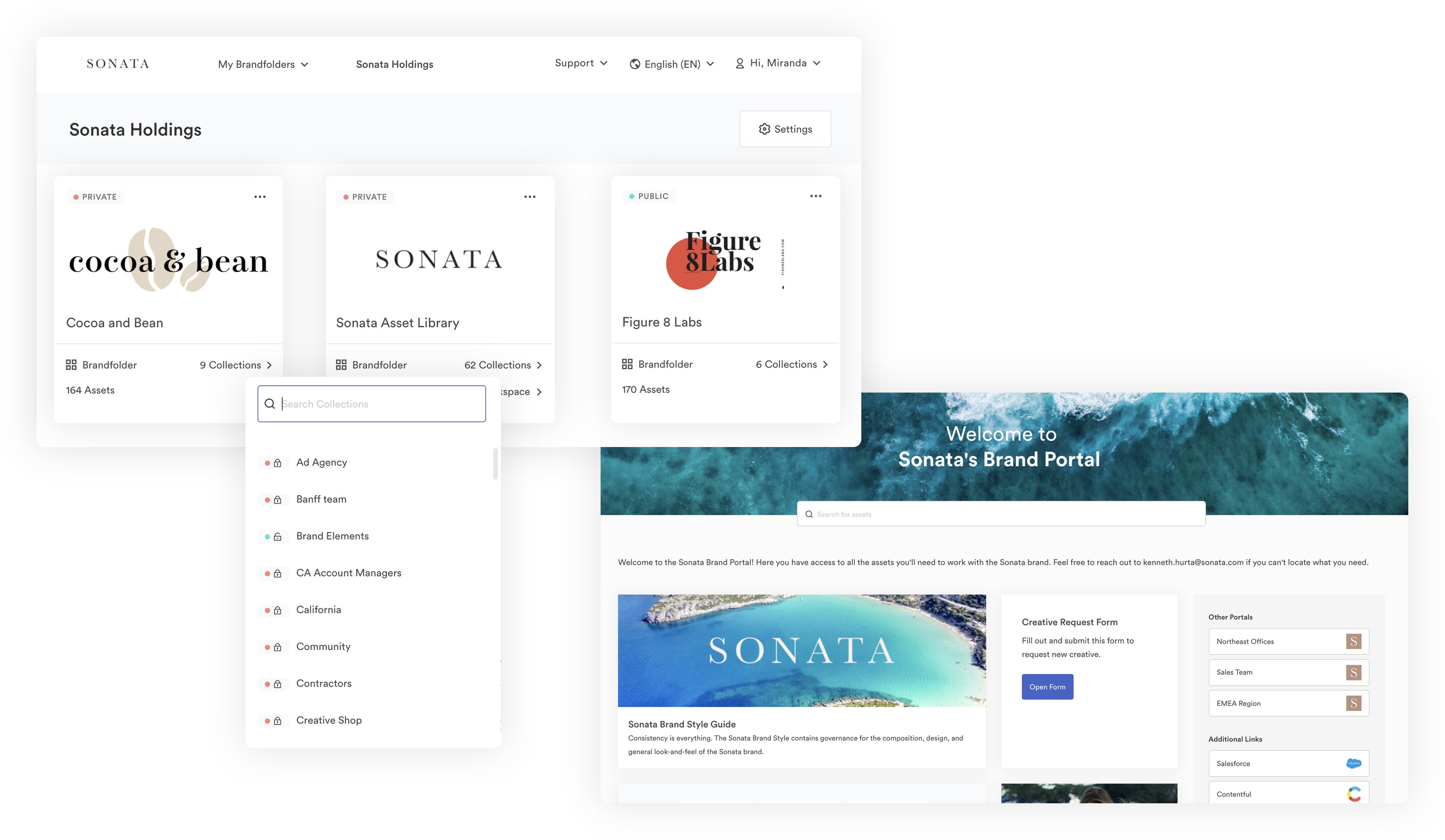
Brandfolders and Collections work similarly to folders and sub-folders. Brandfolders hold all assets related to a specific brand, and Collections live within Brandfolders to organize groups of related assets.
For example, an eCommerce mattress company may create separate Brandfolders for each brand of mattress they carry, then have dedicated Collections within Brandfolders to organize product images by product line or type.
Read more: Digital Asset Management for Retail: 7 Benefits of DAM for Retail
Brand Portals within Brandfolders let you create dedicated content libraries for specific end-user groups.
Pro tip: You can create portals for different departments in your company and store all of the content those teams need for their roles. That said, these are especially helpful for sharing content with external user groups.
Circling back to our example mattress brand: this brand could create Portals for each retail partner, so they have the necessary materials to market and sell their mattresses. They don’t have to know exactly where files are stored or what they’re called, they can log into the Portal and find what they need by searching content type, project name, or other descriptor.
Note: Brandfolder allows you to store files in more than one location, so you can add files to Collections and share them with outside users in Portals. Everyone can view and work off of the same file versions.
Now, as we mentioned above, DAMs like Brandfolder don’t have to rely on file names to source assets; this is because **DAM features are powered by metadata**.
Metadata is all of the data about your digital assets (data about data); this includes file format, file size, date uploaded, content creator, use case information, rights management details, and anything else you save with content. DAM uses available metadata to determine where to place files and analyzes metadata to identify files during search.
So choosing the best metadata fields to include with content is crucial to storing files in a logical way and finding files quickly.
There are different types of metadata you can save with content.
- Structural metadata, like file type and name.
- Descriptive metadata, like objects in images/videos (e.g., product names) or information about the asset’s use case (e.g., website product image).
- Administrative metadata, like information about compliance requirements, license expirations, and digital rights information.
Then, you can create custom fields to store particular data sets with files — for example, if you wanted to store details about a product or product line with the related marketing materials.
You can also add Tags to files to improve discoverability. Tags are just descriptive terms that teams would use to search for content. You can add these without “rules” so you can bolster the search feature without changing the metadata structure.
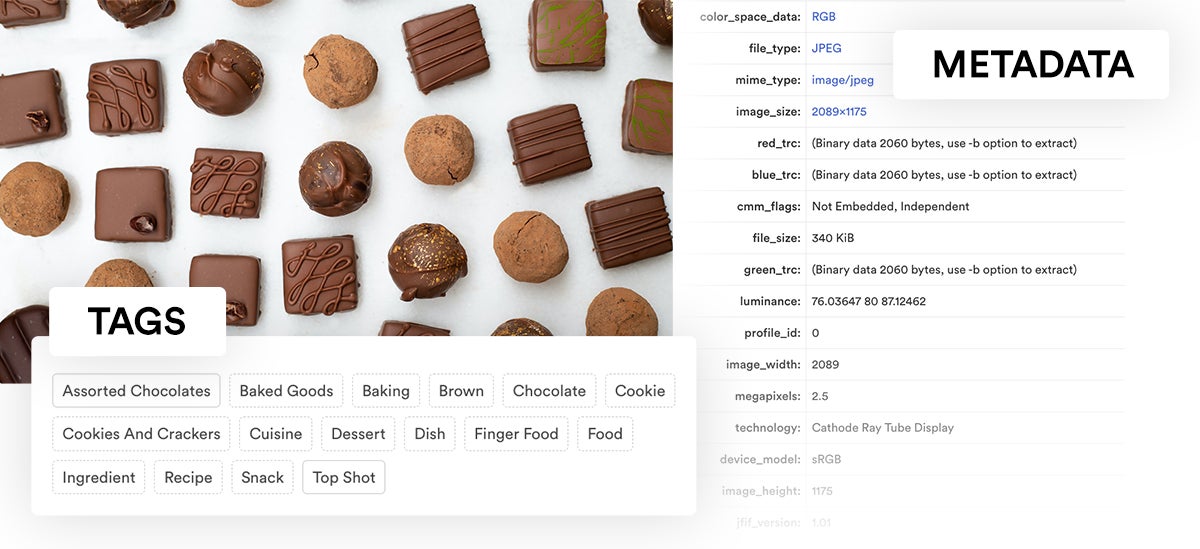
Our team will collaborate with you during this brainstorming; we’ll help determine the best ways to map files and the right metadata fields to support search and discovery.
When you’re ready to move content, we’ll set automation rules based on your taxonomy and metadata. Then, when you migrate files to Brandfolder, our AI will inspect uploads, place them in the right location(s), and add metadata and tags. New uploads are organized in the DAM quickly and easily, and you can edit metadata and add extra tags as you wish.
Brandfolder’s flexible layout means you have all of the organizational benefits of the folder/subfolder structure but none of the digging and clutter that goes along with it. Instead, you can keep assets in multiple places and enjoy a flat view of your library as you search.
DAM search & discovery
Brandfolder has a robust search functionality that scans your entire asset library when you start a search — or, at least, all of the assets you have access to. Brand Intelligence finds what you’re looking for by combing your asset library, metadata, and the actual content of files (e.g., products and colors in images, text in documents, dialogue in videos, etc.).
Brandfolder uses all available information about content to locate files related to your query.
In other words, the file name is just one part of Brandfolder’s search. In the chance that you have files with incorrect names, Brand Intelligence will still be able to find exactly what you’re looking for by using the other asset information and metadata available.
When starting a broader search, you can narrow down the results with sections, labels, pins, and filters — to sort content by type (e.g., spreadsheets vs. videos), digital project (e.g., case studies vs. newsletters), and other identifiers.
- **Sections:** Sections let you organize assets into buckets based on any classification — not just file type. For example, you could have sections like “Lifestyle Images,” “Print Collateral,” “Blog Content,” and “Social Media.” You can define sections as you wish and create an infinite number of them.
- **Labels:** these let you add information about the asset’s use case. For example, a label could be “Seasonal Ads,” and you could have sub-labels like “Fall,” “Spring,” and “Summer.” Then you could add the “Seasonal Ad” and “Summer” labels to your asset and know it’s used for the summer advertisements.
- **Pins & Tags:** Pins let you search assets by tags. They pull from the most commonly-used tags, but you can also manage your pins if you want to get more granular with filters. For example, you could create a pin titled “Smile” and specify that you only want the pin to pull .jpg files; so that pin would pull images with the tag “smile.”
- **Advanced Filters:** these let you sort assets by custom fields, file type, date created, and other metadata.
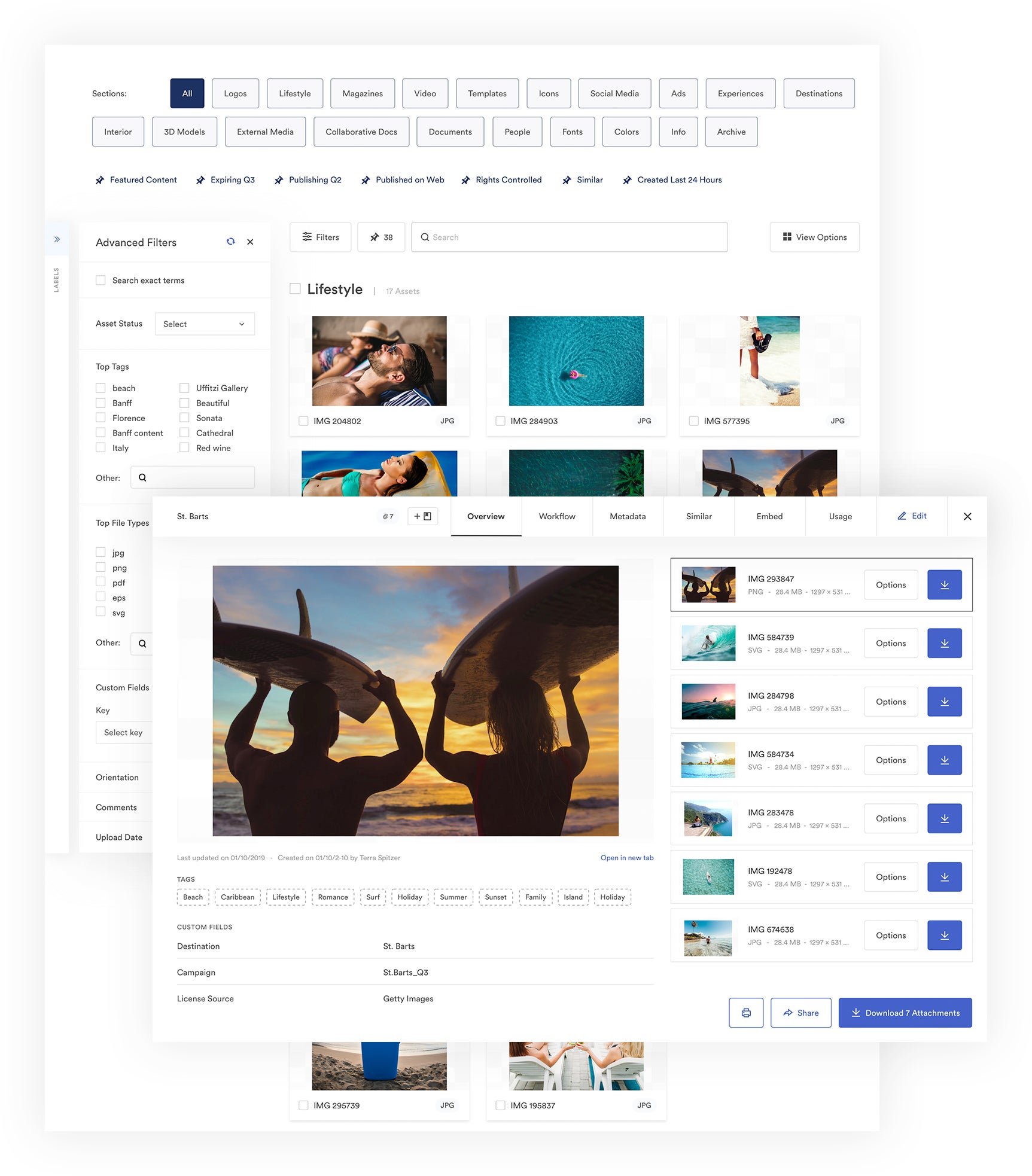
Then, once you find what you need, you can quickly:
- Share digital assets with anyone you need via permissions and custom share links.
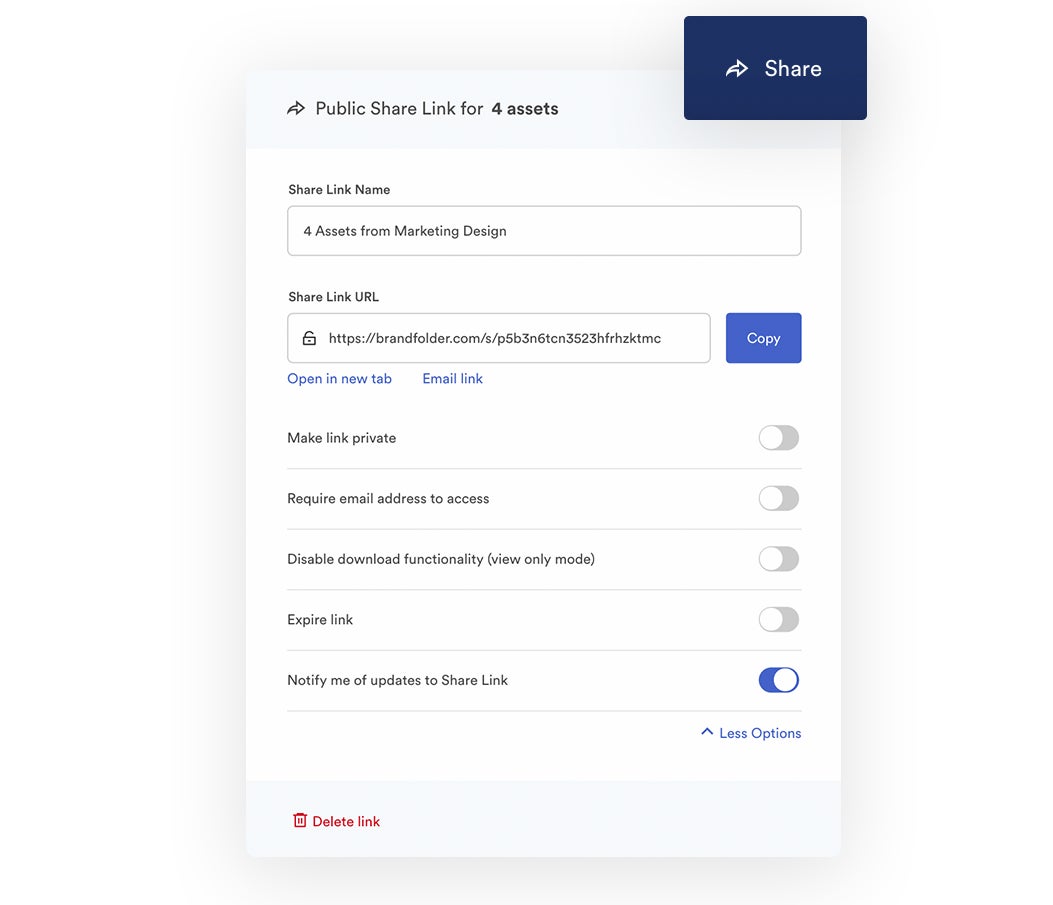
- Push assets to other software in your tech stack via integrations and Brandfolder’s API.
- Modify assets for digital projects (without altering the original) and download them from Brandfolder.
Brandfolder has a variety of features that enable teams to repurpose assets for new use cases without creating duplicates in the DAM. Teams can resize assets or change the file type, crop content, make video clips and GIFs, and create new brand content from templates. This improves the usability of content while helping you avoid the issues that stem from “remixing” existing files.
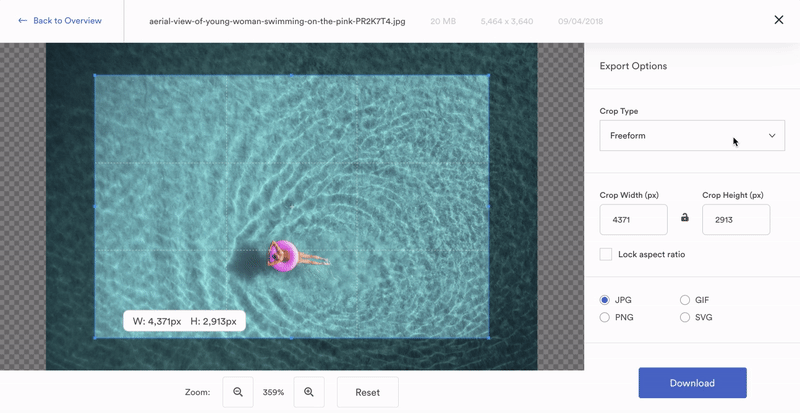
Speaking of…
Maintaining an organized file library in Brandfolder
Brandfolder DAM is backed by advanced features to keep files organized as your content library grows — you don’t have to perform periodic clean-ups or worry about each new upload.
The first feature that comes into play here is duplicate asset detection. When users upload assets to Brandfolder, Brand Intelligence scans the content of files to identify and prevent duplicates. If our software detects a duplicate file, it’ll alert the user and prompt them to either (a) cancel the upload or (b) store the duplicate with the existing file so you can reference both.
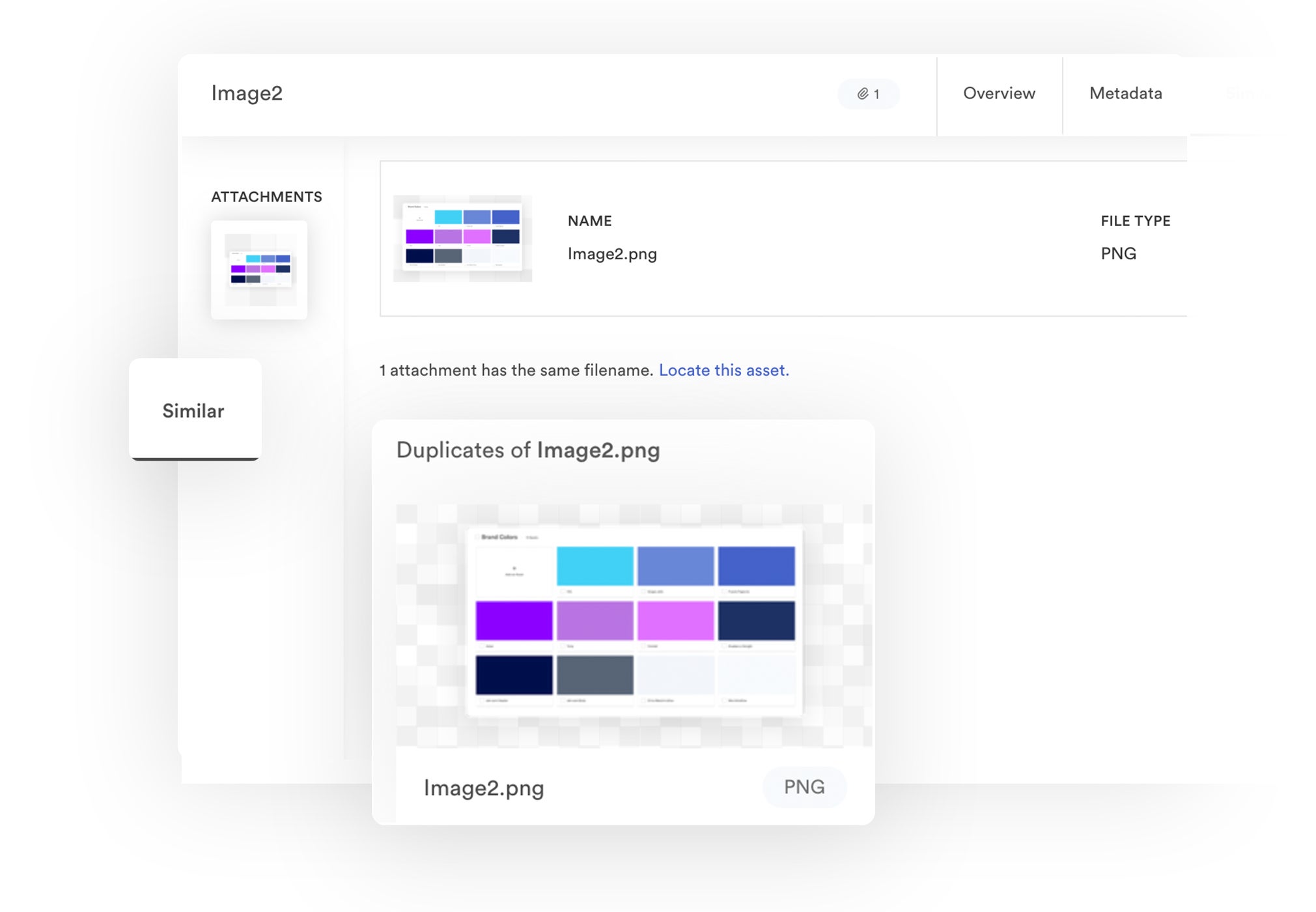
Next, Brandfolder expirations let you set assets to automatically expire on a certain date. This feature is helpful if you have collateral for limited-time campaigns or seasonal assets.
For example, say a clothing brand is running a summer sale and has a variety of marketing materials to promote discounts: they can upload this content to Brandfolder and set expirations for when the sale ends, then they can publish content on their website, social media, or marketing newsletters. When the sale is over, the content will retire along with it.
Note: Expired assets are still available in your Brandfolder, so you can reference or refresh them. They’re displayed with an “Expired” banner, so others know the content is not currently approved for use.
We also let you control who can upload, delete, and edit files via user permissions. Permissions prevent users from going rogue and ensure all assets in the DAM are approved (by the right people) and on-brand.
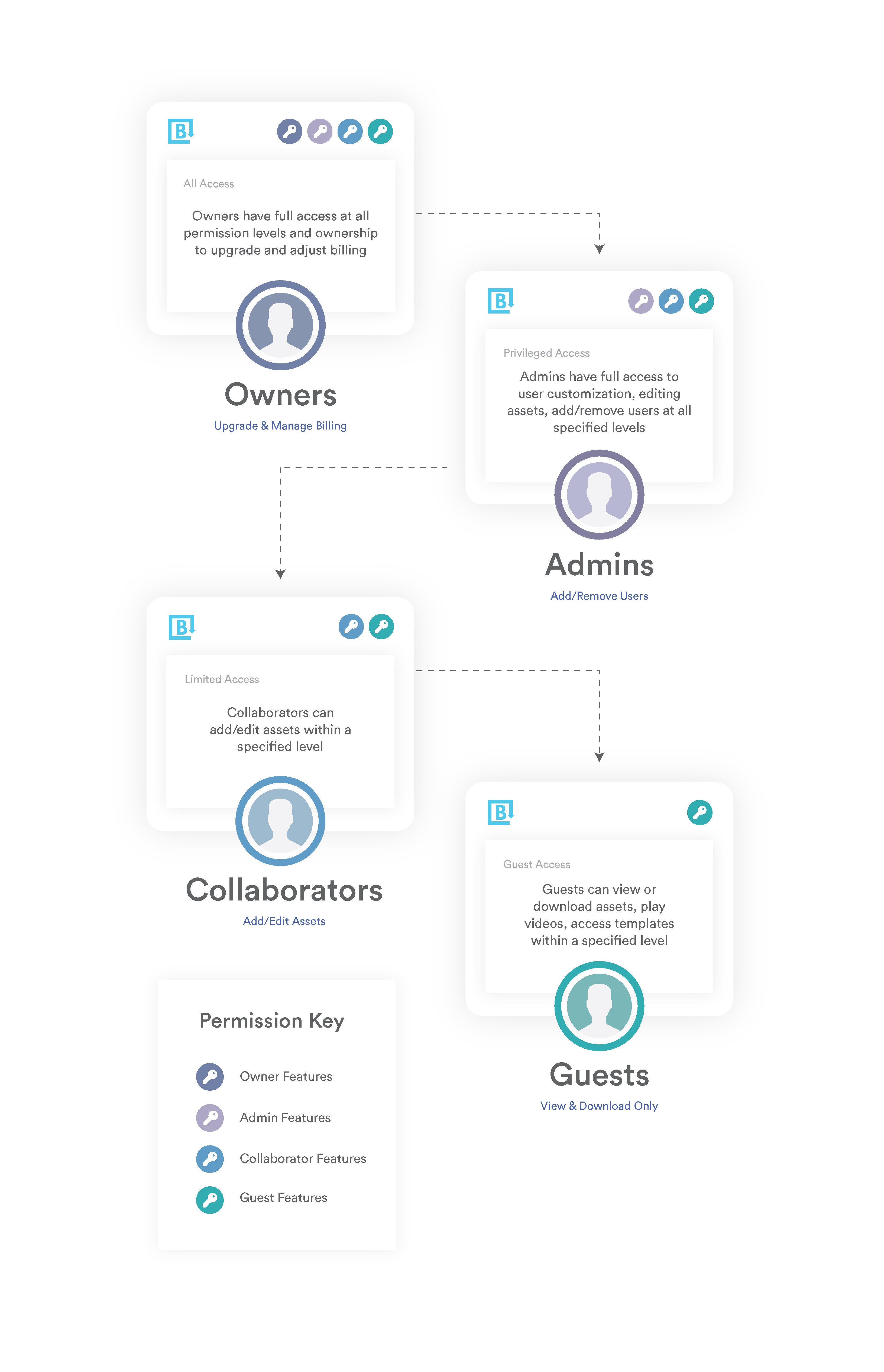
Brandfolder also provides collaborative tools so teams can communicate about updates to existing content and review past file versions. Within the Workflow tab, you can comment on assets, tag other users for feedback, monitor edits, and track revisions in the version history.
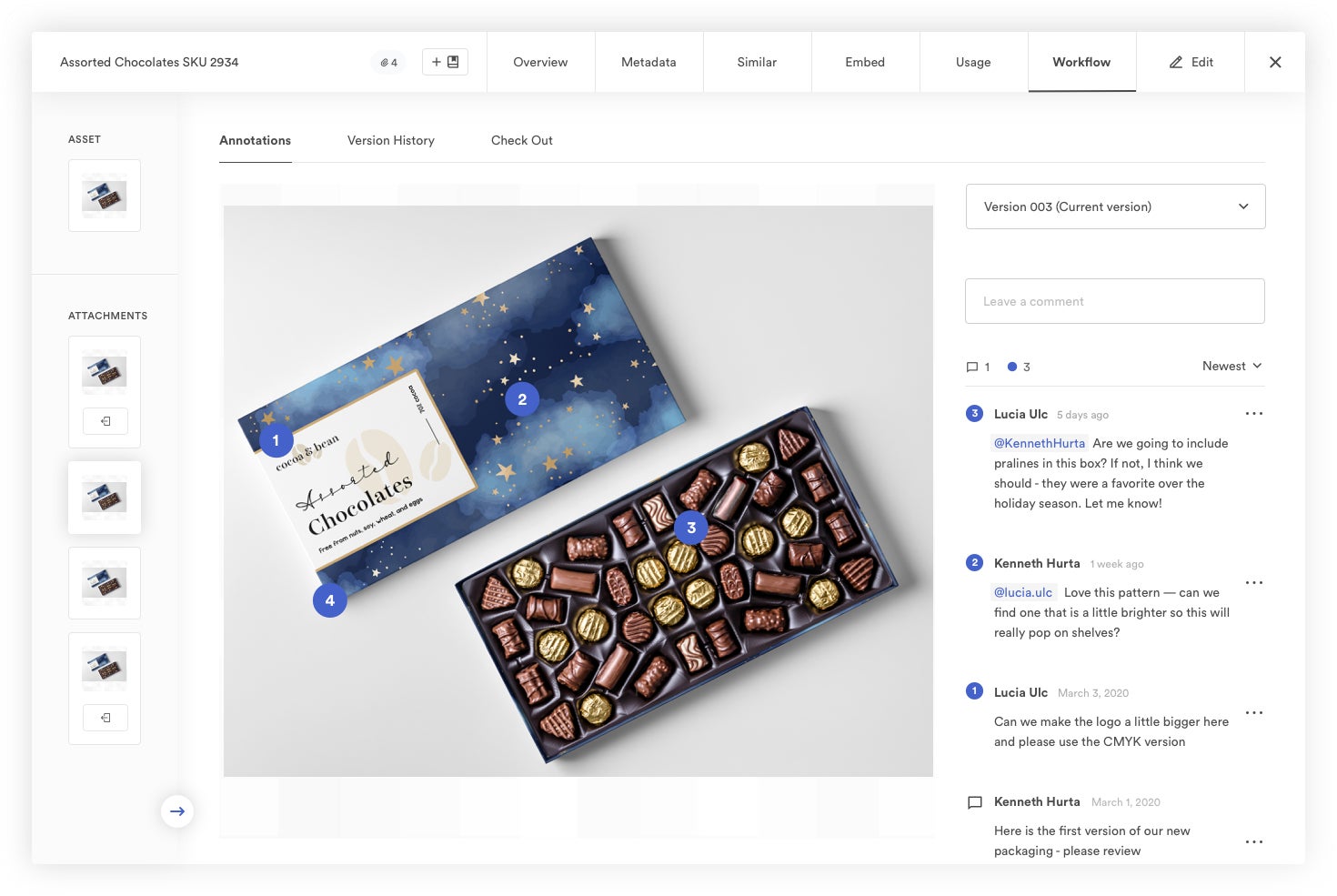
When you update files in Brandfolder, the new version automatically appears everywhere files are stored, shared, and published online. Automatic updates make sure that all users are viewing and working off of the same (most current) versions of assets, improving asset version control.
Read more: Digital Asset Management Version Control
Start managing your digital assets with Brandfolder
Digital asset management software is the natural next step after you’ve outgrown cloud storage drives like Google Drive and Dropbox because they expand upon those functionalities and give you more robust ways to manage your brand assets — not just store them.
DAMs provide dynamic ways to access and leverage your organization’s digital assets; files are organized by metadata and taxonomy rules, and the search function is powered by more than just file names, helping you find exactly what you need in a large library of assets.
See how Brandfolder makes file management fast and easy by **scheduling a free demo of Brandfolder**. We’ll introduce you to DAM features, show you how they work, and talk about how we can tailor Brandfolder around your business processes.
Related reads:
