- Brandfolder’s Digital Asset Management Microsoft Integrations
- Secure Cloud Storage for Microsoft Files & All of Your Other Digital Brand Assets
- Find Any File Instantly & Discover New, Related Brand Collateral
- Share Your Assets with Anybody & Keep Track of File Sharing
- Edit, Transform, & Repurpose Assets for Digital Projects
- Monitor User Activity & Report on Asset Usage and Digital Projects
- Demo Brandfolder’s Digital Asset Management + Microsoft Solution
Get branding tips and expert advice delivered straight to your inbox.
Microsoft sells a variety of software solutions for businesses and professionals, including:
OneDrive, a file hosting and cloud storage software that’s mostly recommended for small businesses (i.e., one or two-man teams) and personal use.
Sharepoint, a team collaboration and document management software that lets teams create employee intranet sites, share files, and communicate on digital projects.
Dynamics 365, a comprehensive business solution with dozens of applications to manage daily operations and customer relationships (e.g., Customer Insights, Supply Chain Management, and Project Operations).
Microsoft does not offer dedicated digital asset management (DAM) software; they offer basic cloud storage in OneDrive along with some features to store and share assets in the Media Library via Dynamics 365. Although they advertise these as "rich digital asset management" tools, Microsoft’s Media Library is no more advanced than cloud storage drives like Dropbox and Google Drive. You can only store images, videos, omnichannel image assets, and Microsoft Office files; add files to folders; do light editing like cropping or adjusting image focal points before downloading.
Teams that use Microsoft 365 applications eventually grow out of the Media Library: They experience issues with disorganization and clutter, have trouble monitoring file sharing, and wind up with duplicate or unapproved content making its way into the system.
The solution is to find a digital asset management software that integrates with your Microsoft applications. That way, you can continue using the tools you’re already familiar with but leverage a genuine DAM to better manage assets from creation to distribution to expiration.
Brandfolder is a robust digital asset management system — we’re on Capterra’s shortlist for Emerging DAM Favorites in 2022 and were voted a 2021 Top Performer — and we have native integrations with Microsoft products like Office 365 and Teams. Our DAM also has an open-source API to support custom integrations, allowing you to connect Brandfolder with any tool in your daily operations.
In this post, we’ll explain how Brandfolder’s DAM features complement Microsoft’s applications and support your current workflows. Brandfolder completely transforms how you manage your digital assets:
The flat taxonomy, powerful search, and automated metadata and tagging make organizing and finding files easier.
User permission options let you maintain control over your content, streamline sharing, and monitor who has access to files.
Templates and asset transformation tools let you repurpose files for new projects and reduce the burden on creatives.
Built-in reporting and analytics let you track asset usage and user activity to improve brand management.
Native integrations and open-source API let you connect Brandfolder with your Microsoft software and push content between systems.
Brandfolder's digital asset management solution has all of the core features to organize and retrieve files, and extras to repurpose and distribute content. All end users can find relevant assets without relying on content from creatives; it facilitates self-service and allows everybody to work more efficiently. Schedule a free demo.
Brandfolder’s Digital Asset Management Microsoft Integrations
Brandfolder's Microsoft integrations allow you to 1) import files directly from Microsoft software to the DAM, and 2) access DAM content from within Microsoft applications. This way, you can use Microsoft Excel or Powerpoint and save content directly to your Brandfolder. You can also share digital assets in tools like Outlook and Teams.
Brandfolder also has an integration with Office 365 Groups so you can share resources with other users in a collaborative workspace and monitor how they interact with your content in a real-time activity feed. Integrating DAM software with your Microsoft tools creates a seamless connection between the two systems so they can work in parallel, allowing you to store, find, share, and track digital files more easily.
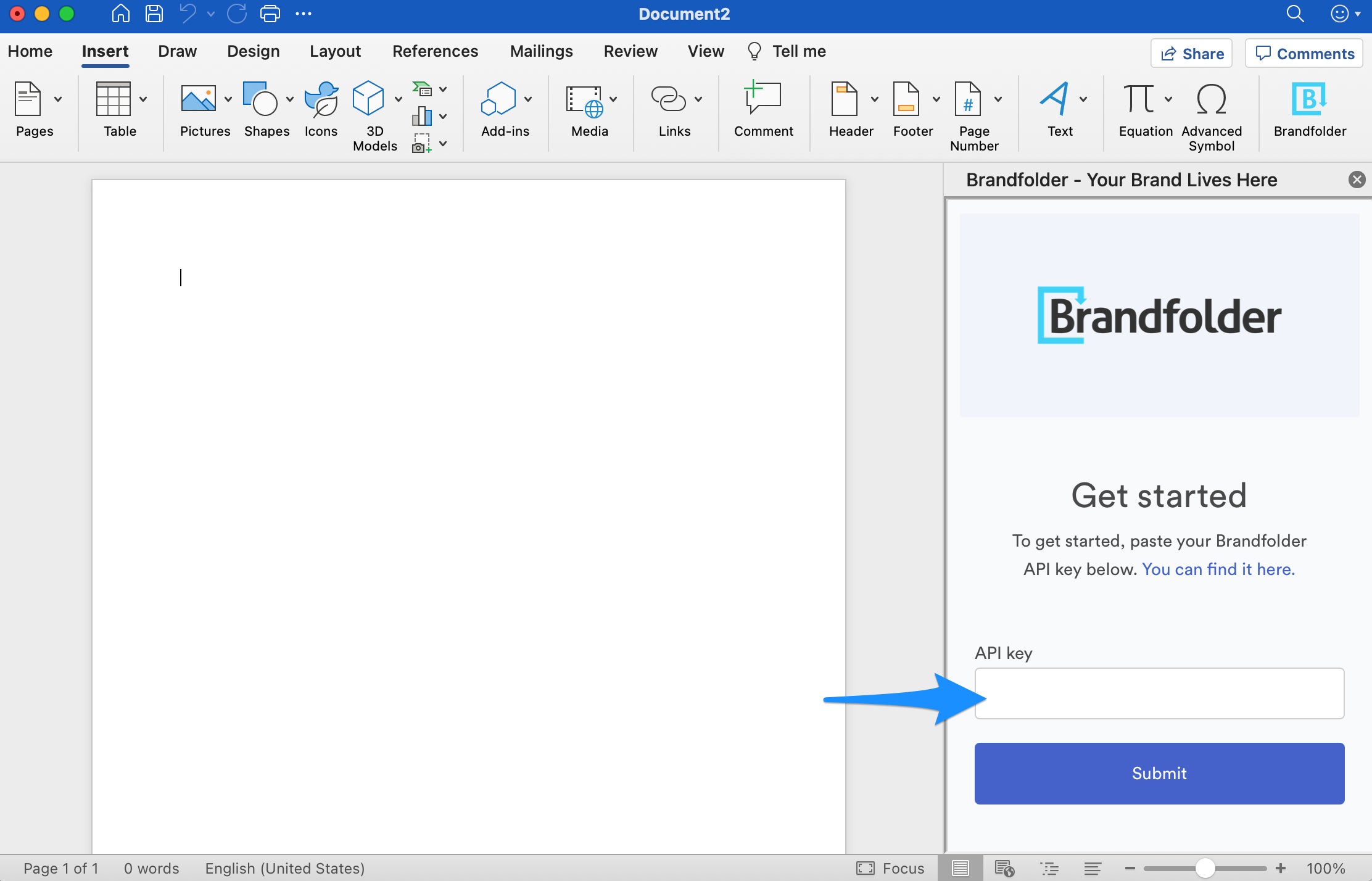
Setting up Brandfolder’s Microsoft Office integration only takes a couple of minutes. First, download the Brandfolder application from the Microsoft website. Then, enter your Brandfolder API key — this can be found in your profile settings. Once logged in, you can access all of the brand assets available in your DAM. You can also read the set-up instructions on this page.
Our Teams integration works the same way (i.e., download the Brandfolder app in Microsoft Teams and enter your API key) but we provide a tutorial video to learn more about getting set up.
We designed our Microsoft integrations to mimic the main Brandfolder dashboard: You have access to the same digital assets as you would from the DAM interface, and all of the organization, search features, and filtering options are identical. You can also view all asset metadata and overview details, and even crop or transform assets before placing files. There’s no learning curve to using these integrations and they provide rich DAM capabilities within Microsoft tools.
Brandfolder also has an open-source API so you can connect your DAM with other software like Microsoft Sharepoint or OneDrive and push content between platforms. Our team will help you set up all DAM integrations during onboarding, but you can modify these at any point via the API panel.
We should also mention: Brandfolder has native integrations with dozens of other tools, as well. In addition to Microsoft products, you can connect our DAM system with content management systems like WordPress, content creation tools like Adobe, marketing software like HubSpot, and project management tools like Smartsheet. Read more about Brandfolder integrations.
Now let’s talk more about Brandfolder’s core digital asset management features to help you manage Microsoft files (and all of your other brand content) in a central hub.
Secure Cloud Storage for Microsoft Files & All of Your Other Digital Brand Assets
First, Brandfolder offers secure cloud storage for your digital content — you can import files from Microsoft applications, drag and drop files from your computer, or connect Brandfolder with another file storage solution and migrate content over. Our DAM has super fast uploading speeds and you can adjust storage space as your library grows.
Brandfolder accepts hundreds of file types and formats so you can manage all of your business collateral together (instead of using one system for documents and images, another for 3D models, and another for creative and design files, and so on). We’ll even help you organize your DAM library during onboarding so migration goes quickly and you get a clean library that’s mapped out in the most logical way for your end-user groups.
Here’s how the organization works:
Organize assets by brand in Brandfolders. Some businesses only have one Brandfolder, but organizations that manage assets for more than one brand — for example, marketing teams in an agency setting — can create multiple Brandfolders to keep collateral separate.
Create Collections within Brandfolders to organize groups of related assets. Brandfolders and Collections function like folders and subfolders. You can map Collections any way you choose, but we commonly see teams make Collections to coincide with product lines or digital campaigns.
Use Brand Portals to centralize relevant assets for end-user groups. Portals are helpful for teams that work with partners — say an eCommerce company that works with retailers — because they allow stakeholders to log into a dedicated section of the DAM and view just the assets that are pertinent to their roles.
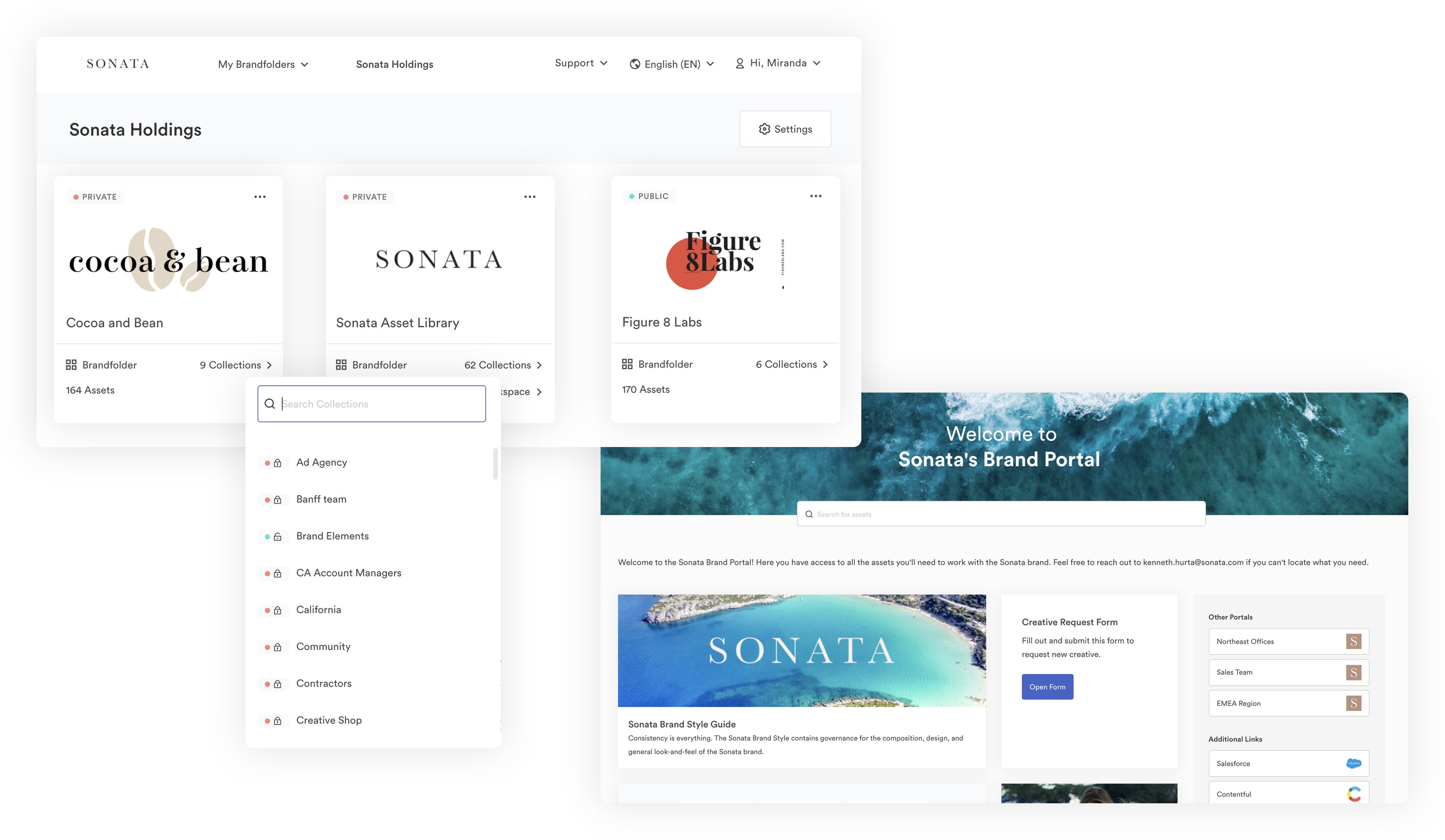
Brandfolder has a flat DAM taxonomy, so you can store assets in multiple places without creating duplicates. This structure solves many of the asset sprawl pains teams experience in Microsoft’s Media Library. There is no strict folder-based organization and everybody can work off the same versions of files, improving version control and brand management.
Read more: How to Organize Digital Assets for Easy Sharing, Search & Use
Moving all of your content to Brandfolder isn’t as tricky as you might think. After we help you organize your digital assets, we’ll begin moving content over in batches. As we upload, Brandfolder’s artificial intelligence — Brand Intelligence — automatically places assets in the right Brandfolders, Collections, and Portals and adds relevant metadata and tags. These automation rules mean you don’t have to drop assets or add asset details manually.
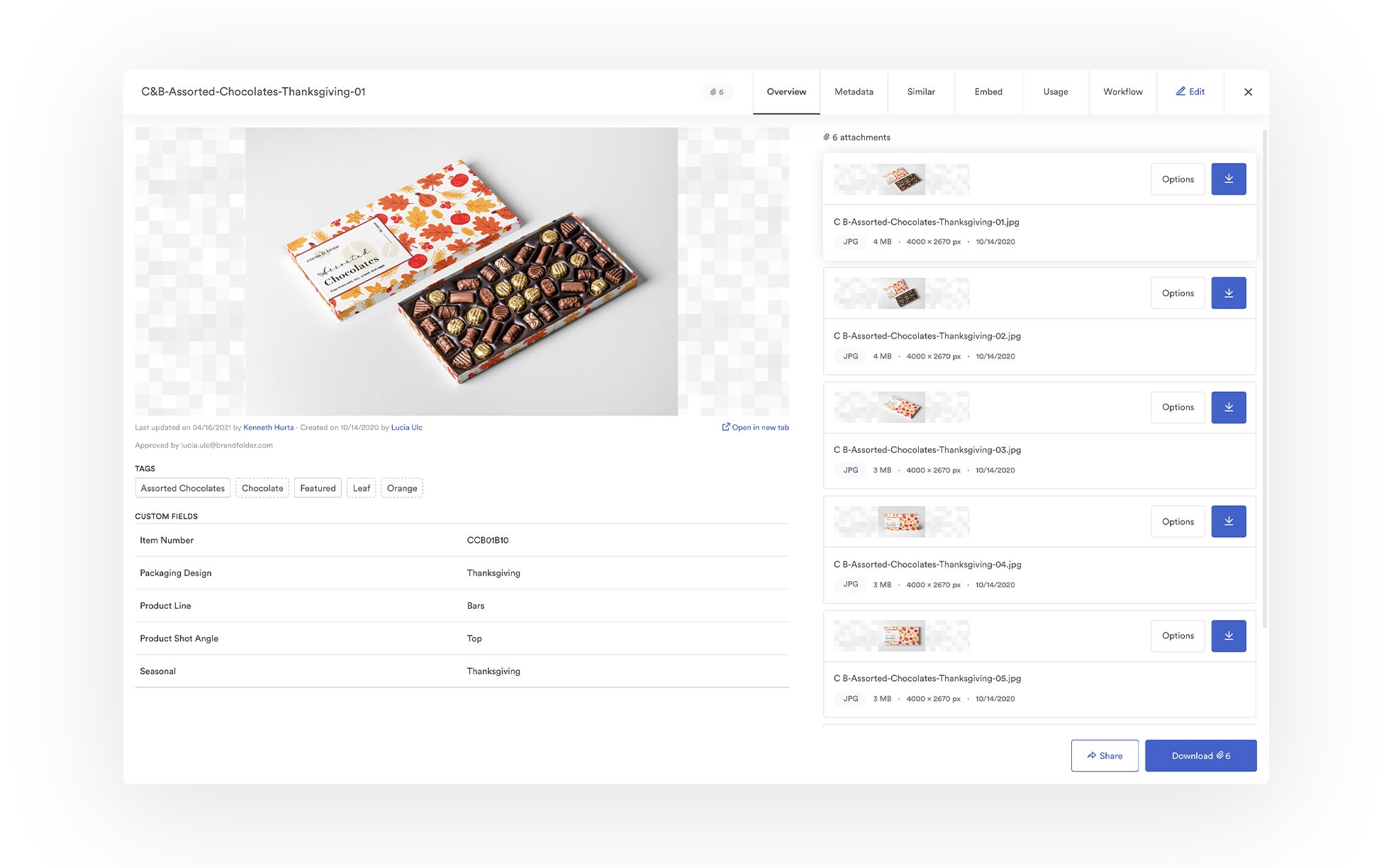
That said, the asset overview is entirely customizable, so you can add new tags, custom fields, and other important details (like digital rights management information) for end-users who will be using your content. Our Brand Intelligence learns from the information you add to assets so the auto-tagging feature can start to recognize objects/product names and add more brand-specific tags.
After migration and setup is complete, Brandfolder has features to keep your asset library up-to-date and organized, so you don’t have to schedule periodic maintenance or worry about users finding (and using) outdated, unapproved collateral.
For example, Brandfolder’s duplicate detection feature scans all new uploads to make sure they don’t match an existing file in your Brandfolder, preventing you from having multiple versions of files stored separately.
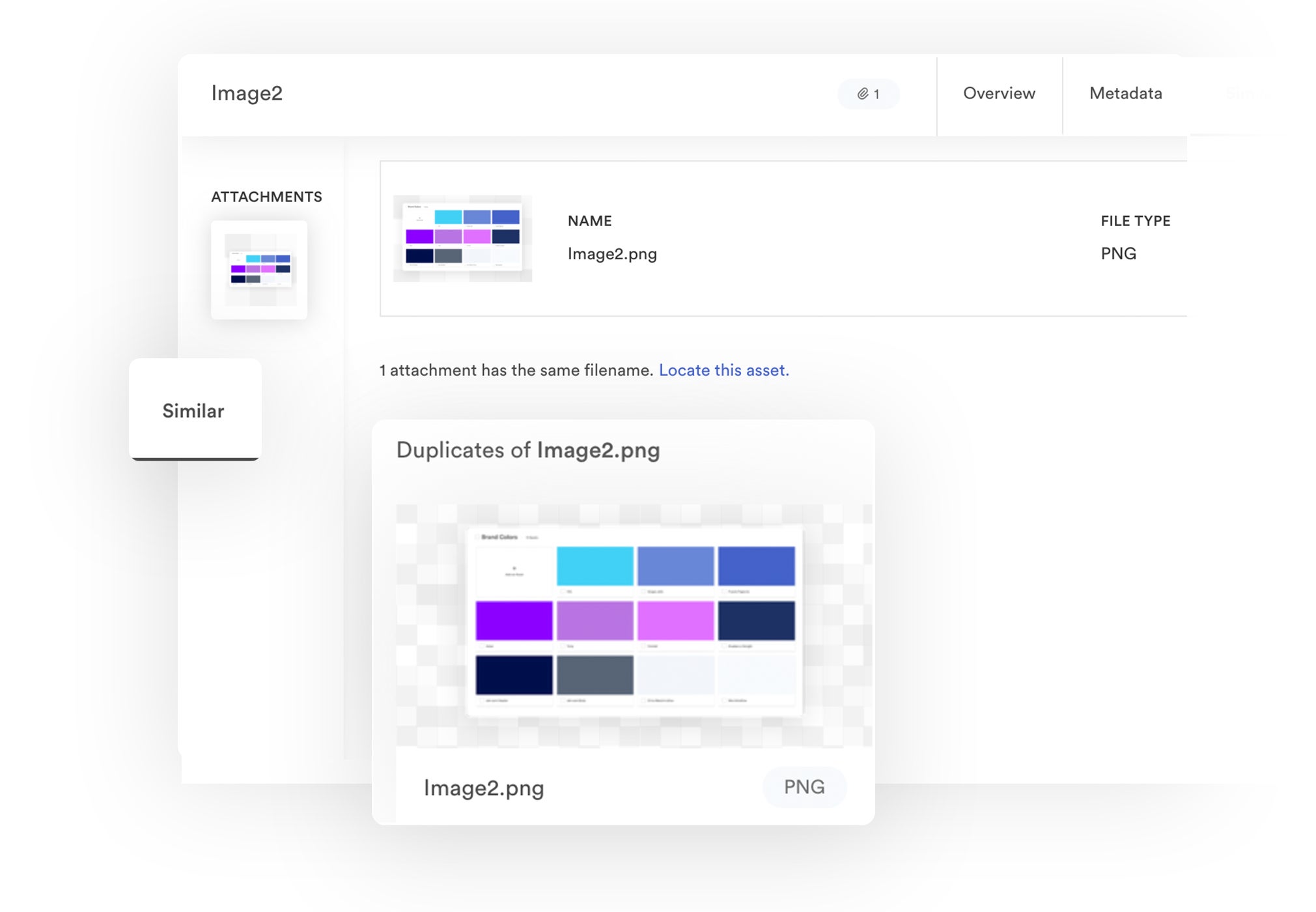
We also have an expirations feature so you can set assets to expire on a designated date; this is perfect for limited-time content like marketing collateral for a seasonal sale. Expirations let you effortlessly manage the entire asset lifecycle and improve brand consistency across digital projects.
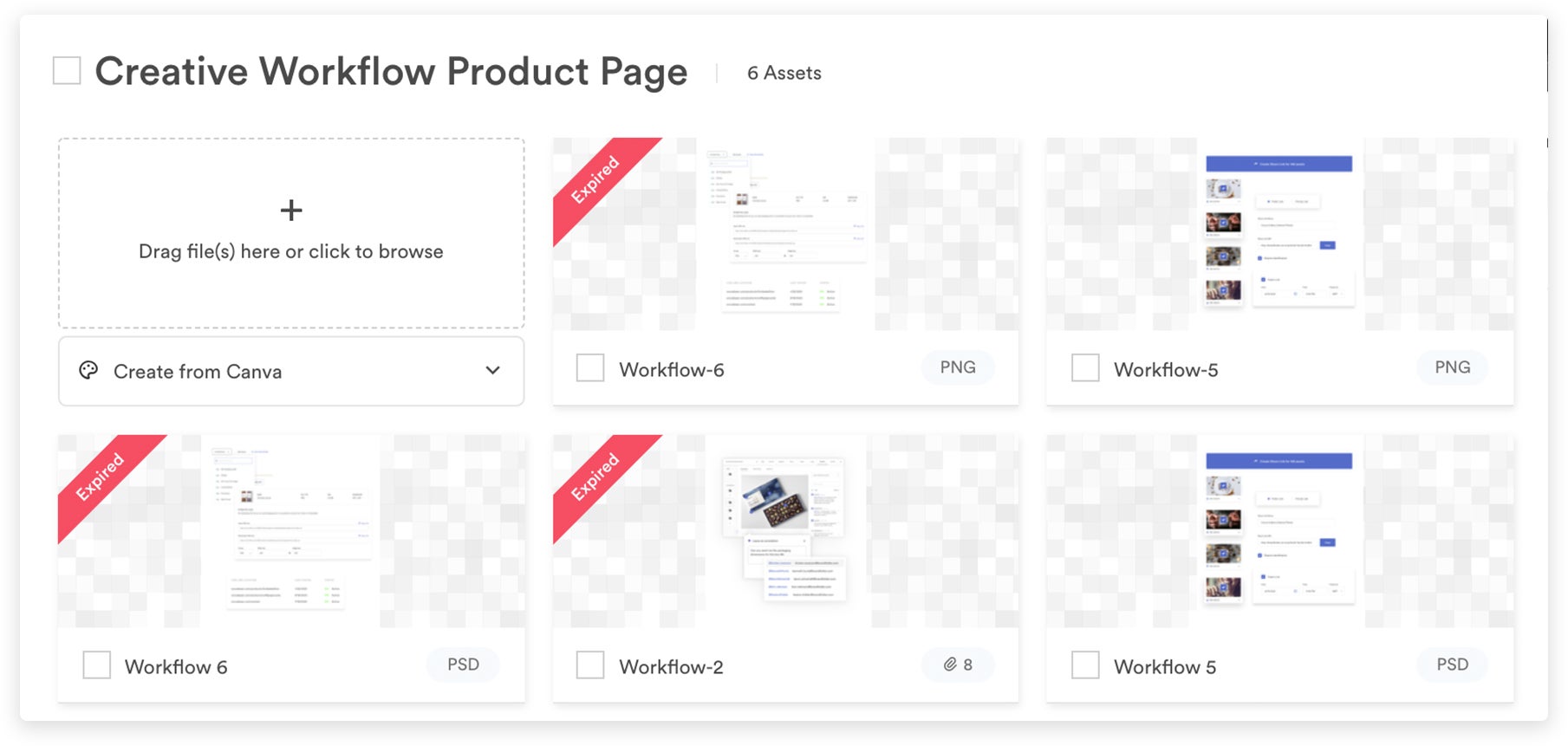
Lastly, Brandfolder provides a Workflow tab within the asset overview so teams can collaborate on edits and updates without leaving the DAM. Within this tab, users can:
Leave comments on assets and tag others in for feedback.
"Check out" assets and push them to their native editor for changes.
"Check in" assets once edits are complete (these assets appear as “Pending” until they’re reviewed and approved).
View the asset version history.
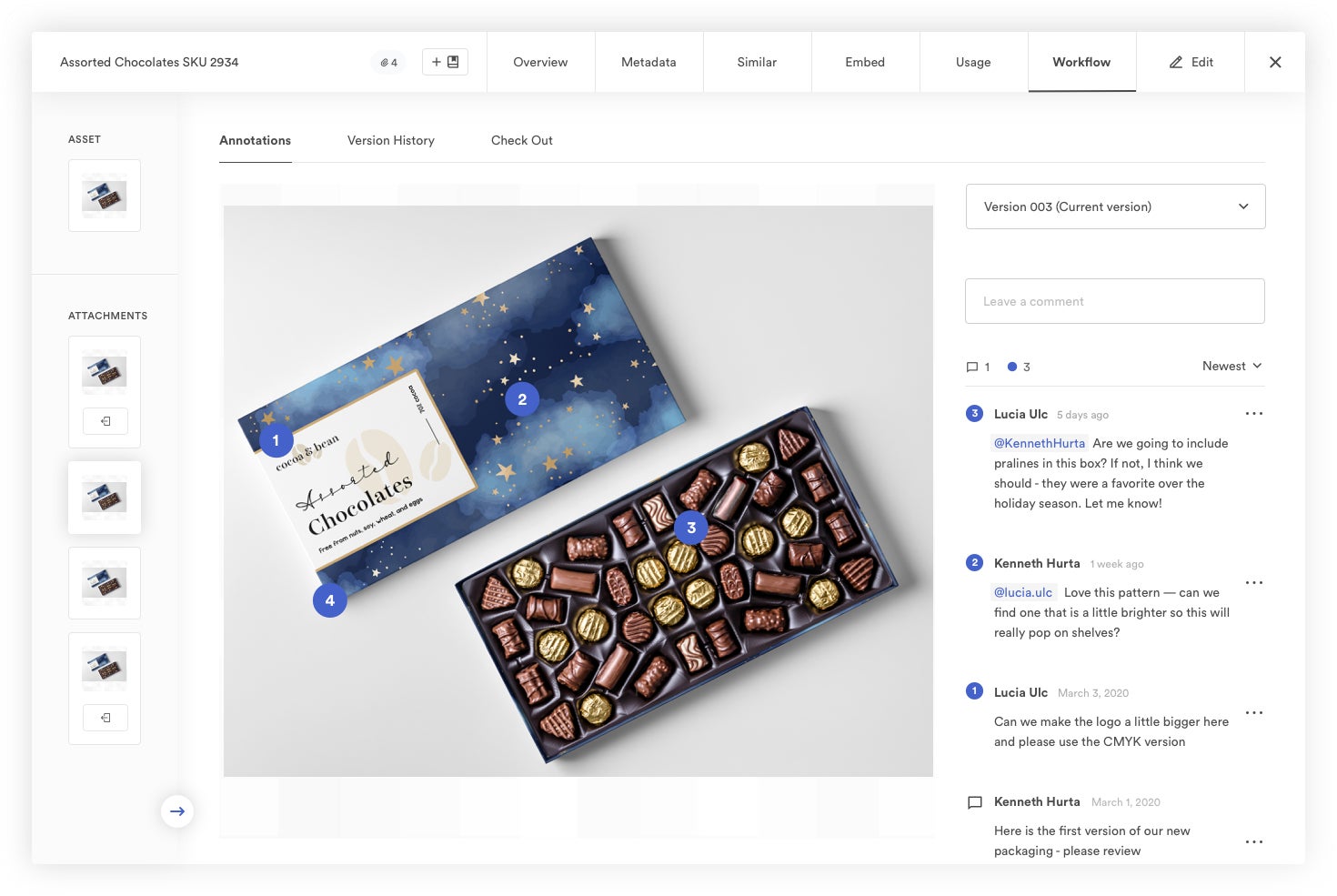
Note: We block other users from downloading or using assets that are undergoing updates so nobody accidentally publishes old versions of media files or goes off-brand. Once updated assets are approved by an admin, the file updates everywhere it is stored in the DAM, so you don’t have to reshare files or notify teams that updates are complete.
Find Any File Instantly & Discover New, Related Brand Collateral
Brandfolder’s flat digital asset management taxonomy makes our search faster and more user-friendly than the traditional cloud storage drive: Our AI searches your entire library when you key in a search term, and it analyzes the actual content of your files (meaning text in documents, scenery in images, dialogue in videos) to pull everything relevant. You don’t have to search by file name or dig through folders to find files.
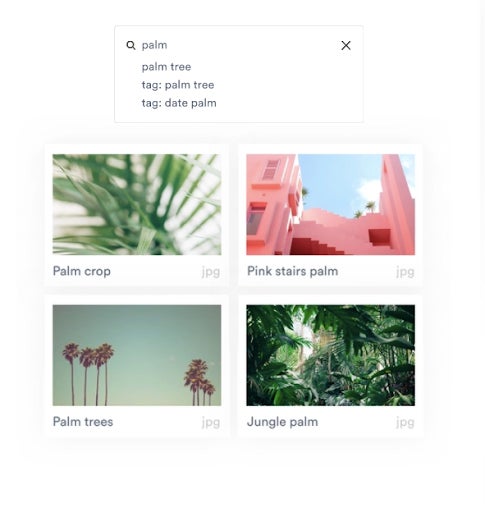
We also have Sections, Labels, Pin Tags, and Advanced Filters to help you browse your library and narrow down search results.
Sections: Sort assets by use case or any classification that fits your team’s workflows. You can create sections for "types of assets" like brand templates and social media content. Alternatively, some teams keep sections specific to file formats, like videos and 3D models. You can also add Labels to each asset to provide more information about the intended use case (ex. Facebook Ad).
Pin Tags: Sort assets by tag — we automatically create pre-set pins by pulling commonly-used tags, but you can create custom Pins for more granular filtering. For example, you could create a Pin titled, "Headshot" and adjust the settings to only retrieve .jpg files so that this pin would pull all of your professional headshot images.
Advanced Filters: Sort assets by custom fields and metadata information.
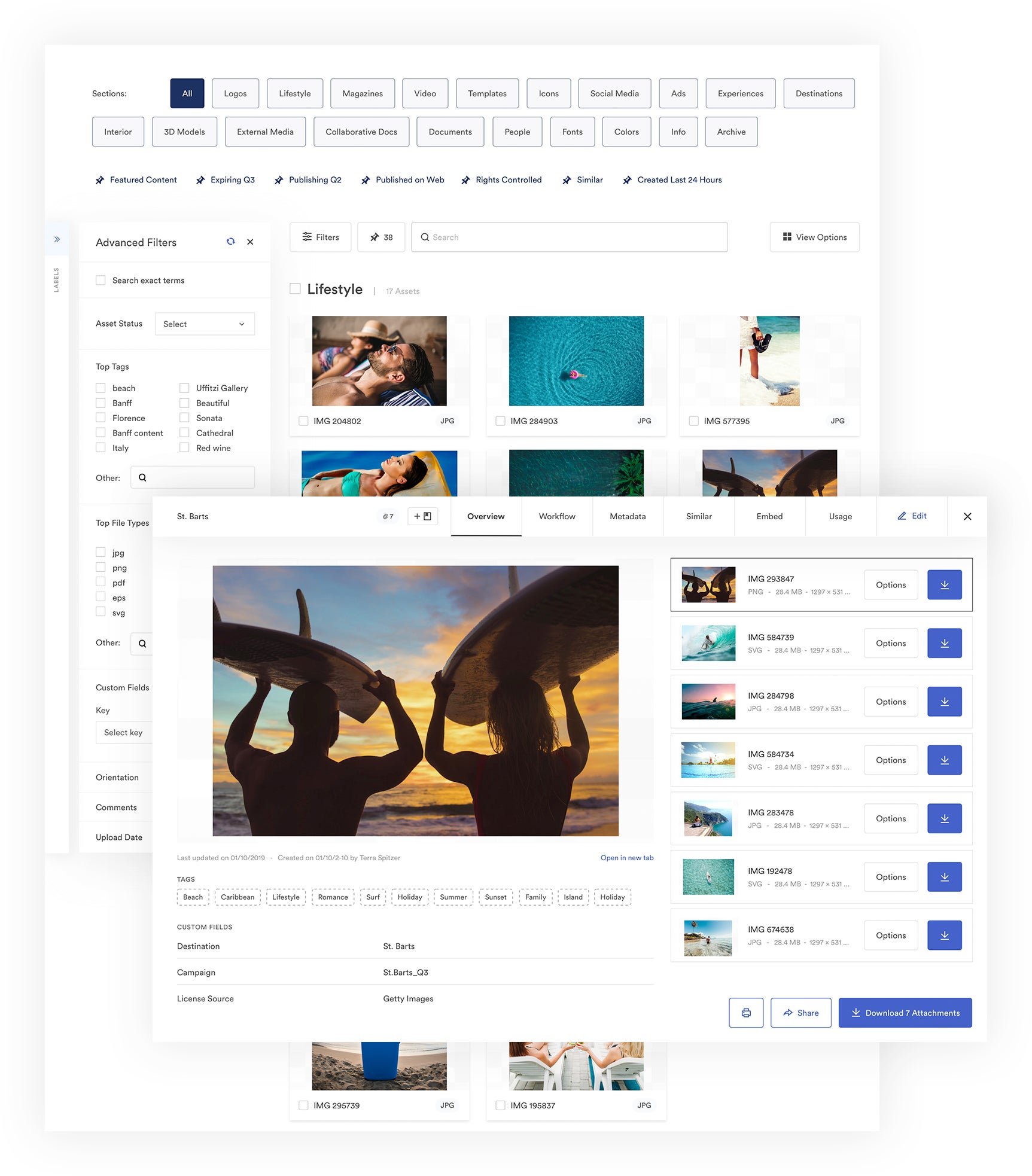
Our search feature is also beneficial because it aids discovery — not only can you find the exact file you were searching for, but you can see new, approved brand content to use in projects.
As a result, end-users don’t have to ask designers to supply collateral, and instead, can access new, approved content from the DAM solution on their own. This discovery would be almost impossible in a tool like Microsoft Media Library because you have to know some detail about the asset you’re searching, like the file name or date uploaded, to retrieve content (and even then it can be hard to find the exact right file you need).
Remember, you have access to all of these same search features whether you’re working in Brandfolder or in the Microsoft integration.
Share Your Assets with Anybody & Keep Track of File Sharing
Brandfolder has two simple sharing methods — user permissions and custom share links — so you can easily get files to who you need without bulky (and hard to track) emails.
User permissions allow you to add other team members to groups of assets (like Brandfolders or Collections) or selected files. When adding users via permissions, you can assign them a role and control how they can engage with content. For example, Collaborators can add new files or edit content, whereas Guest users can only view and download files. We also have more granular permissions options so you can share assets with watermarks or view-only mode enabled.
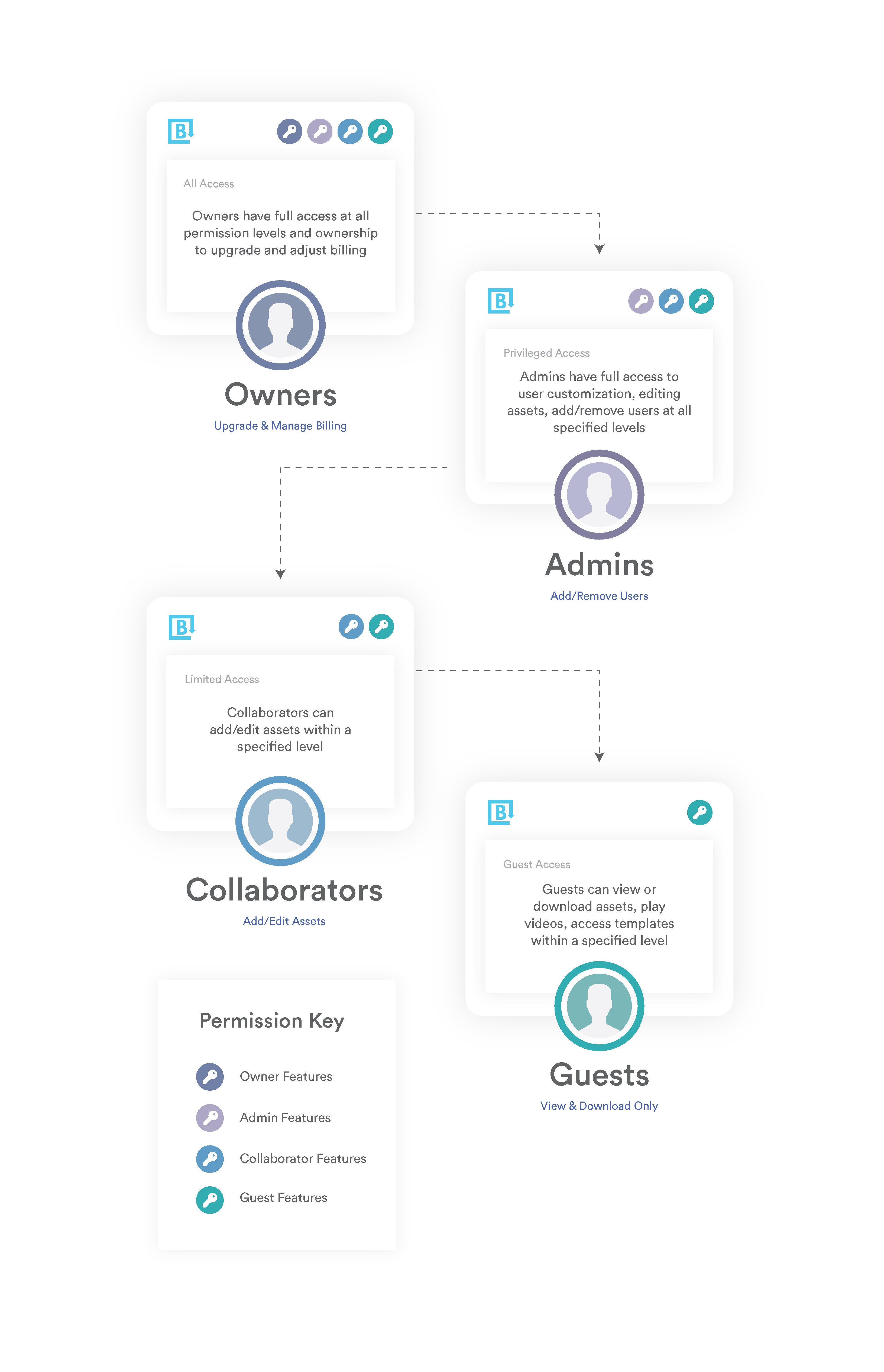
Note: We allow free unlimited guest seats so you can share assets without restrictions.
Custom share links allow you to share digital assets with anybody outside of your organization, and all share links are trackable via Brandfolder’s reporting dashboard so you can monitor which files are shared and with whom. We also have features to give you more control over file sharing so you aren’t sending emails into the abyss with vague permission settings (e.g., anybody with the link can edit) and hoping stakeholders use your content how they should.
With Brandfolder share links, you can:
Set links to automatically expire.
Add or remove assets.
Watermark assets.
Disable downloading (or enable request-only downloads).
Require end users to submit an email to access and download assets.
Set real-time alerts to see when users are opening links or downloading files.
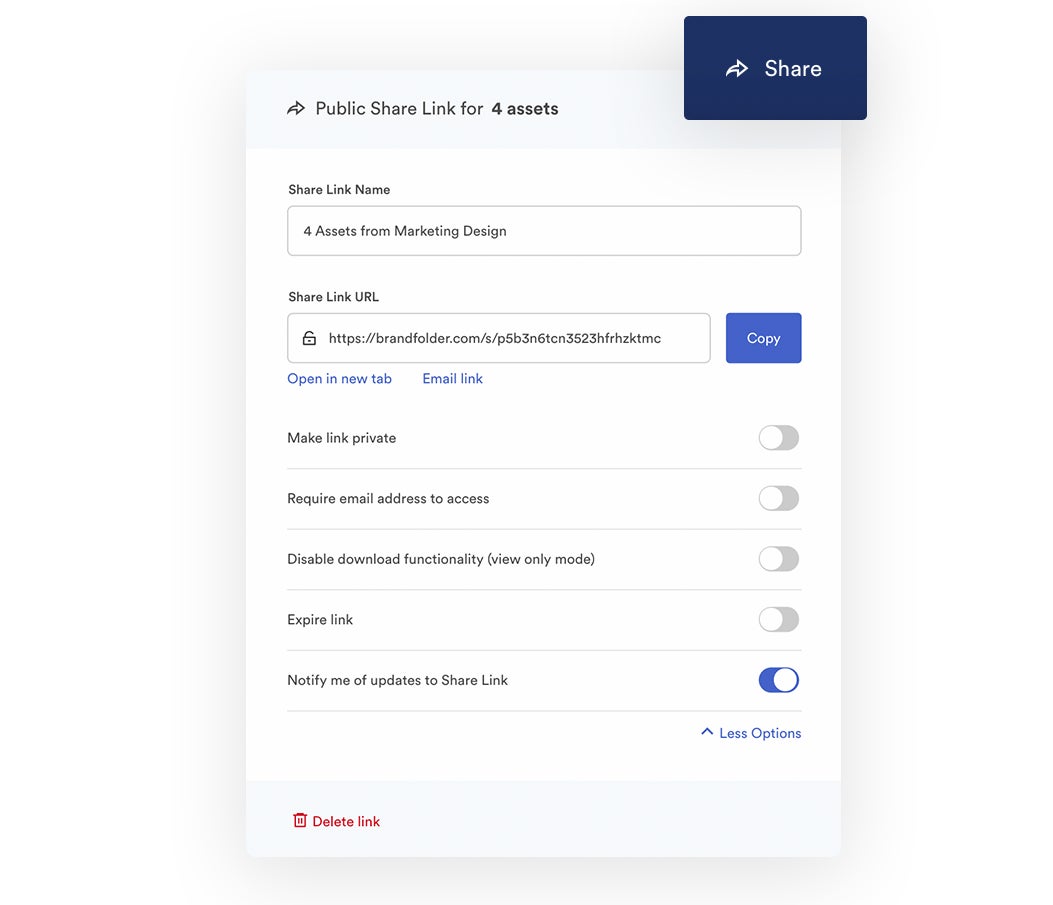
One of the most convenient things about our share links is the auto-updates. As we mentioned earlier, Brandfolder uses features like expirations and collaborative workflow tools to keep your DAM library current and organized — and these features ensure that shared assets are up-to-date, as well. End-users are always viewing the most recent versions of your files so you don’t have to re-share files if you make changes to them in the DAM. These features make outside collaboration easier, too, as you can send files once and work with others on iterations inside of Brandfolder.
Brandfolder’s sharing features give you better control over your content while bolstering your DAM’s self-service capabilities: Everybody can find the files they need for their projects, and then they can use our tools below to repurpose files and push them out to other software.
Edit, Transform, & Repurpose Assets for Digital Projects
Brandfolder is one of the most robust DAM software options available because our features expand upon storage and sharing; we provide tools that enable your teams actually use brand content (without asking designers for help or compromising brand consistency). These features allow all end-users to work on projects more quickly and enhance speed to market.
For starters, we have the basic tools like convert and resize so you can modify an asset’s file format or resolution before downloading. You can quickly turn a document into a PDF or adjust an image size without creating a duplicate copy of your file.
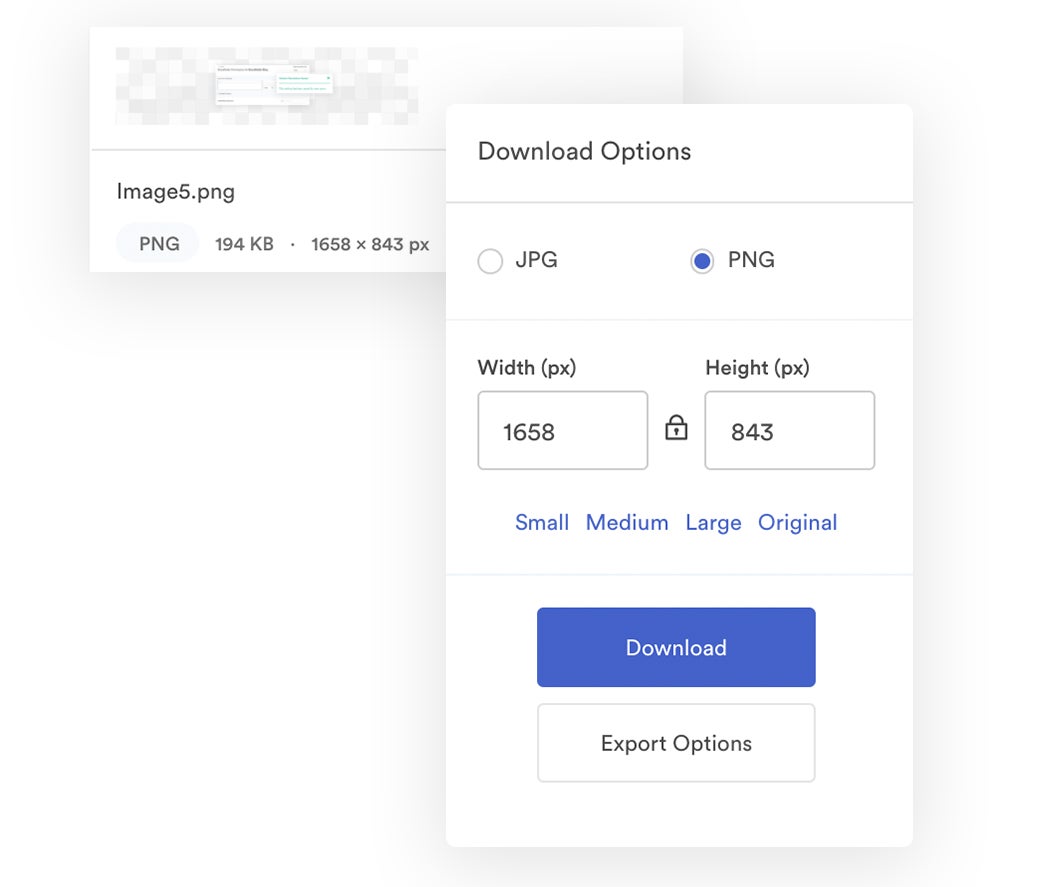
There is also Brandfolder’s custom and preset cropping tool. As you might be able to guess, this feature allows you to quickly crop assets for different projects and online platforms (e.g., Facebook, Twitter, eComm websites). We provide presets for Facebook cover photos, Twitter ads, and other social media sites, but you can create custom crops for other sites you publish your content on, such as a newsletter or blog.
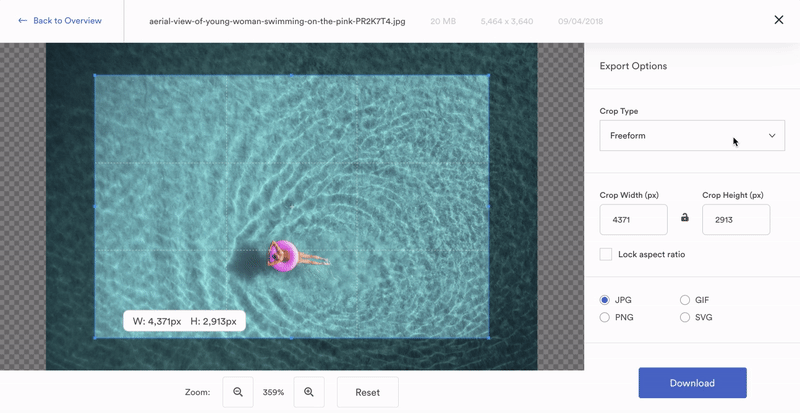
Beyond these basics, Brandfolder also has a built-in templating feature so designers can upload pre-approved templates from InDesign and other users can customize them for their projects. Designers can even go as far as controlling how these templates are personalized so that they don’t require an extra review before download. These are great for sales and marketing collateral, newsletters, business cards, and print projects.
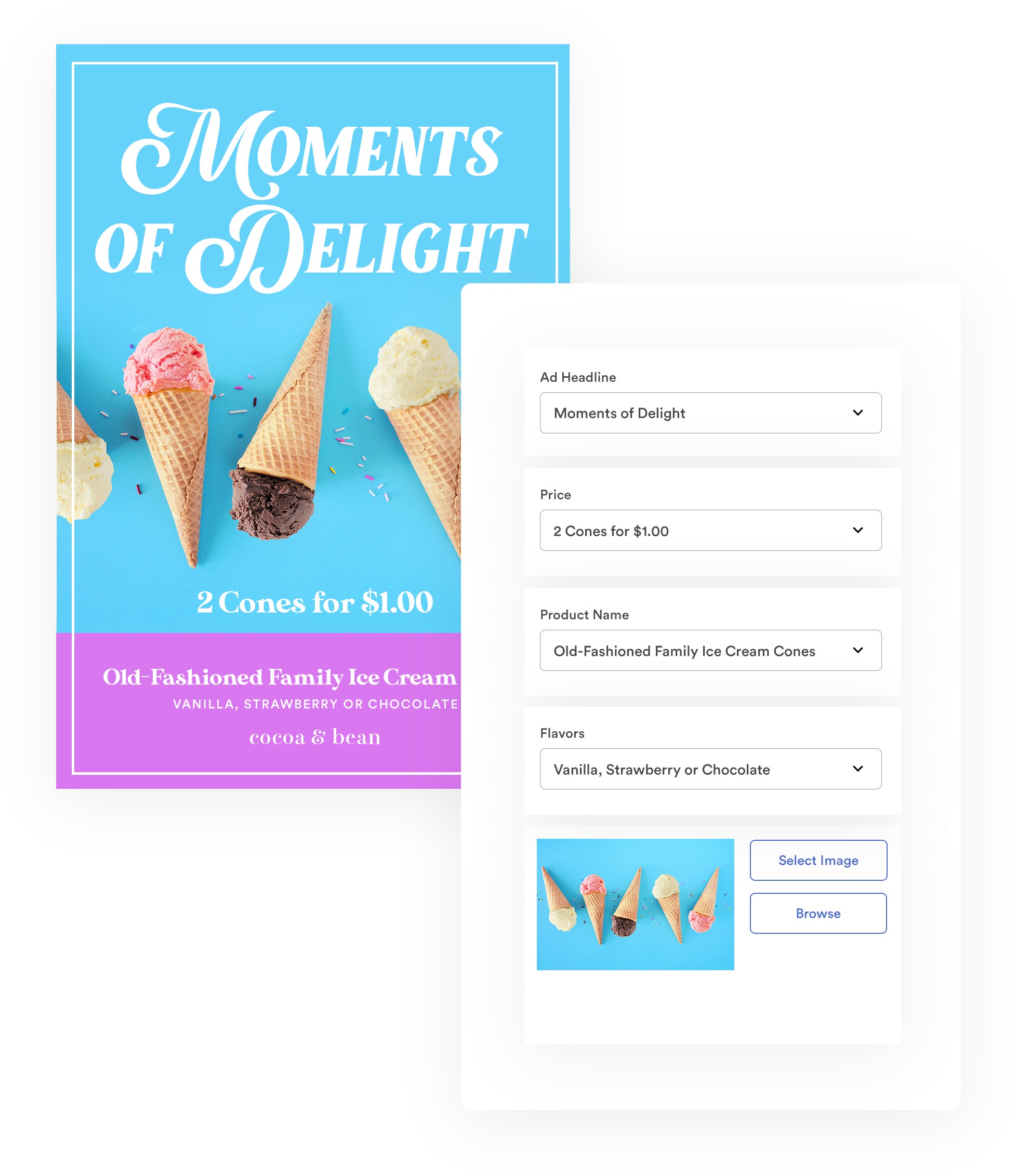
Read more: How to Customize & Share InDesign Marketing Collateral Templates
Brandfolder also has an Advanced Video Studio so teams can easily rework video files without having to rely on an external video editor. Our video editing tools let you trim the beginning and end of a video, create GIFs, and crop sections of video to make new clips. We even transcribe your video footage to text (and add the transcript to the metadata) so you can search for videos by spoken word and use that transcript to create video captions when publishing online.
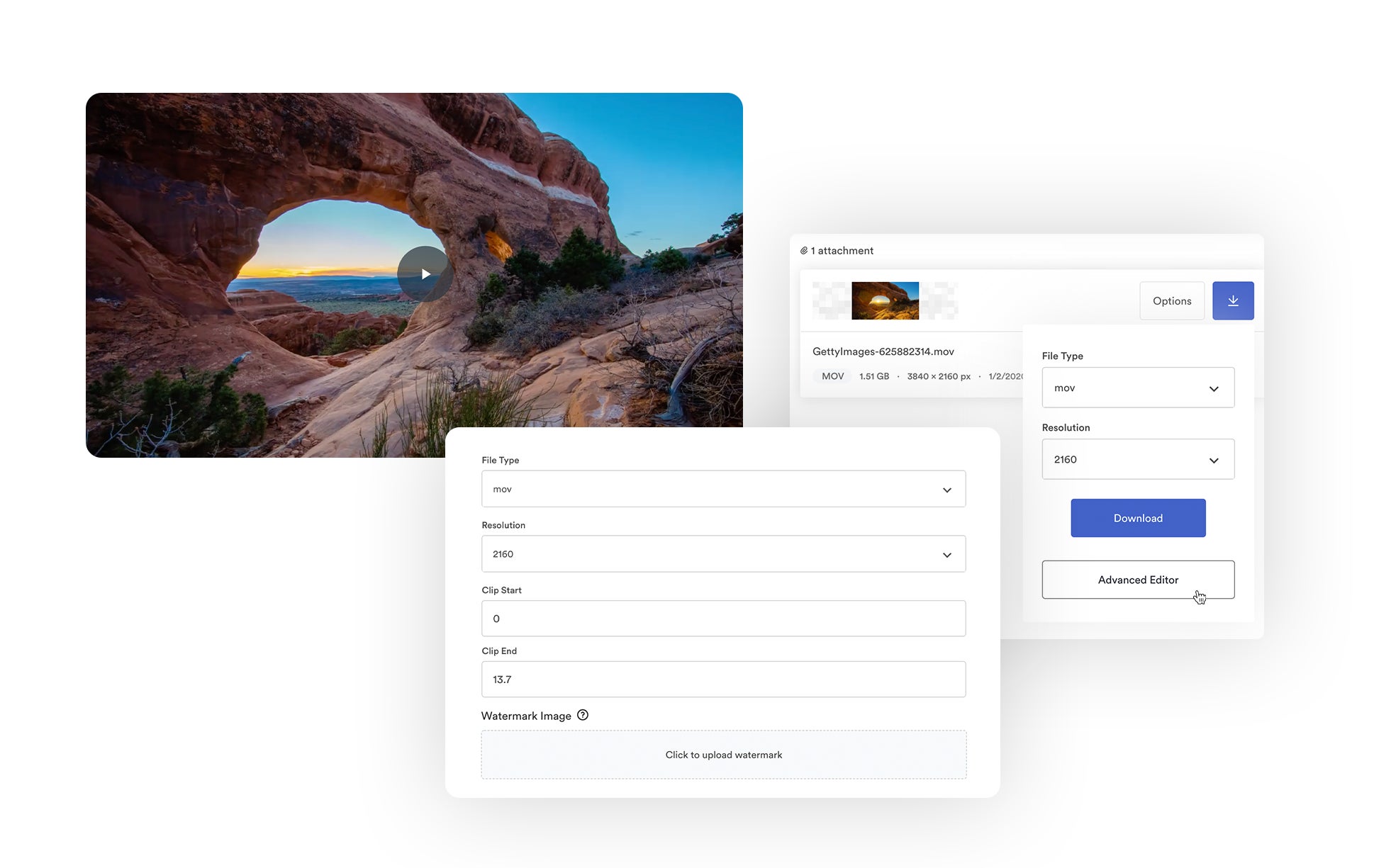
Once you’ve modified brand collateral for your projects, you can:
Push content to other software, like Microsoft Word, WordPress, or Smartsheet, via integrations.
Copy and paste the asset CDN link and use Brandfolder’s content delivery network (CDN) to publish digital assets online.
Use Brandfolder’s web-to-print functionalities to create and send a custom print order.
Then, you can use our reporting feature — more on this in the next section — to monitor how teams use assets and see where assets are published online.
Monitor User Activity & Report on Asset Usage and Digital Projects
Another perk to using digital asset management software is the ability to keep track of your content and users. In Microsoft applications and cloud storage drives, you have no way of seeing how many times your users viewed, downloaded, or shared files. And aside from checking permissions on individual files, you can’t monitor who has access to what.
In Brandfolder, the main dashboard shows at-a-glance metrics like Top-Performing Assets and Top Users. You can even view a real-time activity feed and see what others are doing in the DAM as it happens. Plus, reports in Brandfolder are customizable so you can look at data over different time periods.
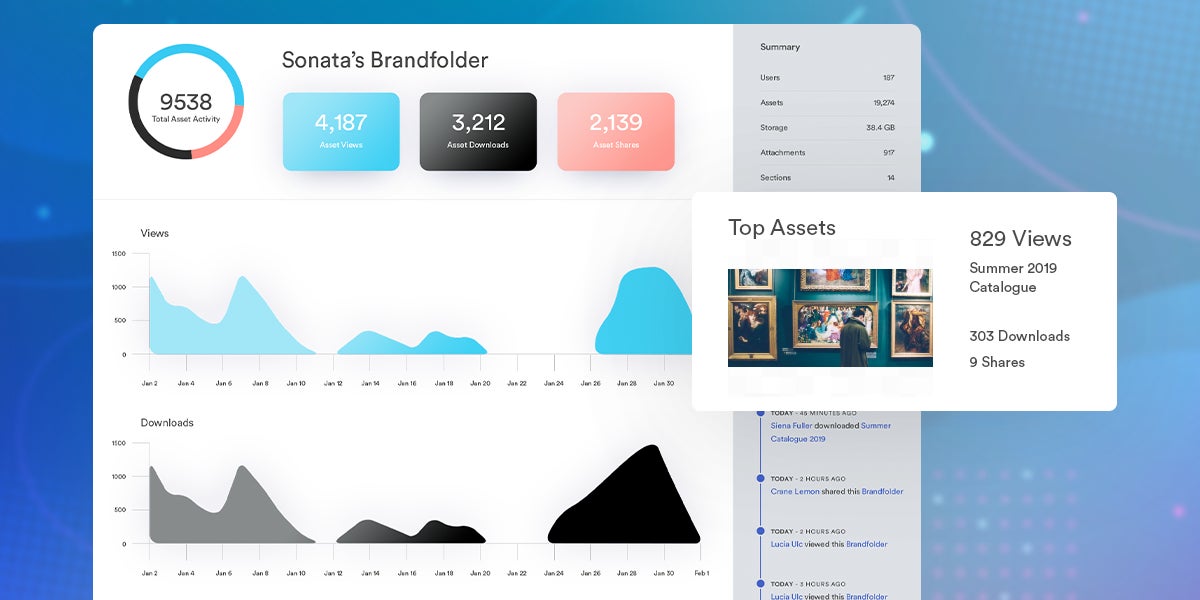
You can also view "asset health" stats to see how many times each file was viewed, downloaded, and shared; this gives you a better idea of which content is popular with your users and what content is skipped over. Then you can use these insights to plan content creation for upcoming projects.
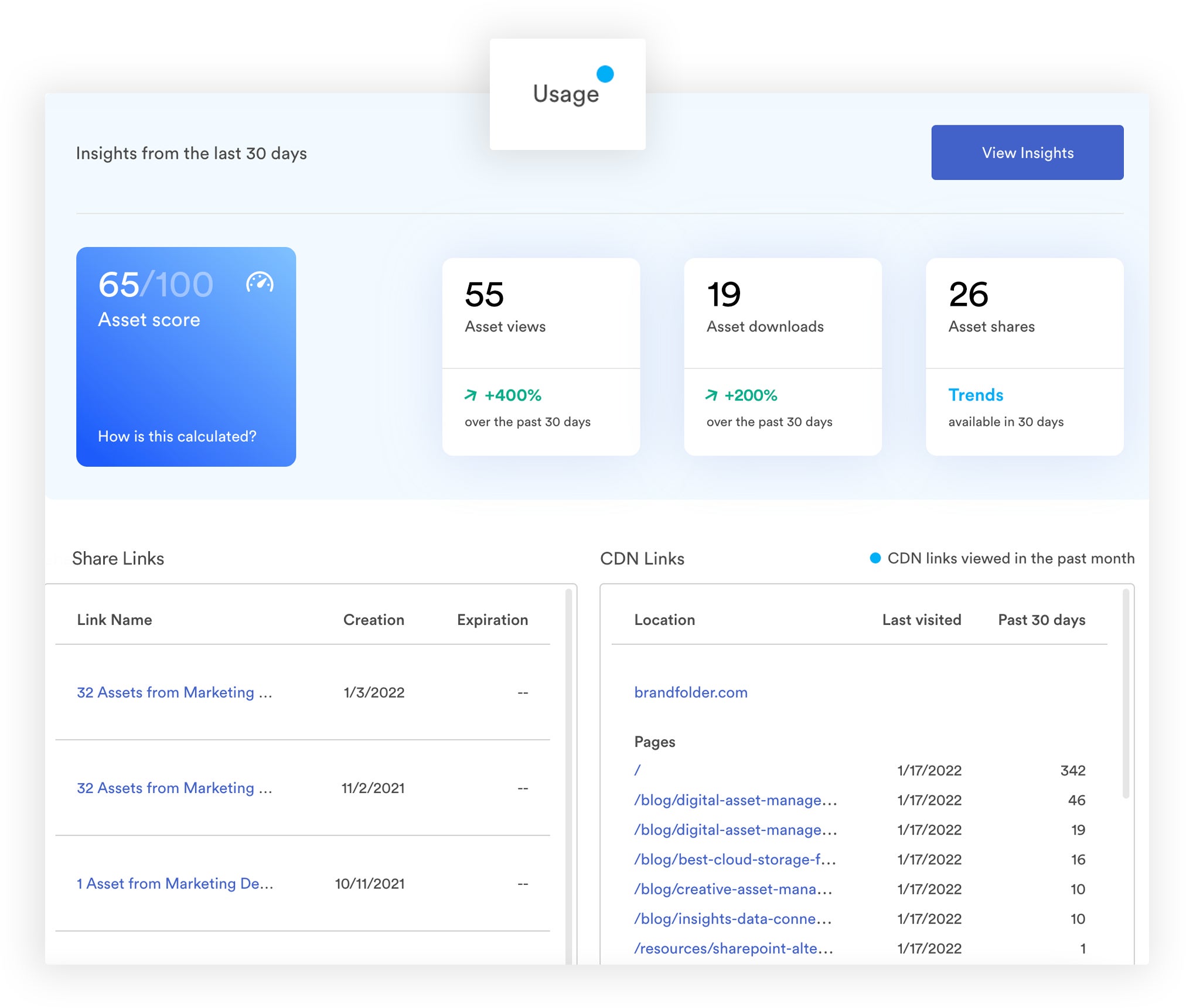
Brandfolder’s reporting dashboard is also where you can monitor live CDN and share links — showing you where your content lives online and who has access to your files. You can expire these links from within the dashboard if necessary.
Note: You can also use Brandfolder’s API to sync with other reporting software in your tech stack. Then you can consolidate data and pull insights from both sources.
Demo Brandfolder’s Digital Asset Management + Microsoft Solution
Brandfolder is not a replacement for Microsoft Office, but rather, a complementary tool that works in tandem with the business applications you already use. When you use digital asset management software with Microsoft Office, you can:
Store and organize all of your brand content (not just Microsoft files) more efficiently.
Retrieve files quickly and discover new approved content for projects.
Share content with others and monitor who has access to files.
Use and re-use approved brand collateral for new projects.
Maintain version control and improve brand consistency.
Push brand collateral straight from the DAM to other platforms and streamline workflows.
Track the success of digital campaigns so you can report on past projects and strategically leverage insights for new campaigns.
Our DAM is highly customizable and we offer flexible pricing so you can tailor our platform to support your specific business size and needs. For example, you can select storage space, add seats, and pick integrations. Our customer experience team guides you through the entire onboarding process, from pre-sale demos to migrating content and organizing assets. Then we’re always available to answer questions or make adjustments to your DAM setup.
Schedule a free demo with our sales team to walk through the ins and outs of Brandfolder, see how you can connect our DAM with your Microsoft software, and learn more about how the two systems work together.
Related read: How to Find the Best Digital Asset Management Tool for Your Teams
