Get branding tips and expert advice delivered straight to your inbox.
If you don’t have a clear plan when moving to digital asset management (DAM) software for the first time — or switching from one DAM system to another — you could end up with a messy digital asset management system and users who go rogue with your brand collateral (i.e., pulling outdated content, publishing assets on the wrong channels, repurposing collateral and going off-brand…).
You can make the transition easier by proceeding in phases and setting realistic expectations. It also helps to find a DAM brand that will help you through migration and onboarding.
Brandfolder is consistently voted one of the best DAM software on review sites like Capterra and G2 because we provide a user-friendly digital asset management solution and a hands-on customer service team to help you make the switch to Brandfolder. We have a 98% retention rate amongst customers because we map out a clear plan to get your teams and assets moved over, let you choose how you want us to help implement this plan, and provide the tools you need to get it done without wasting time and energy. (Plus, we’re always available to answer questions and ensure you’re set up for success.)
In this post, we walk through our team’s digital asset management strategy. We break the process up into three phases:
- Choose the right DAM solution and prepare to make the move
- Migrate your brand assets and train your teams
- Maintain your digital asset management system as your business evolves
Here’s our 10-step digital asset management strategy:
- Research and compare DAM software
- Audit assets
- Clean up your asset library and update file names
- Build your taxonomy
- Move your content over
- Set up integrations to support your workflows
- Add users via permissions
- Train your teams to use the DAM
- Keep your content organized as you acquire more assets
- Review your DAM set-up and make sure it’s still optimized for your teams
Want to chat with one of our DAM experts? Sign up for a free consultation and demo of Brandfolder to see how you can personalize our DAM to support all of your teams.
Before Moving to DAM Software: Choose the Best DAM & Prep Your Asset Library
Before you can think about the specifics of your DAM strategy, you first have to find the right digital asset management tool for your business and understand the state of your current storage situation.
1. Research & Compare DAM software
There are dozens of digital asset management software available. Most of them are similar in terms of features and functionality, but they all have some differences to appeal to different end-users. For example, Canto is a digital asset management software that advertises its simplicity to cater to small teams and organizations that don’t have resources (or the desire to) learn complex DAM software.
So as you learn about and shop DAM software, think about what motivated you to do this research in the first place. What are your objectives?
- What problems are your teams currently facing when storing and using brand collateral?
- What is slowing down your current processes?
- How do you want your DAM to solve these problems and support the teams and stakeholders that use your assets?
Also think about your business size, who will be using the software, and available resources to get everybody onboarded. If you have a need for robust DAM software but lack the time and staff to get all of your users trained quickly, plan to get assistance from the DAM provider you choose. Otherwise, you’ll have to scale back and stick with your current processes while you slowly work through the roll-out.
If you’re switching from one DAM software to another, think about the features your teams are currently using and how those features compare in other DAM systems. Why are you switching from your DAM? What do you like about your current system and what do you wish to change?
Most importantly, talk with the DAM provider you’re interested in before jumping on board with their product. Ask questions and gameplan so you can feel confident you’re choosing the right DAM from the start.
You can get in touch with our team to discuss what you’re looking for in a DAM and how Brandfolder can be set up to check all of those boxes.
2. Audit Assets
Take a look at the storage drive(s) you’re currently using and the number of assets your brand has. Do you have thousands of assets stored in several places? Do you have old or duplicate assets eating up space? Does your library follow a clear folder structure?

Figure out which assets your teams use most frequently (and will be using in the near future) and weed out which assets your teams no longer need. Doing so helps you:
- Understand how long clean-up will take and how much help you’ll need for the job.
- Prioritize commonly-used assets for migration and save less-urgent digital content for later.
- Make sure all of the media files your teams need are available in your DAM system.
- Delete the content you no longer want or need.
- Learn your folder/naming structure and make updates.
You can also do a quick clean-up during this audit to save time later.
3. Clean Up Your Asset Library & Update File Names
There’s no need to completely transform your asset library at this stage — we’ll do that together in the next step — but we recommend that you:
- Delete old, outdated digital files.
- Figure out which version of duplicate assets is the right one (versus what you should delete or merge).
- Update file names when applicable. (Keep in mind that strict naming conventions are not a must-have in Brandfolder. As long as there is some logic to the name of your file — for example, an image of a red umbrella is titled “Red Umbrella” — it will help your DAM pull the right assets when you search.
After you’ve deleted the content you don’t want, waded through your duplicate assets, and checked file names, it’s time to plan out how you want to organize assets in your DAM.
Transitioning to DAM Software: Move Your Content & Teams Over
This stage may feel the most daunting since it involves migrating all of your assets and training your users. In reality, you can save a lot of time and trouble by finding a DAM partner (like Brandfolder) that automates most of the heavy lifting. And when it can’t be automated, we’re available to walk you through options and help you implement your plan.
Here’s what the next five steps involve (plus what they’re like when you use Brandfolder).
4. Build Your Taxonomy
First, we map out your asset taxonomy so you can see exactly how files will be organized in the DAM.
We base your taxonomy on the type of assets you’re ingesting and the teams that will be using your DAM. So for example, if you’re an eCommerce bedding company that owns several mattress brands and sells through multiple retailers, you can create:
- Brandfolders to organize assets by brand.
- Collections to group assets for different product lines.
- Brand Portals for each retailer that sells your products, so they can access approved collateral and marketing materials.
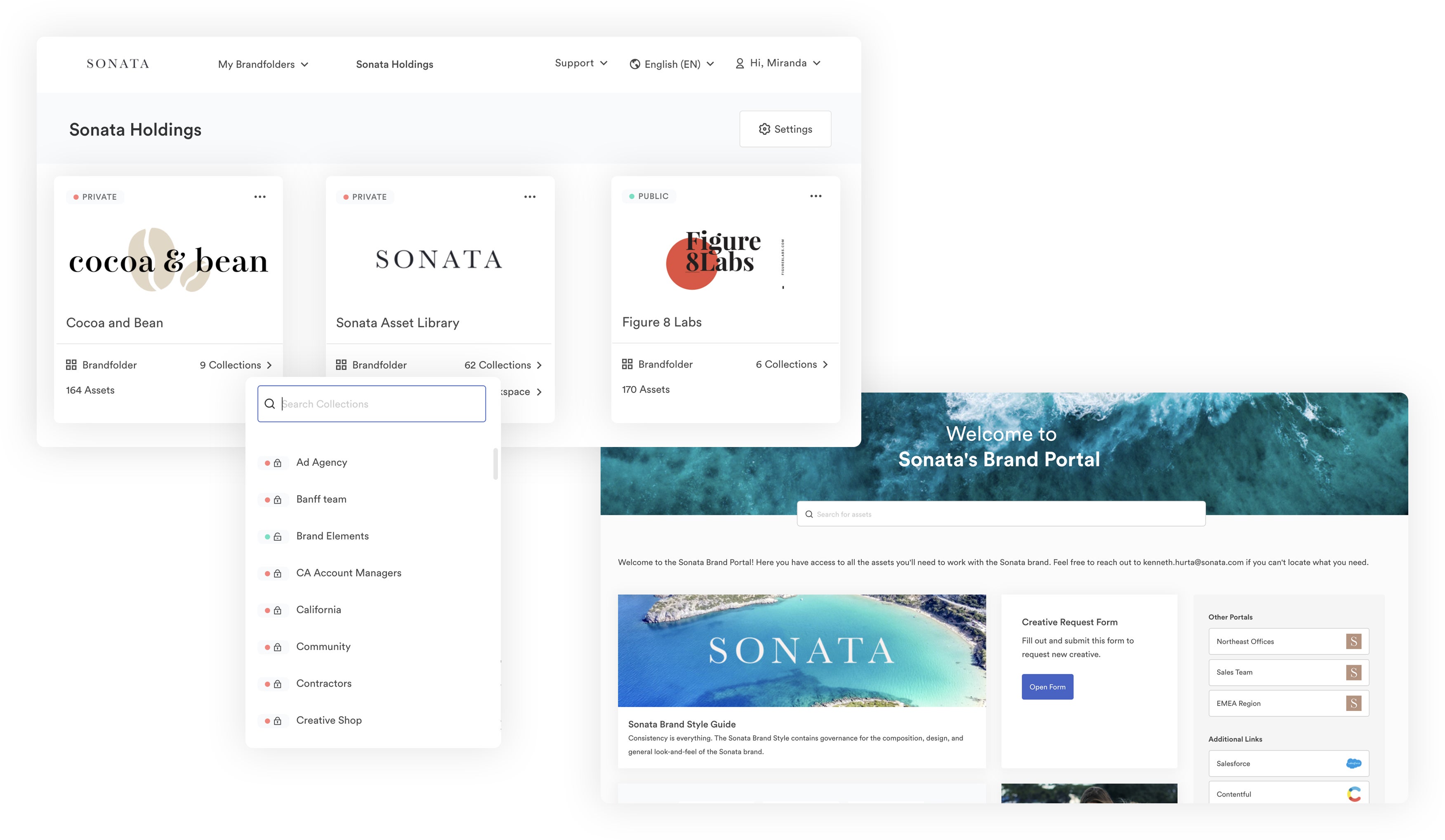
Note: Brandfolder accepts all file types and formats, even rich media like videos and audio files, so you can plan to store all of your content in one organized system.
Once you build and finalize this taxonomy, we configure Brandfolder to automate ingestion and organization. In other words, our DAM will analyze your taxonomy and use automation rules to drop assets in the right place as they’re uploaded. It will even add the right metadata to assets, too.
5. Migrate Your Files
Next, you’re ready to push your content over to Brandfolder. We start with your team’s priority assets and move those over in bulk, then we move leftover assets in smaller batches during the following weeks.
You can upload assets by importing files and folders from your computer or by pushing content over from another storage drive. We provide migration paths for users coming from GDrive or another DAM system.
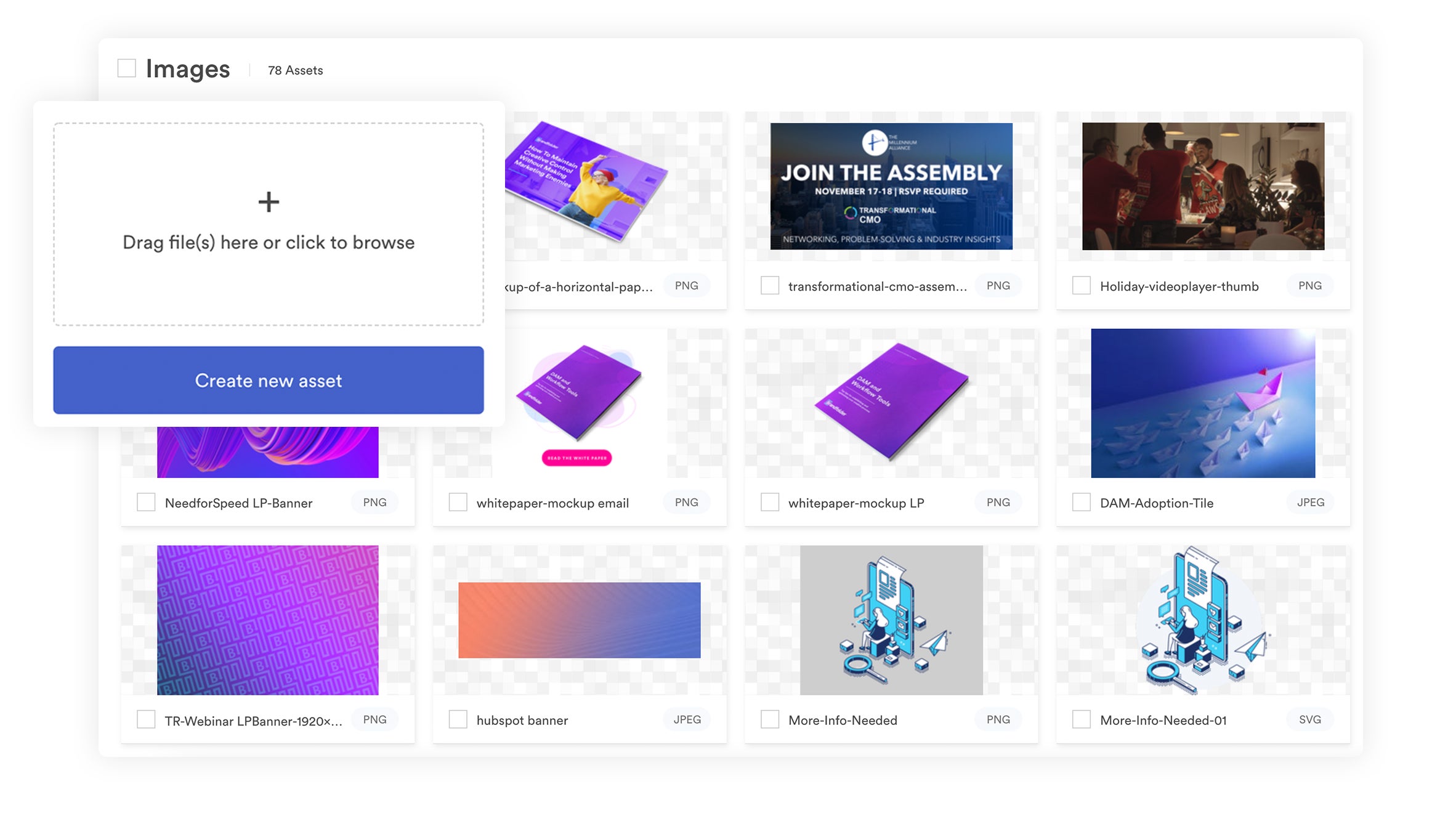
As you upload assets, proprietary artificial intelligence (Brand Intelligence) scans the content of your assets to automatically organize files and add metadata. You don’t have to do any additional work after the asset is pushed into Brandfolder; you can log in and find it where you planned it to be.
6. Set Up Integrations to Support Your Workflows
The next step is to connect Brandfolder with all of the software your teams use for their roles. Then, users can push assets to those applications with a click and maintain the quality of the asset as they use it in projects.
We suggest writing a list of the tools you want your DAM to integrate with beforehand — ideally as you research and compare DAMs.
Brandfolder has dozens of out-of-the-box integrations, including:
- Project management systems like Smartsheet
- CRM software like HubSpot
- Content management systems like WordPress
Read More: Brandfolder’s Digital Asset Management WordPress Solution
- Workspace collaboration tools like Slack
- Marketing communication tools like Hootsuite
- Content creation tools like Adobe Photoshop and InDesign
In addition, Brandfolder has a built-in content delivery network (CDN) system and web-to-print functionality so you can publish assets anywhere online or send files to print with ease. Our DAM also has an open-source API so we can accommodate custom integrations and connect our DAM with any of the tools your teams need.
7. Add Users & Specify Permissions
Once you’ve uploaded assets and set up integrations, you can set up user permissions to share digital assets with other team members (i.e., to add other users to Brandfolders, Collections, or Portals).
There are a few user roles: Owners, Admins, Collaborators, and Guests. The role you assign each user will dictate how they can interact with your asset library. So for example, Admins can add new assets and edit collateral, while Guests are only able to view and download files.
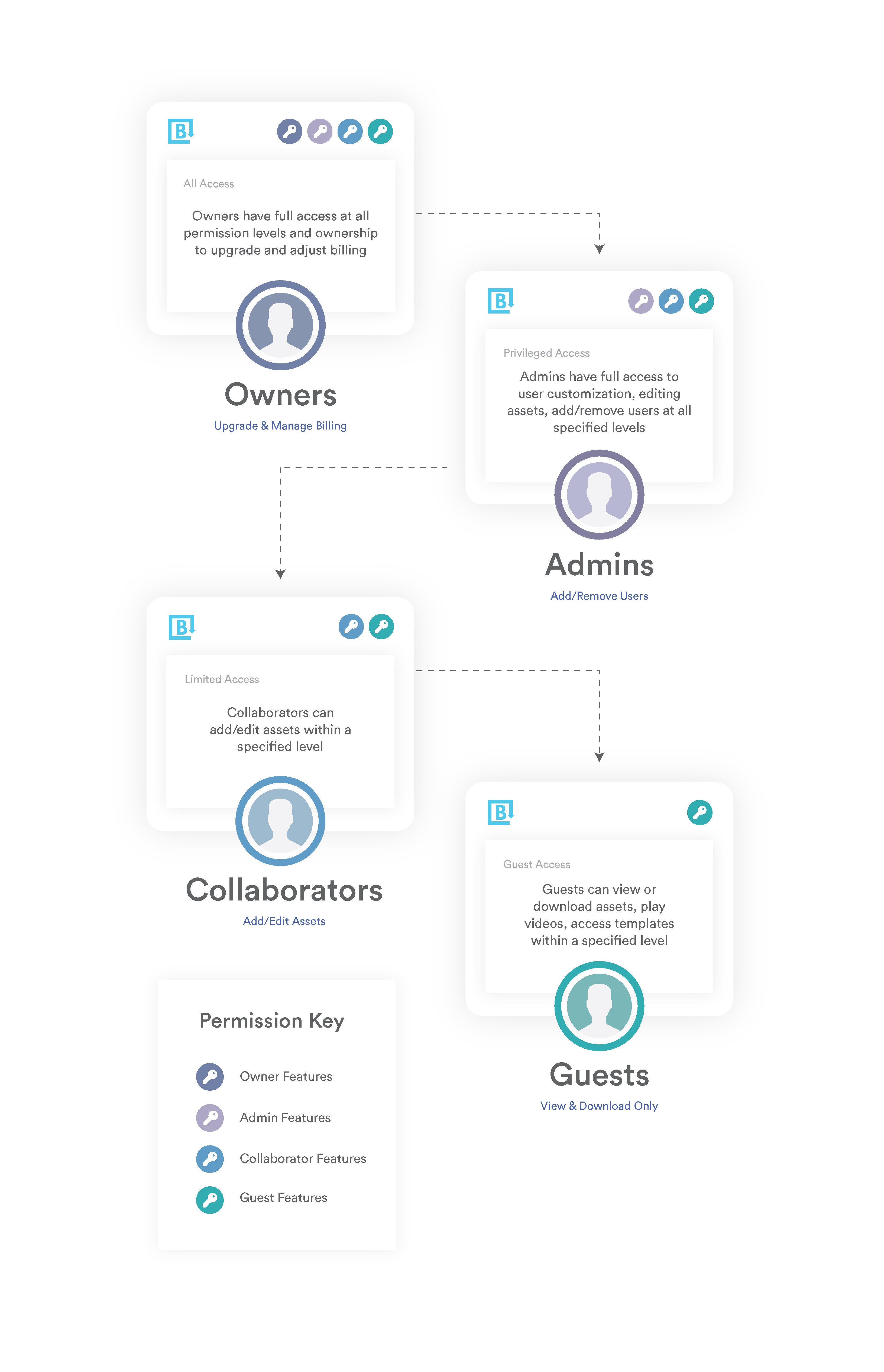
Permissions not only simplify sharing, they also prevent users from going rogue and ease the burden on creatives, who no longer have to find assets for their teammates, monitor what everybody is doing, and approve every single request for assets.
8. Train Your Teams on the Software
Brandfolder is super intuitive, so it requires little to no training. Most people can learn the software in an afternoon. However, we still suggest carving out some time to introduce your teams to your new DAM platform. It’s a good time to answer introductory questions and gauge if you’ll need to dedicate more time for user onboarding.
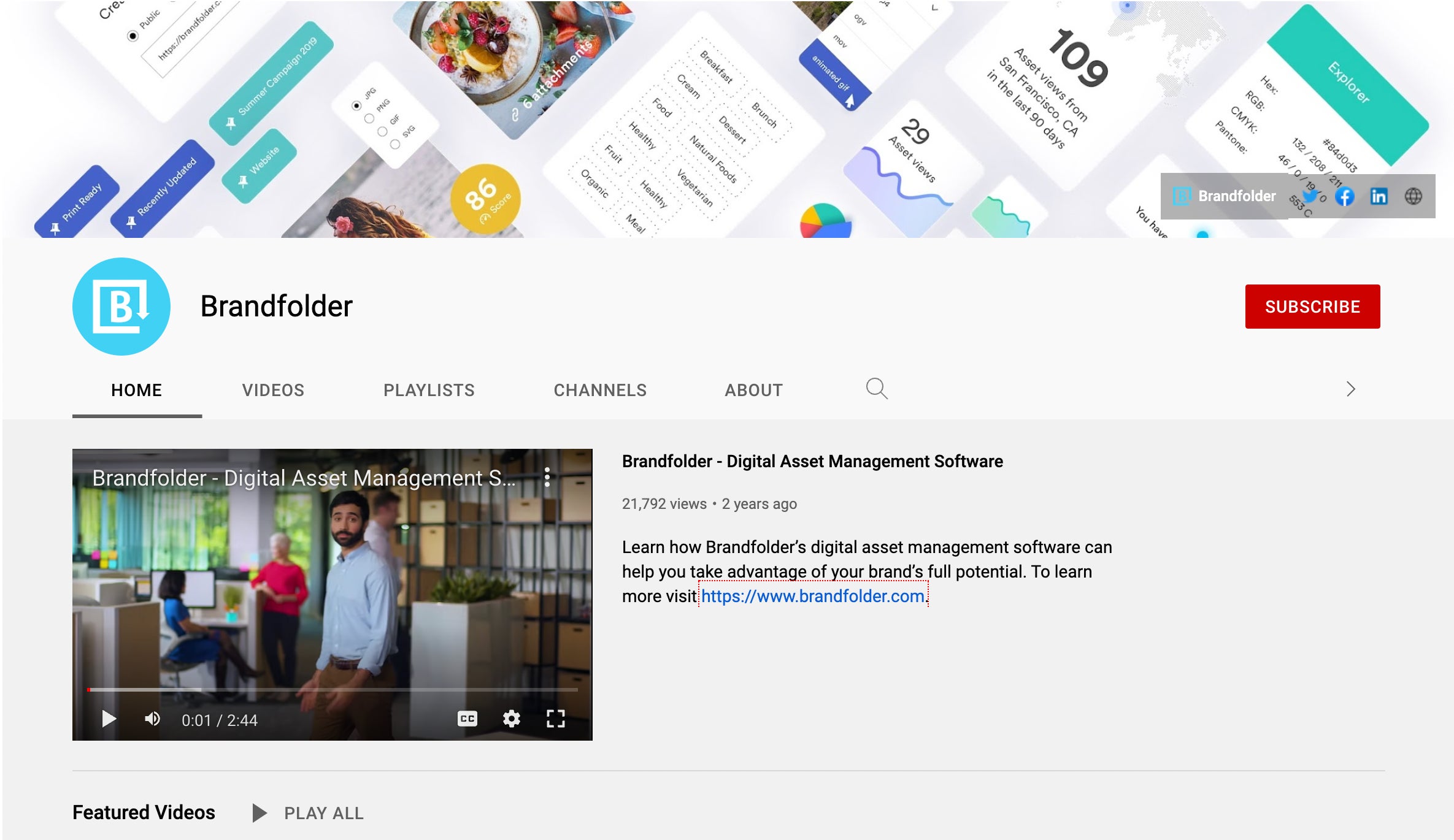
Brandfolder provides a number of online resources to help your teams learn our DAM and our customer experience team can assist with this process, too. We also have a dedicated YouTube channel with tutorials on our features so teams can search for what they’re interested in and learn at their own pace.
Maintain Your DAM As Your Library Grows & Teams Change
After setup and onboarding, you will need to keep your DAM system organized and make adaptations as your users’ needs change.
9. Keep Your DAM Current & Organized as You Build Your Asset Library
Unlike basic cloud storage drives for business, like GDrive and Dropbox, Brandfolder comes with features to prevent clutter in your asset library. These features also improve brand consistency because they eliminate duplicates, provide version history, and make sure that all of your users are accessing and using approved versions of assets. Let’s talk about our tools to maintain organization:
- Duplicate Asset Detection: Brand Intelligence detects duplicates during upload to prevent extra versions of files from causing confusion. Users can store files together in asset containers if they have multiple versions of an asset they want to keep in Brandfolder.
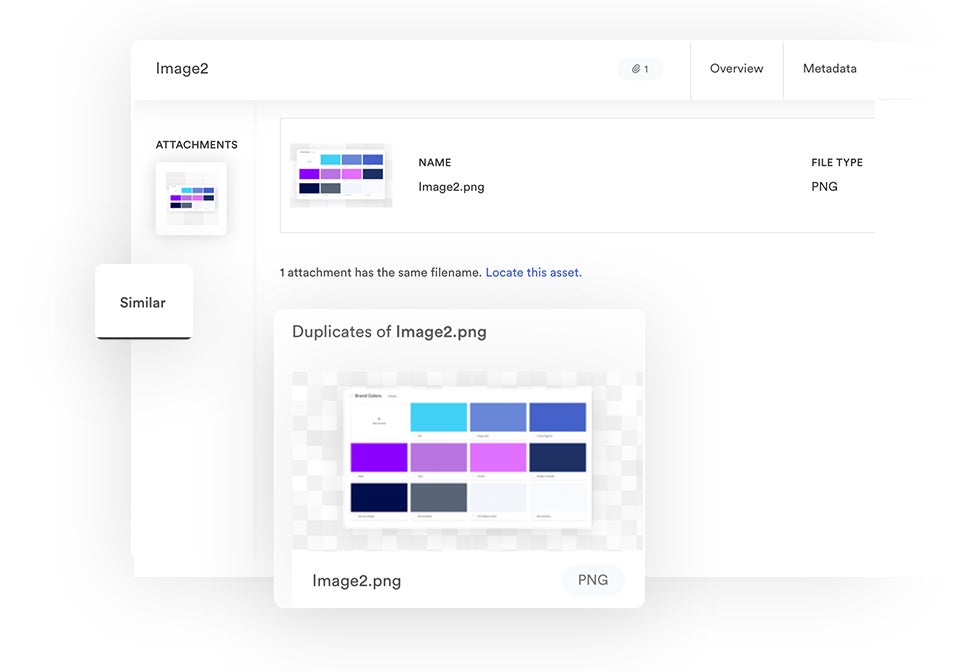
- Expirations: Set assets to expire on a specific date so limited-time assets aren’t available for users when they shouldn’t be. This gives you control over the entire asset lifecycle, from creation and ingestion to publishing and retirement. Expired assets are still saved in your DAM for reference.
- User Permissions: Choose exactly who can add, approve, remove, and edit files.
- Version Control: Brandfolder provides a detailed version history for each brand asset so you can see how collateral changes over time. This guarantees that teams are always working off the most current, approved version of a file. We also provide digital transformation tools so teams can repurpose and reuse that collateral without creating new versions or going off-brand. For example, our custom crop tool lets you resize media assets for different social media channels and publish them on the fly.
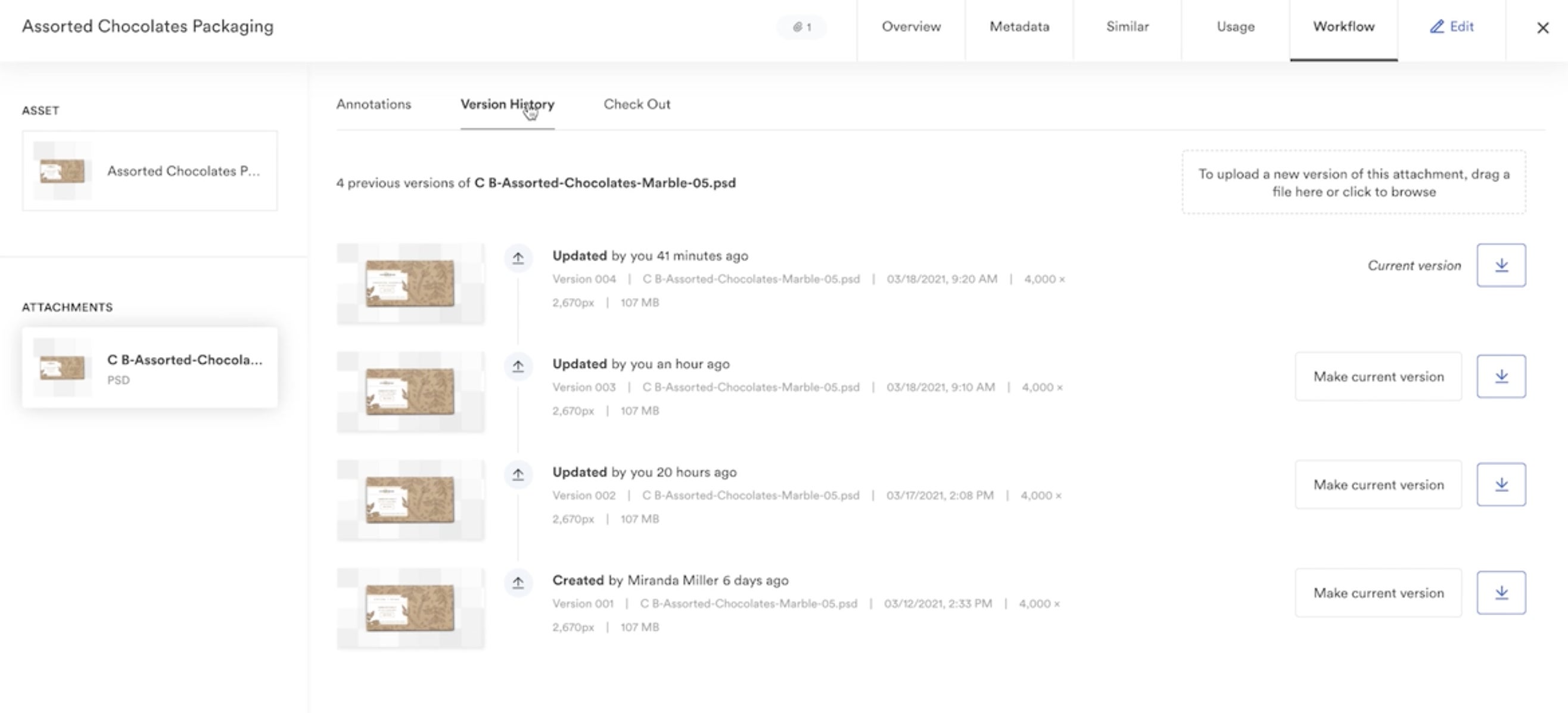
Read More: Digital Asset Management Version Control
10. Review Your DAM Set-Up & Optimize (When Needed)
Beyond keeping a clean library, you should revisit DAM integrations every couple of months to make sure you’re connected with all of the apps to support your users and business processes. If you’ve added another tool to your tech stack, you may want to sync it with Brandfolder and push content back and forth.
This is also the time to double-check your asset’s organizational structure: Do you have portals for all of the user groups that access your digital media? Should you add new Collections or Portals for new types of brand assets?
We also encourage you to think about any common questions or difficulties your teams have with using your DAM. If you’re consistently fielding questions about a particular group of assets or a certain integration, you can use that feedback to improve the user experience and make your DAM more self-serving. For example, if your creative team receives a lot of questions about publishing assets, you can create brand guidelines with details on where to post and examples of approved messaging so teams know how to use collateral.

The Brandfolder team is available any time — even after you’re long set up — to help. We can provide tips and answer questions or get involved with optimization. No matter what your team needs, we have support services to assist.
Get a Free Demo of Brandfolder & Chat With Our Team
As we said earlier, most DAMs are similar in terms of features and functionality, but you can only reap the benefits of those features if your DAM is set up specifically for your needs. That’s where Brandfolder differentiates itself.
Brandfolder is super versatile because we provide dozens of ways to customize our DAM and help you each step of the way. It’s the closest thing to a tailor-made DAM that you can find. In addition to our core DAM features, you can select add-on features (like marketing collateral templates) and connect Brandfolder with all of the applications your teams use via integrations. We can support global enterprise businesses and scale with small teams as they grow, and since you can personalize Brandfolder to work for your specific workflows and projects, it suits almost all industries and use cases.
We also provide customizable support services (with some of the most hands-on customer support) so you can choose exactly how you want us to help with the move. Our team puts together a custom DAM strategy with you during consultation and works with you to implement it so you can get started with our platform as efficiently as possible and make the most of your DAM software.
To get in touch with our team and talk about how to switch to a DAM system, sign up for a free demo of Brandfolder.
