Get branding tips and expert advice delivered straight to your inbox.
If you can’t access high-quality versions of your brand assets and product images from within your Shopify dashboard, you have to, (1) jump to Google Drive, Dropbox, or wherever you store assets to access your files, (2) download the image (or images) from your library, and (3) optimize it in an editor or conversion tool — all before you can upload and publish the image on the Shopify website. This process repeats every time you want to add, update, or swap a product image, tacking on a lot of time to your publishing workflows.
The best way to make this process easier is to link your Shopify store with the software you use to store assets so the two systems can work together (and you can easily browse and pull content from your storage drive within Shopify).
So how do you do that? Upgrade to the only digital asset management (DAM) software with a Shopify integration.
Digital asset management (DAM) software like Brandfolder is recommended in cases where teams have a lot of brand assets to manage and want to make publishing on Shopify easier because:
It has advanced features to manage brand assets; helping you maintain a more organized asset library, improve asset sharing, and monitor asset usage.
It lets you resize and reformat images so you can transform assets without an extra optimization tool.
We provide numerous out-of-the-box integrations (including a Shopify integration) and an open-source API so you can connect Brandfolder with any software you use in your daily operations and push digital content between systems.
We have a built-in content delivery network (CDN) system so you can use Brandfolder as a single source of truth and publish assets online from your DAM.
It’s customizable so we can tailor the DAM to your business needs and adjust the platform to scale with you.
In this post, we’ll talk about our Shopify digital asset management integration, including the setup and how it works, so you can see how Brandfolder and Shopify operate together. We’ll also talk about storing, sharing, and monitoring assets in Brandfolder to show you how our DAM system lets you manage brand collateral more easily than traditional cloud storage drives.
Brandfolder is one of the best digital asset management systems for eCommerce and retail because we help teams keep product images and information organized, and we integrate with dozens of other software so teams can quickly get brand assets in front of the right audiences and improve eCommerce experiences. Schedule a free demo with our team to see how Brandfolder can support your business.

How Brandfolder’s Shopify Integration Works
With Brandfolder’s Shopify integration, you can add media and attribute brand assets to products in your Shopify store. After downloading the Brandfolder app and linking the two systems via API key — more on set-up below — you can:
Access and browse your Brandfolder asset library from within the Shopify platform.
Publish product images to your eCommerce stores without jumping between Shopify and your DAM.
You can also push new product images to Brandfolder — while not the most common use case, if you add new product imagery to Shopify before uploading it to your DAM, you can send those new images to Brandfolder via integration (and even specify where they’re stored). The communication between platforms works both ways.
Let’s walk through how easy it is to publish product images on Shopify with the Brandfolder integration:
- First, navigate to your Shopify apps from the left-side menu bar and open the Brandfolder application.
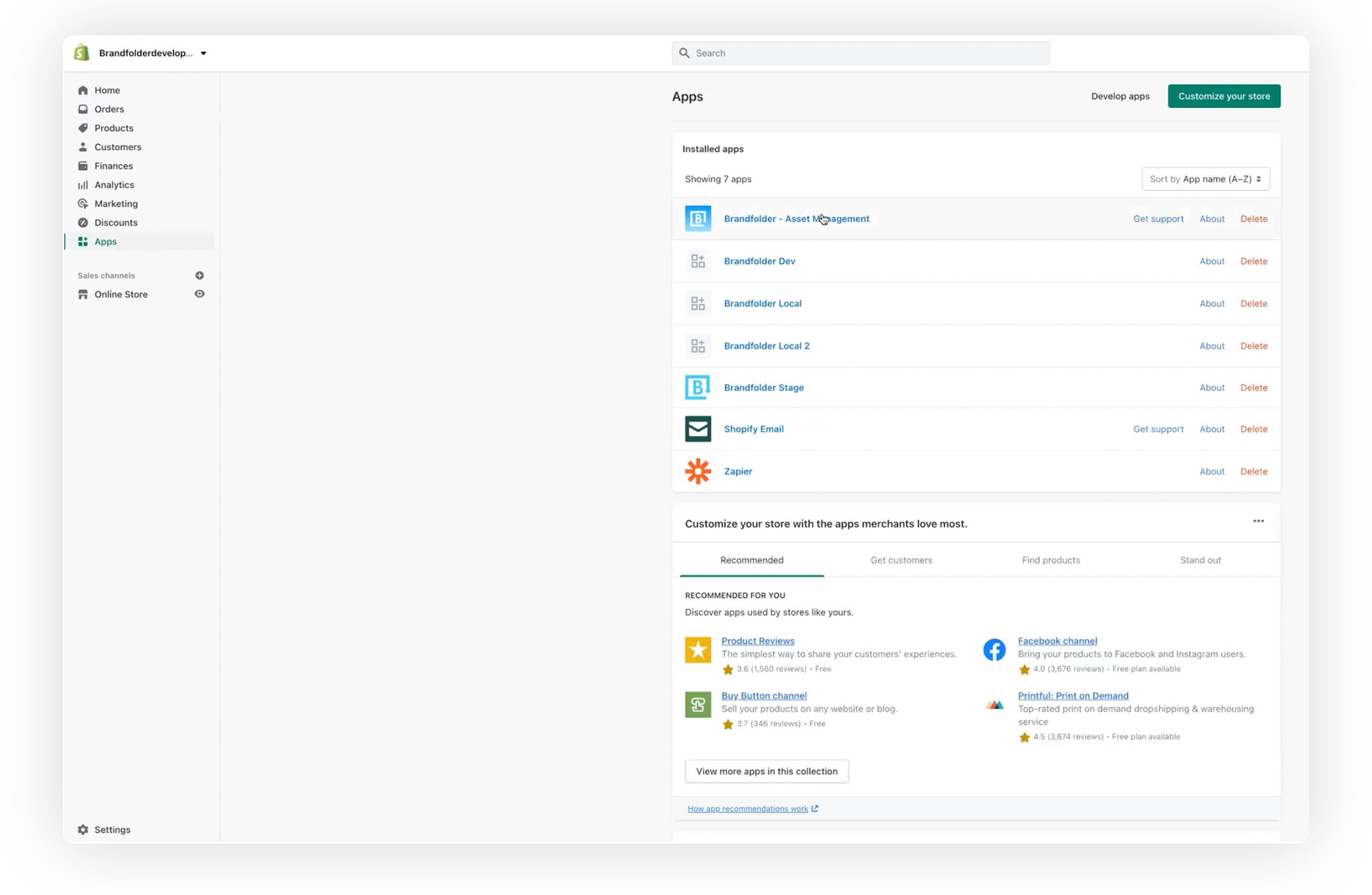
- After the initial set-up, Shopify will automatically open your Brandfolder dashboard so you can access all of your available brand assets. Note: The integration supports jpg, png, gif, and webP file types.
You can browse and search your brand assets in Shopify in the same way that you would in the main Brandfolder application — the integration mimics the main interface and user experience so teams can use the two systems together without extra training or tutorials.
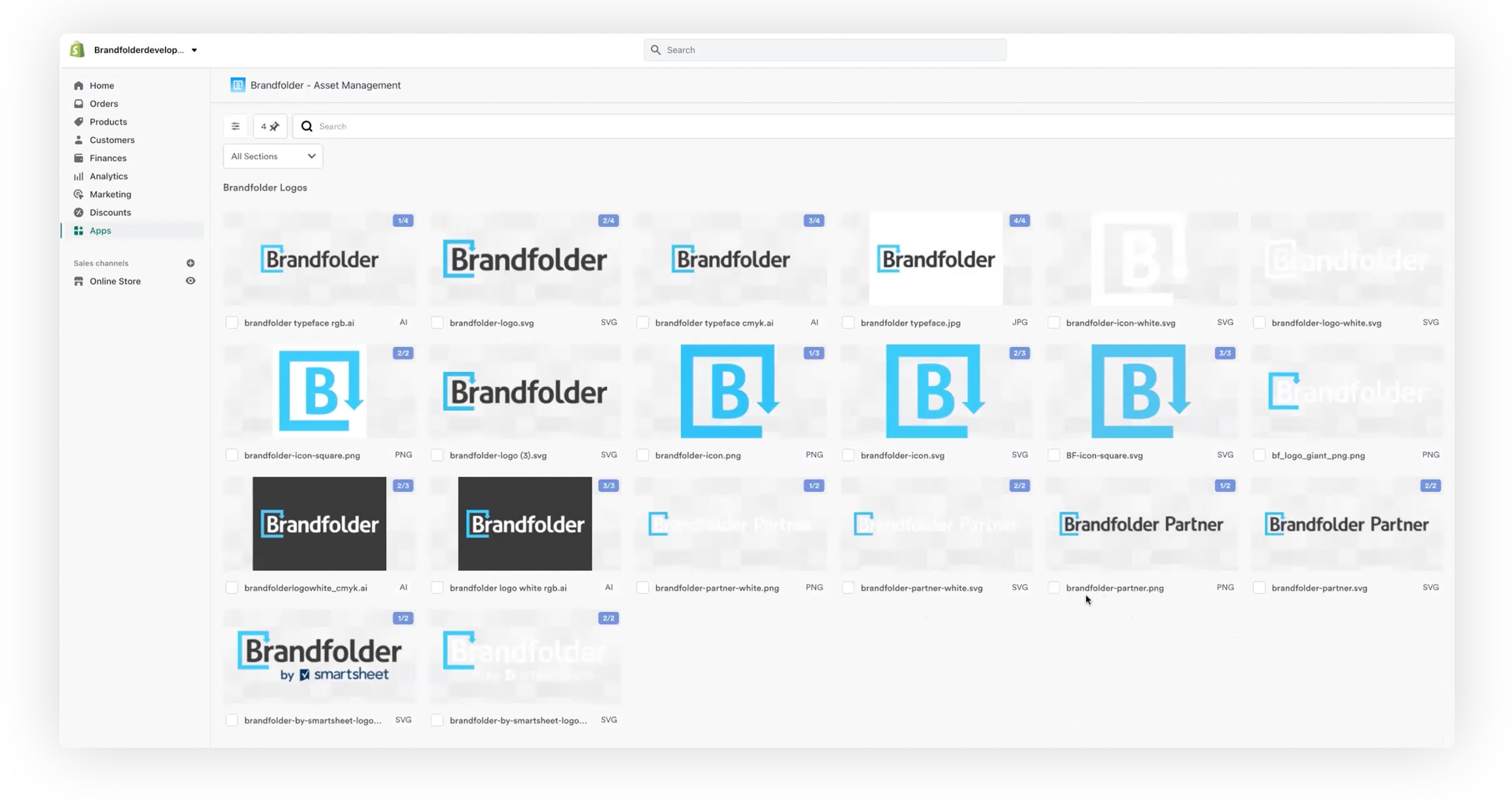
From this dashboard, you can click into specific collections of assets, or you can use the advanced search and discovery feature to find content.
Brandfolder’s search is powered by artificial intelligence — Brand Intelligence — so it can find what you’re looking for quickly, without you having to dig around folders. When you type a word or phrase into the search, Brand Intelligence scans through your entire asset library (or whatever you have access to) and analyzes the actual content of your files to pull all relevant assets. Then, you can sort assets with advanced filtering options to narrow down results and find what you need.
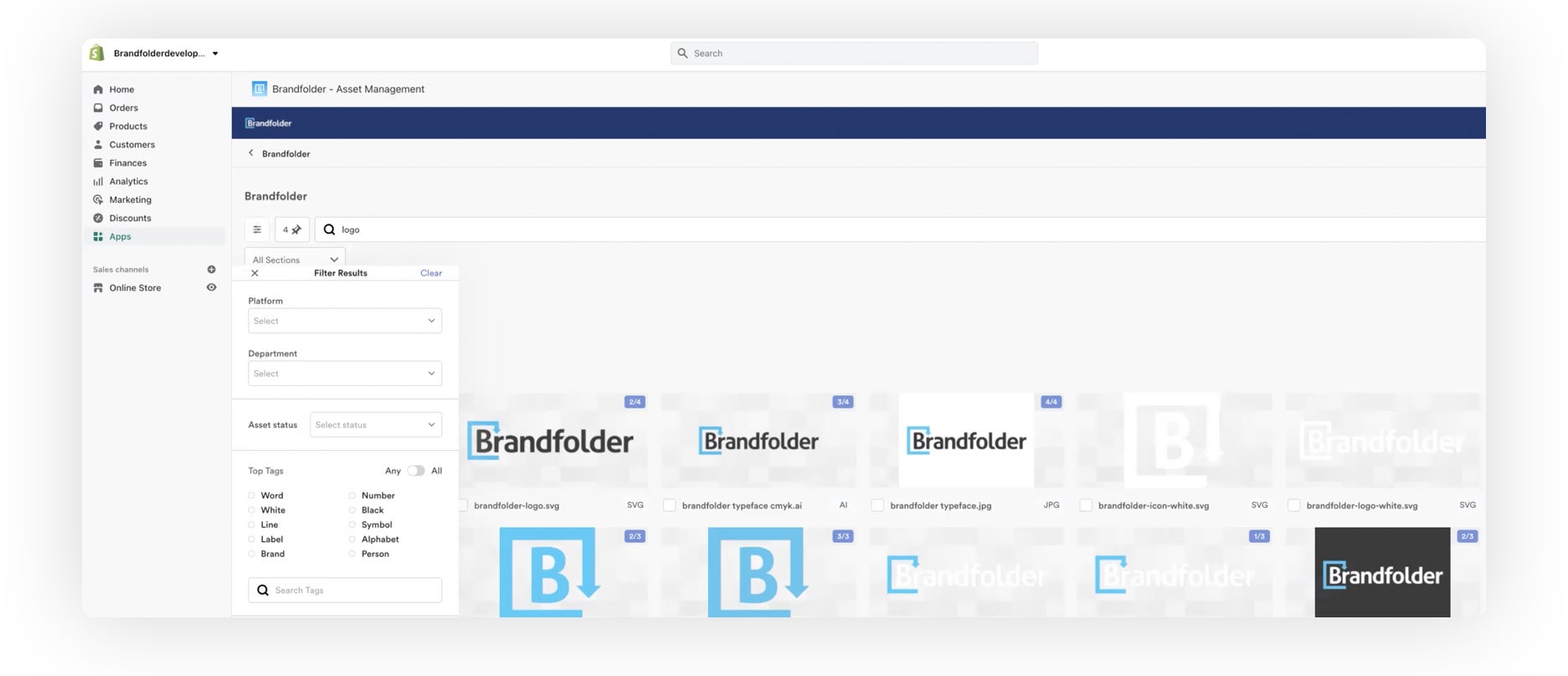
- As you search your Brandfolder library, select the asset (or assets) you want to attribute to a specific product (i.e., publish to a product webpage).
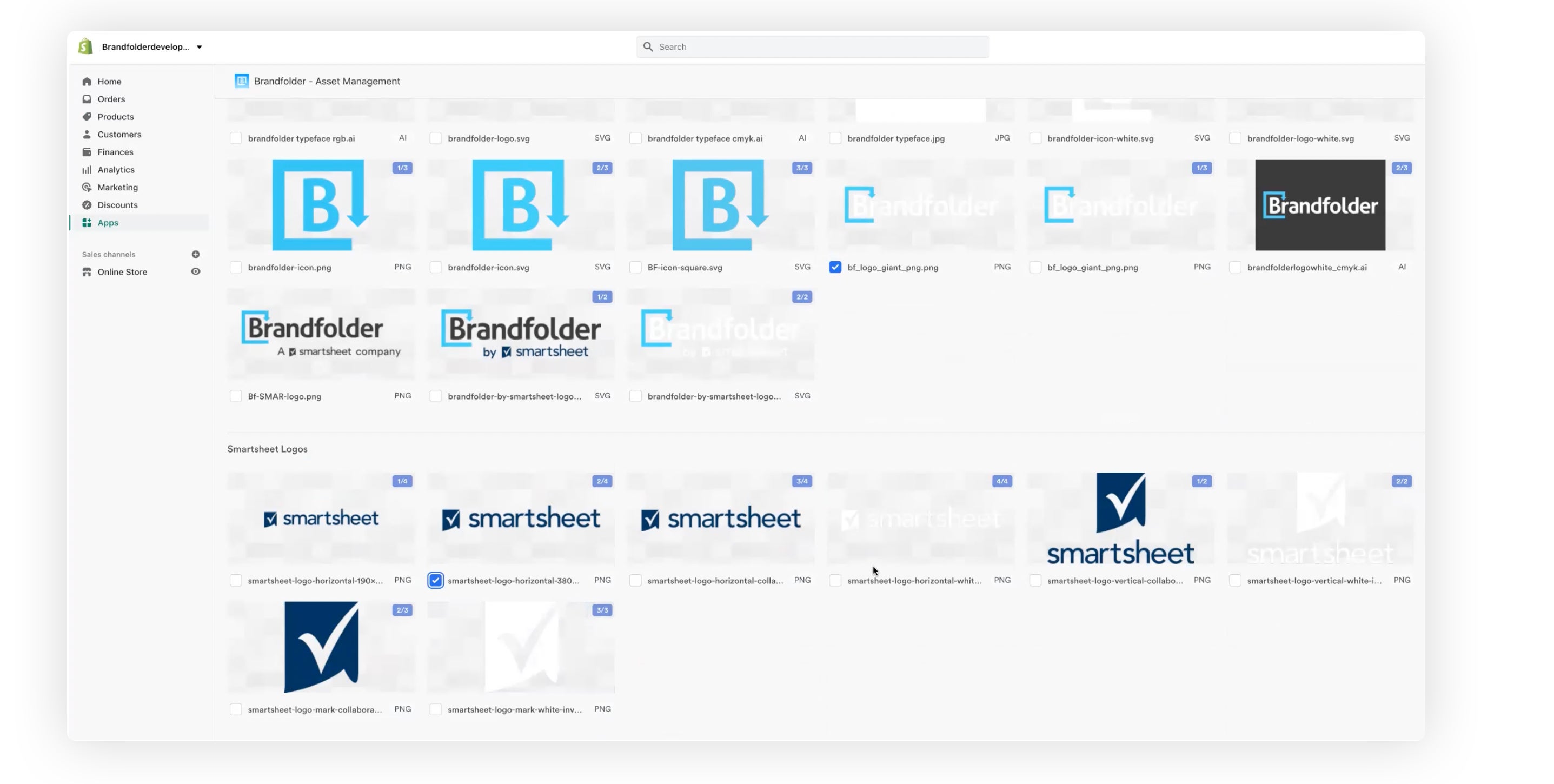
- Once you’ve selected all of the images you want to add to your product page, you can place the files by selecting the blue button at the bottom of the screen.
You can also transform assets before placing them if you want to modify the file size or format — click into the asset you want to transform, scroll to "Placement Options," and convert the file to the desired size/format before selecting “Place.”
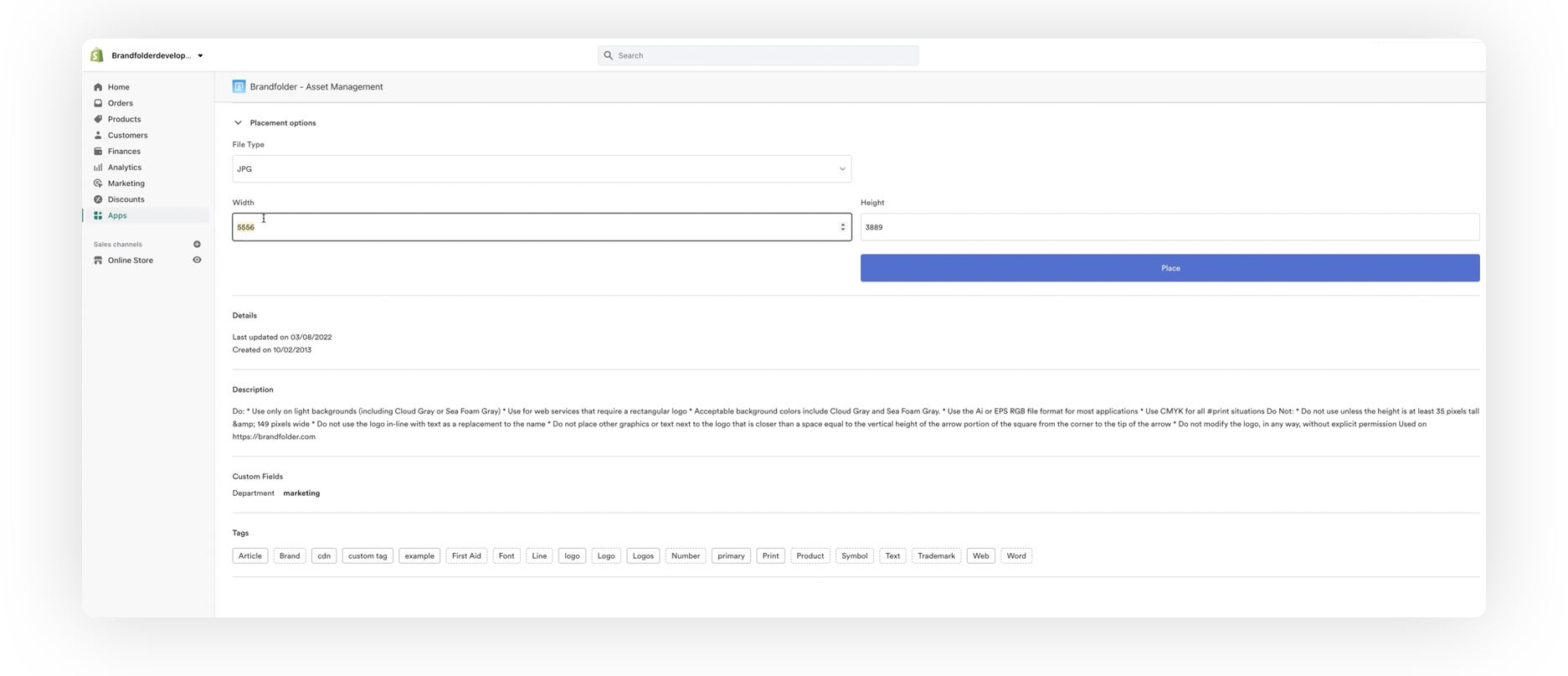
- Finally, once assets are selected and ready for placement, choose the product listing you want to upload assets to and click the "Add" button to upload.
If your product has multiple variants, you can specify the exact version you want to attribute product images to — for example, if you sell clothing in different versions or colors, you can assign unique images to all the variations of your product listings.
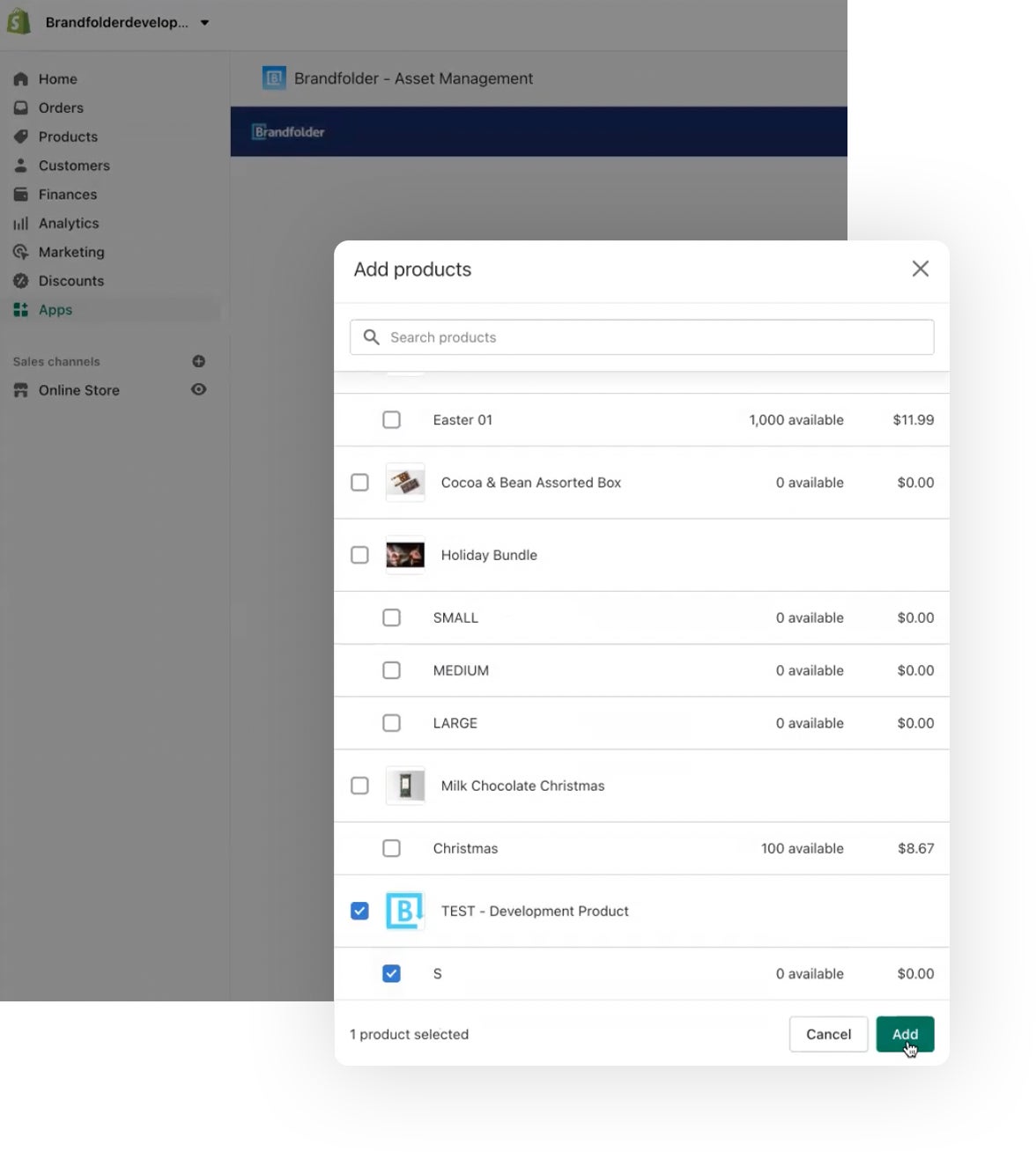
Once this is complete, you’ll receive a message confirming the assets were uploaded and the product page has been updated.
Then, to view your uploaded assets on the Shopify product page, navigate to the Product tab and select the relevant product page.
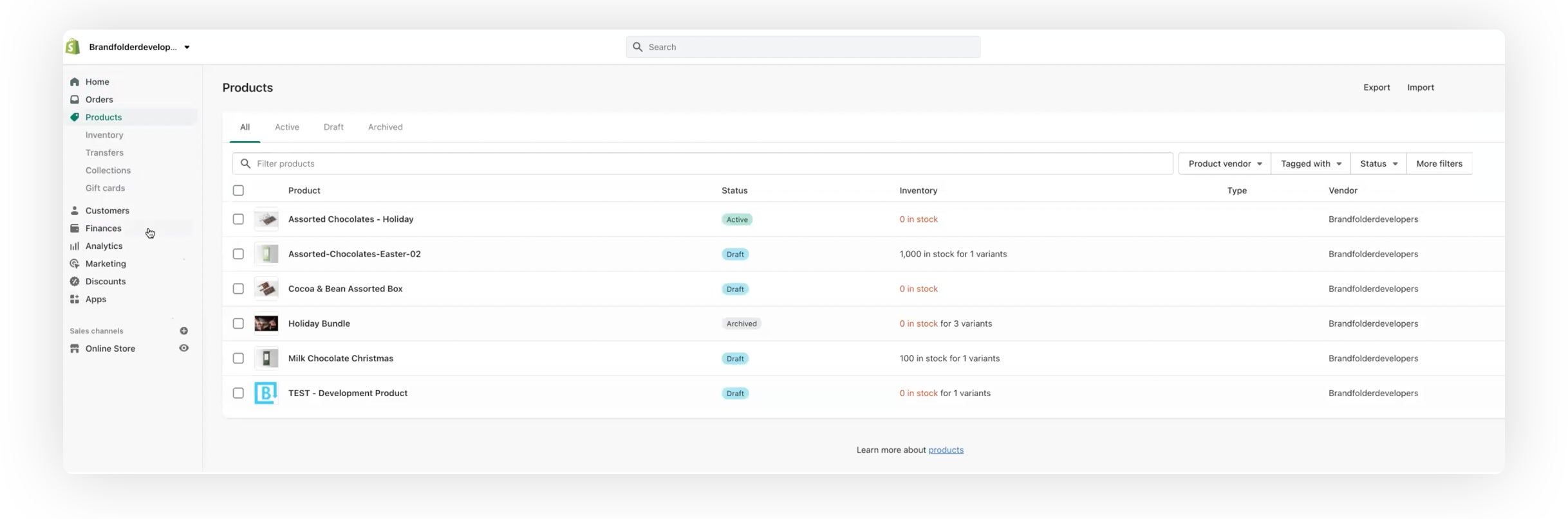
On this screen, you’ll see the product overview, including all media.
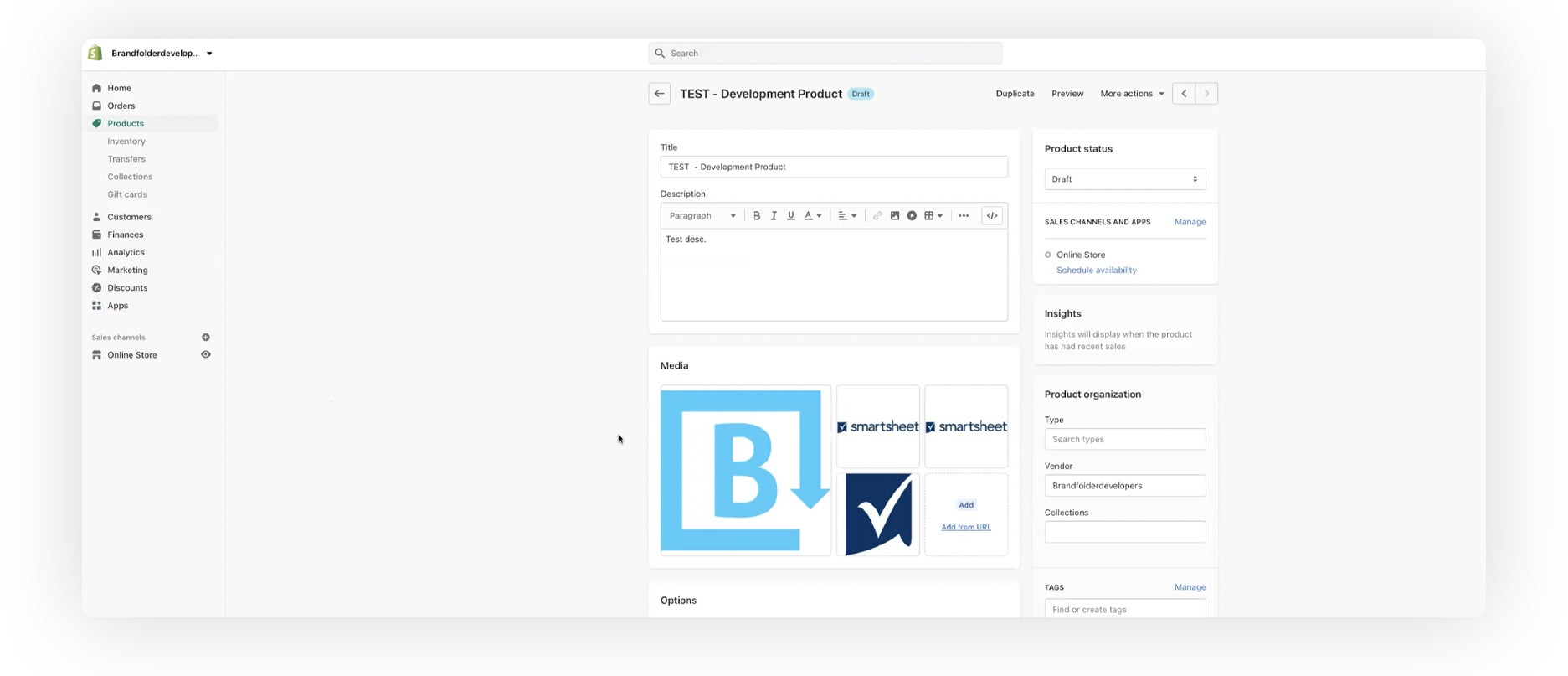
Then, you can select and view product images. You can access quick editing tools in Shopify as you view assets: these let you crop, flip, or rotate images. The Shopify app integration provides a preset cropping tool but you can also do freeform cropping if you want to create custom crops. These tools make it easy to optimize or correct assets before publishing so you don’t have to use another editing app.

After edits are complete and the product page is ready to go live on your website, you are all set to hit publish! If you need to remove, swap, or update assets in the future, you can easily do so by adding new images from your Brandfolder dashboard and editing the product page media library.
Brandfolder’s integration creates a seamless connection between your DAM and your Shopify platform. It minimizes the burden of manually inputting data between systems and publishing product images online while letting you effortlessly manage your product image inventory.
Now let’s talk about how to set up the Brandfolder Shopify integration.
Brandfolder’s Shopify Integration: The Set-Up
Brandfolder has a built-in integration with Shopify so set-up only takes a couple of minutes. Here are the steps:
- Log in to Shopify and choose the store you want to integrate with your DAM.
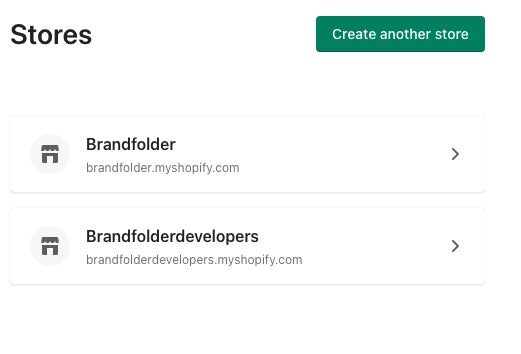
- Open the app store and download the Brandfolder plugin.
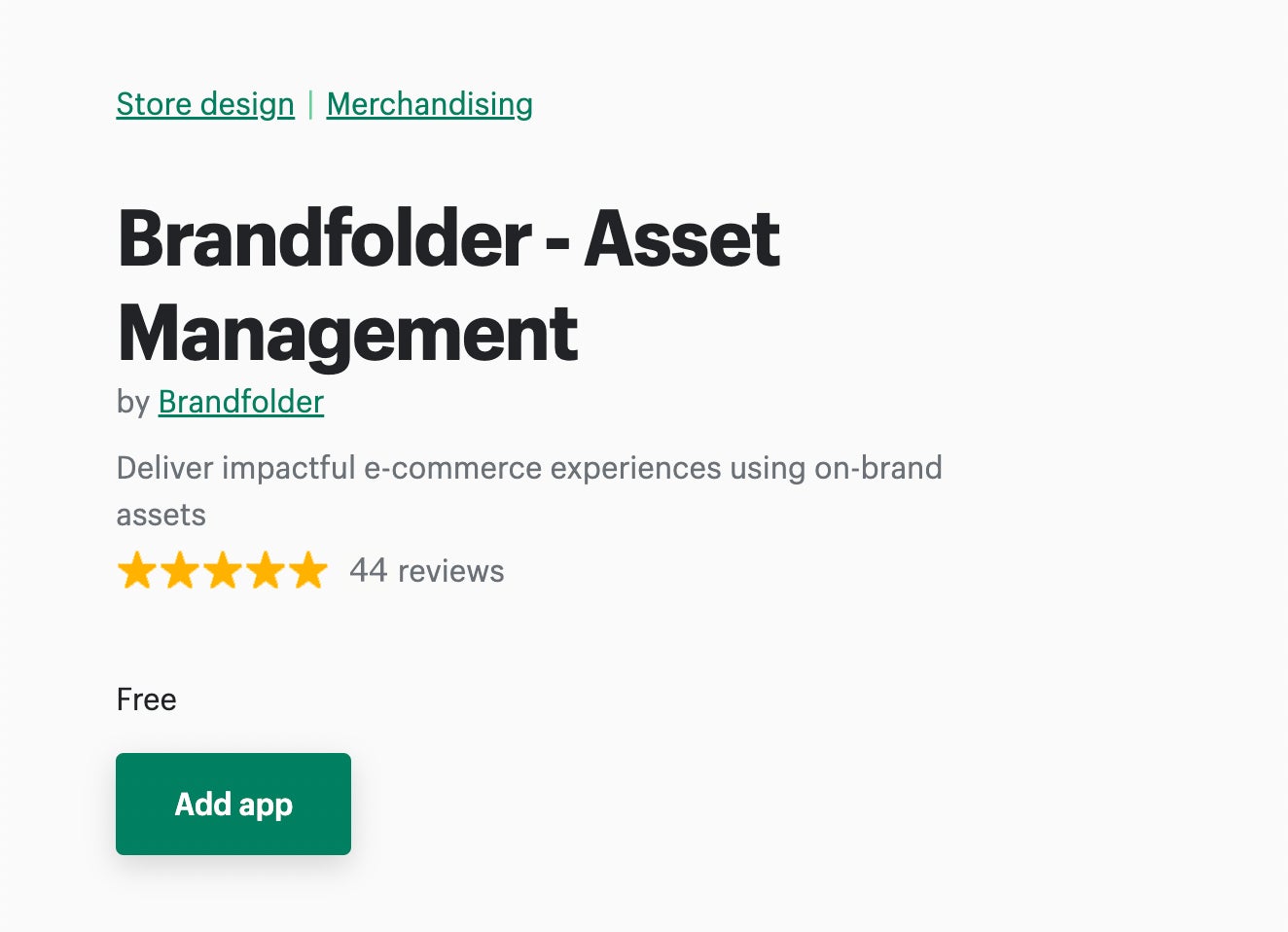
Copy your Brandfolder API key, which is in the integrations tab when you navigate to your profile settings.
After the Brandfolder app is downloaded, launch the app and enter your API key on the main page. This step connects your Brandfolder account with your Shopify platform. Note: You only need to do this the first time you sync the systems; you’ll automatically be routed to your Brandfolder dashboard the next time you log in.
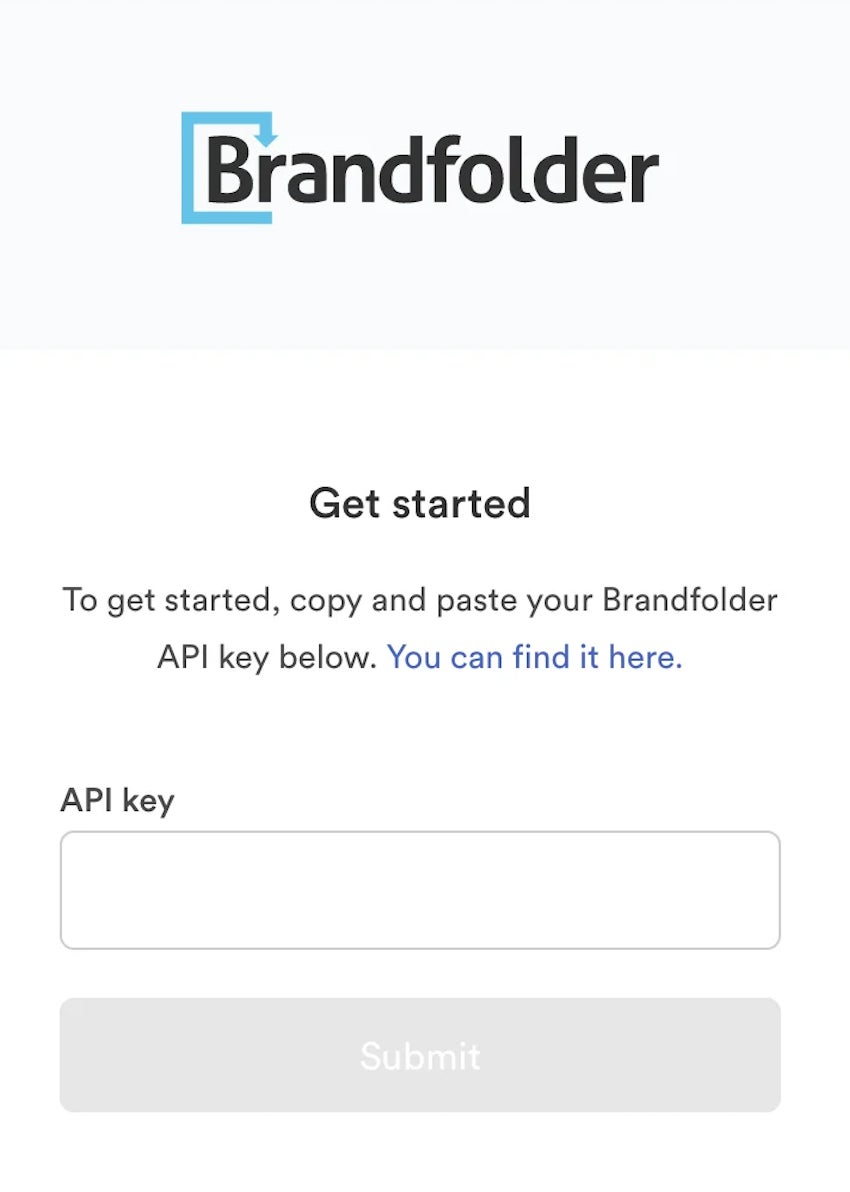
- Now, you can browse brand assets within Shopify and publish content to product pages.
You can also read more detailed set-up instructions on this page.
Our customer experience team also helps you set up integrations during onboarding, so we can walk you through this process and make sure Brandfolder is connected with the other software in your workflows from day one.
Publishing Assets Online via Brandfolder’s CDN System
In addition to Shopify, Brandfolder integrates with content management sites like WordPress, marketing software like Mailchimp, and social media tools like Hootsuite to streamline online posting. You can read more about our integrations here.
However, you can also leverage Brandfolder’s content delivery network (CDN) system to manage all online publishing — every asset in Brandfolder is assigned a unique URL so you can embed the asset anywhere you want to publish. Then, you can track active CDN links in Brandfolder to keep an eye on where your assets live online (and how they’re used in digital projects).
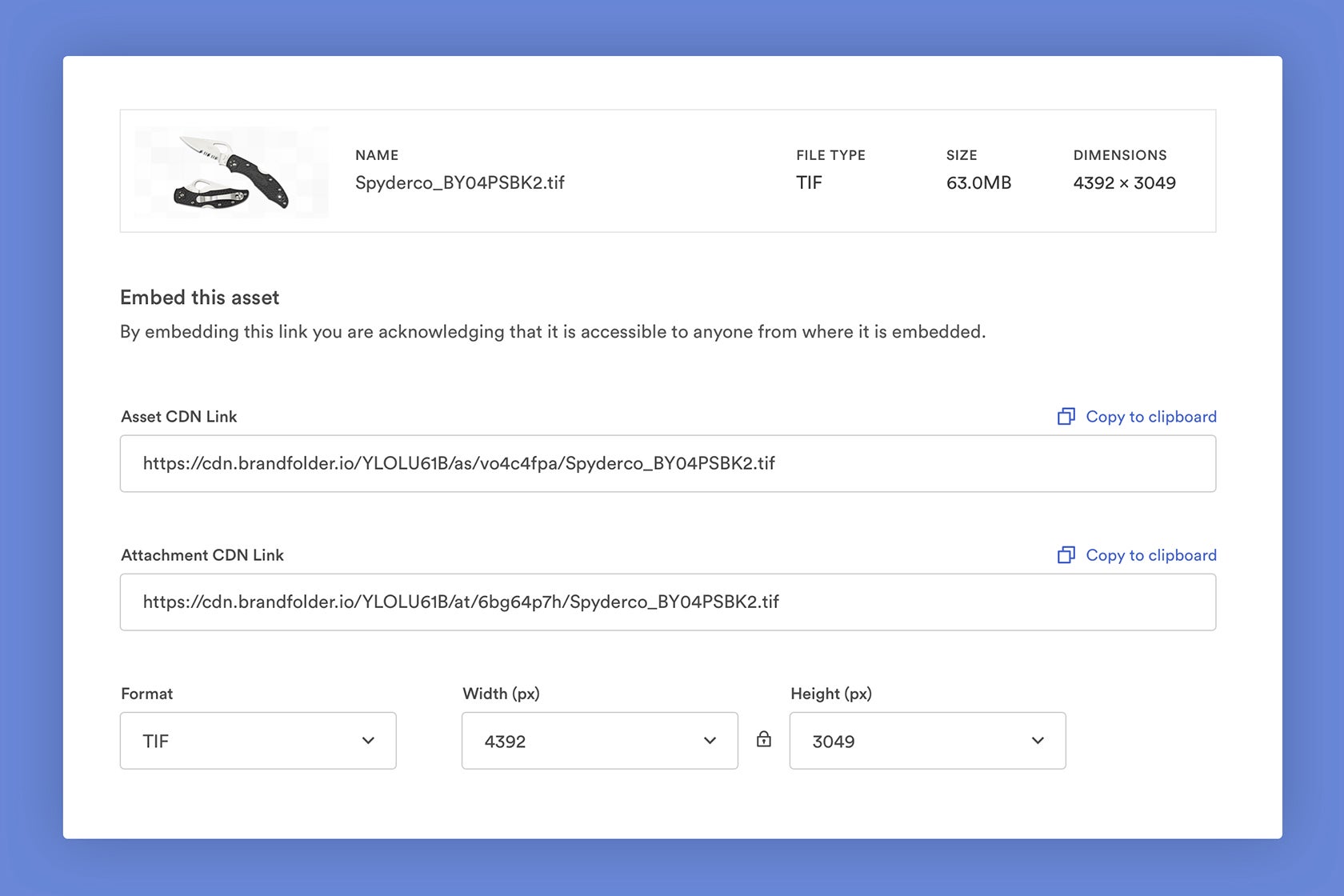
Another perk to using Brandfolder to publish digital assets online is automatic asset updates: Any changes to assets at the Brandfolder level instantly reflect everywhere the asset is embedded. This automation improves brand consistency and eliminates tedious brand management tasks, like swapping website imagery in and out after you make edits.
Read More: Digital Asset Management for Publishing
Managing Digital Assets in Brandfolder: Store, Search, Share & Monitor Brand Collateral
Teams that have a high volume of collateral find it’s easier to manage digital assets in DAM software (as compared to cloud storage drives like Google Drive or Dropbox) because it provides advanced ways to:
Centralize all of your digital assets — not just images, documents, and spreadsheets, but also video assets, 3D models, Adobe files like templates, and social media marketing content like GIFs.
Keep your DAM library clean (and easily searchable) as you acquire more content.
Use and re-use collateral for different projects.
Track all of your digital assets and monitor online publishing.
All you have to do is upload your content and set user permissions, then brand collateral is accessible to the teams who need it, and end-users have the tools to leverage content in more strategic ways. You never have to worry about messy folders, outdated assets, duplicate files, or any of the other headaches that come with traditional storage drives.
Read More: DAM Software: The Best Cloud Storage for Business
Brandfolder is one of the most robust and customizable DAMs so we can cater to different business needs and optimize our DAM to support you as you grow. All of our features are user-friendly so learning to navigate Brandfolder takes no time at all, and we have one of the best customer service teams in the industry to get you set up.
Now, let’s talk about our core features to help you manage digital assets in Brandfolder:
Storing Assets in Brandfolder
Brandfolder accepts hundreds of file formats so you can store all of your brand assets in one system, and we provide a straightforward way to organize digital assets in the DAM:
Brandfolders let you group digital assets by brand; if you have more than one business or eCommerce site, you can create multiple Brandfolders to keep brand assets separate.
Collections live within Brandfolders and let you group related assets; many retailers use Collections to organize assets by product line or use case (e.g., marketing assets, website graphics, brand elements).
Brand Portals let you organize assets for different end-users; you can create portals for each retailer or distributor you partner with so they can access the assets that are relevant to their roles.
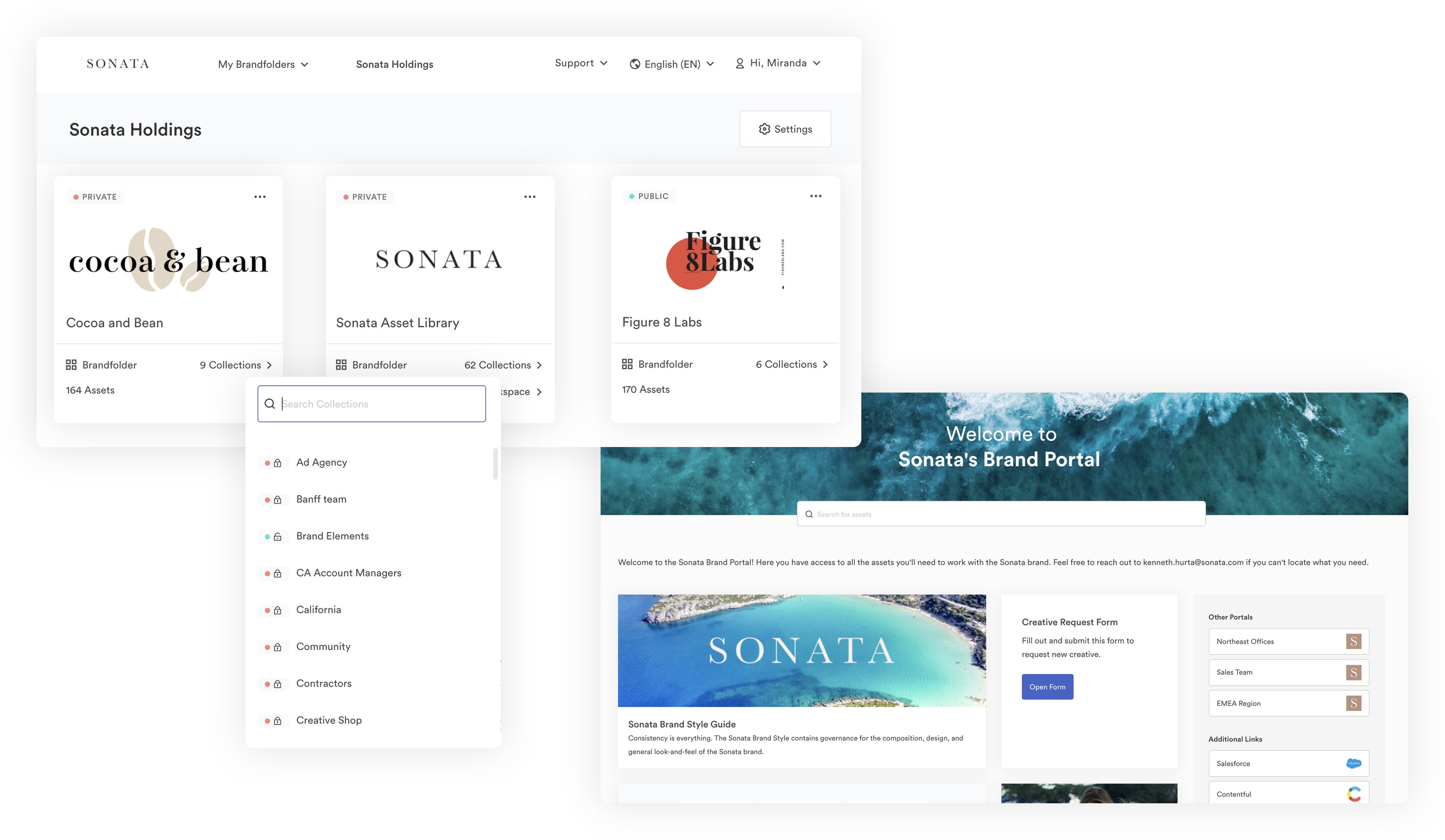
Although the organizational structure is similar to the traditional folder/subfolder system, Brandfolder has a flat taxonomy; assets can live in multiple places without creating a duplicate file (i.e., you can store an asset in a Collection and still make it available for end-users in a Brand Portal). You can quickly scan your entire DAM library when you do a search to find all media related to your query — more on that below.
Read More: Build a Strong Digital Asset Management Taxonomy in 5 Steps
You can store important asset information in the overview, so anybody who opens your brand assets can view relevant tags and information, copyright or digital rights management (DRM) info, and instructions for asset usage.
Brandfolder also lets you set up custom fields to track specific information about your files; you can modify these fields and what they track for different types of collateral.
For example, you can add custom fields to store product information with product images, and you can create unique custom fields for marketing content to add details about digital campaigns. We’re not a full replacement for product information management (PIM) software, but many eComm and retail teams leverage these custom fields for light product data management, to make sure the most important product information is available for teams accessing brand files.
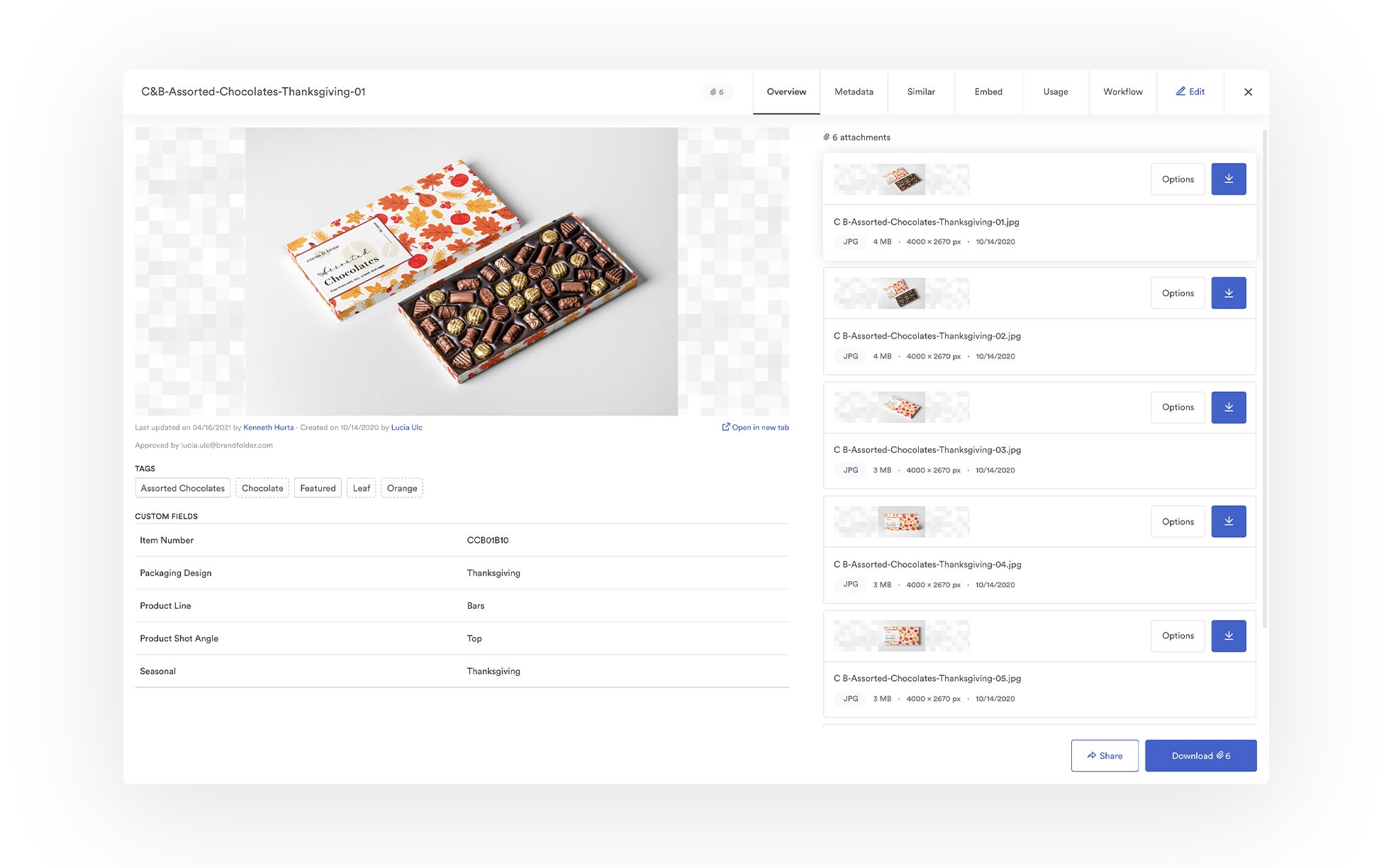
Note: We also provide a Brandguide feature that lets you publish brand guidelines for all users accessing assets. With Brandguide, you can lay out detailed instructions on how to use assets — including approved collateral for different project types, how assets can be modified, where they can be published, and more.
A significant differentiator between DAMs and other cloud storage drives is that DAMs maintain organization as your asset library grows. Brandfolder does this with duplicate asset detection (to prevent duplicate files and improve version control), expirations (to automatically expire old assets), and user permissions (to control who can add, remove, and update assets in your DAM).
We also provide collaborative workflow features like commenting and version history so teams can work on asset updates within Brandfolder and see how collateral has been edited over time.
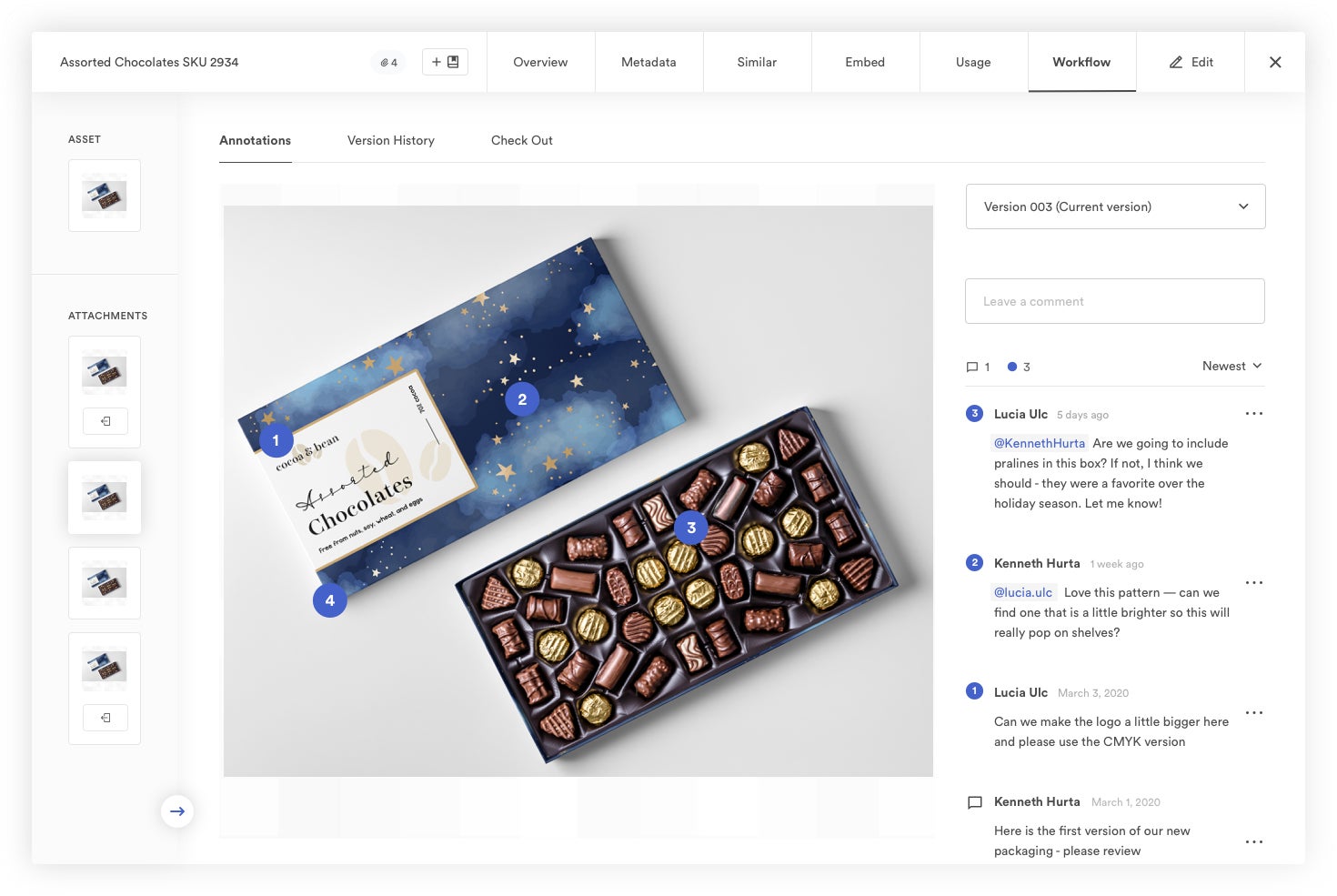
Searching Assets in Brandfolder
As we mentioned above, searching in Brandfolder is quick because we allow you to scan your entire DAM library in one go. You don’t have to remember exact file names or search through folders and subfolders to find what you need.
Start your search by typing any word or phrase into the search bar. Brand Intelligence automatically sifts through your asset library, including the content of your files, to pull everything relevant to your search. You can use Sections, Pin Tags, and Advanced Filters to sort assets and locate exactly what you’re looking for:
Sections let you classify and bucket assets in any way that best suits your team; you can use Sections to sort assets by type, use case, and more.
Labels let you add and filter assets by use case, specifically. You can create labels like "Website Image" or “Facebook” to let teams know where assets are meant to be published.
Pin Tags filter assets by metadata tags; these are automatically generated by pulling commonly-used tags, but you can also personalize pin tags and set custom filtering options.
Advanced Filters allow you to sort by custom fields and other specific metadata information.
Brandfolder’s search not only enables you to find files with ease, but it also allows you to discover new content related to your search; creatives don’t need to update teams when they add new content, end-users can see all approved creative content for projects, then pick and choose what works best for them.
Reminder: Our Shopify integration has the same search and discovery functionalities available in the main Brandfolder dashboard. You can browse files and access the same filtering options to comb through content, so searching in Shopify is just as easy.
Sharing Digital Assets with Teammates & Stakeholders
User permissions and custom share links let you share digital assets with teammates and stakeholders so everybody who uses brand assets can access the content they need without submitting requests or asking creatives to send files.
User permissions let you add other users to Brandfolders, Collections, Portals (or specific assets) and control how they can engage with your brand assets. For example, Guest Users can access, view, and download files, whereas Collaborators can edit assets and add files to your DAM. Permissions also simplify future sharing; once you add a user to a group of assets, like a Collection, they can access any future assets added to that Collection.
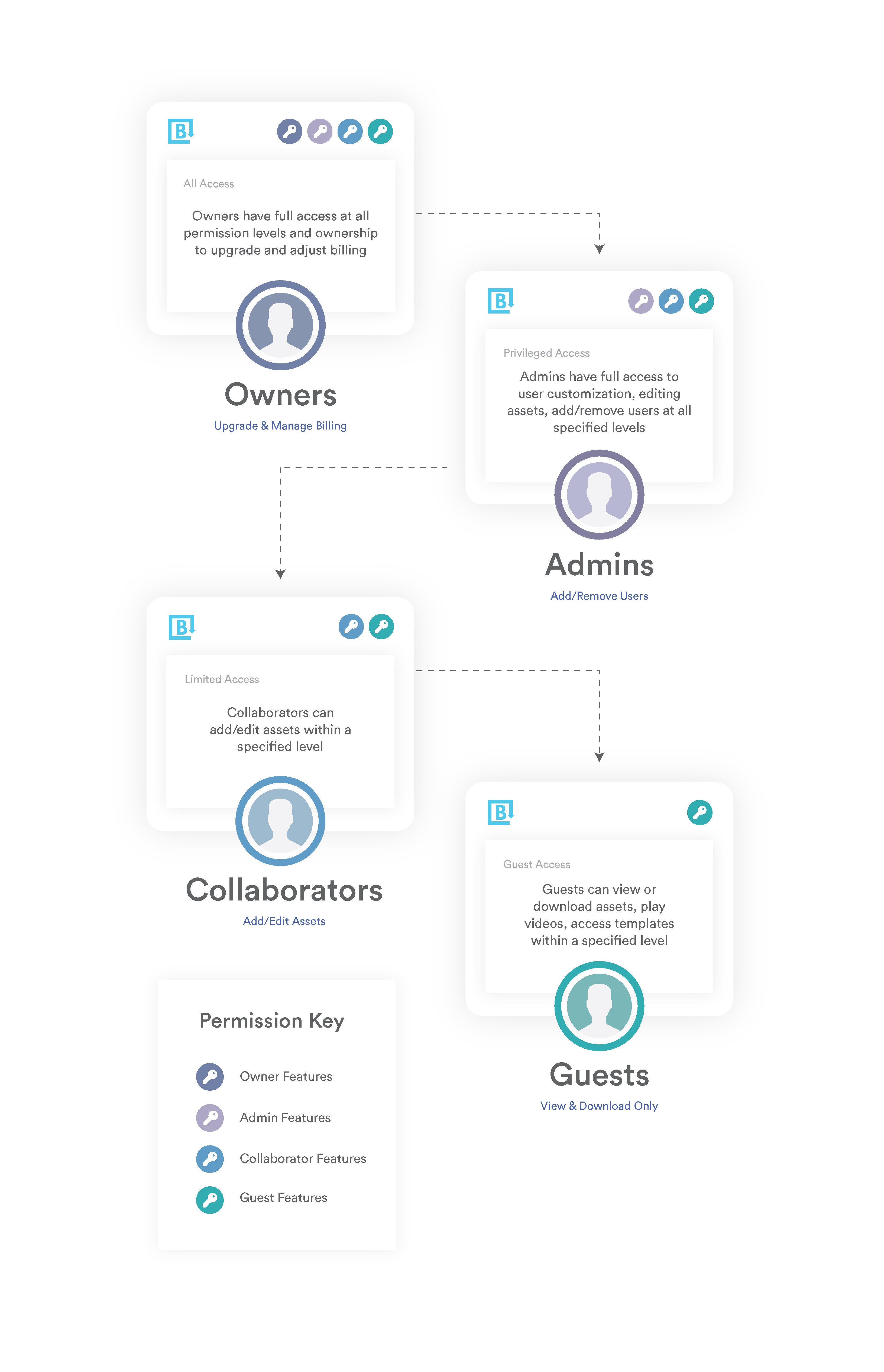
Custom share links let you send assets to stakeholders (or anybody else outside of your immediate team) and monitor active share links in a central dashboard. You can use share links to send groups of assets like Brandfolders, or selected assets from your library.
Once you choose the assets you want to share, you can create a share link to send via email, messenger, workspace collaboration tool, etc. — they work anywhere on the web. Share links are also editable: You can assign the link a name, make the link private or set an expiration date, disable downloading for end-users, require users to submit an email address to view files, add or remove assets, watermark assets, and more. You can also set notifications to receive alerts when users open share links or download assets; you can see in real-time who’s viewing and using content.
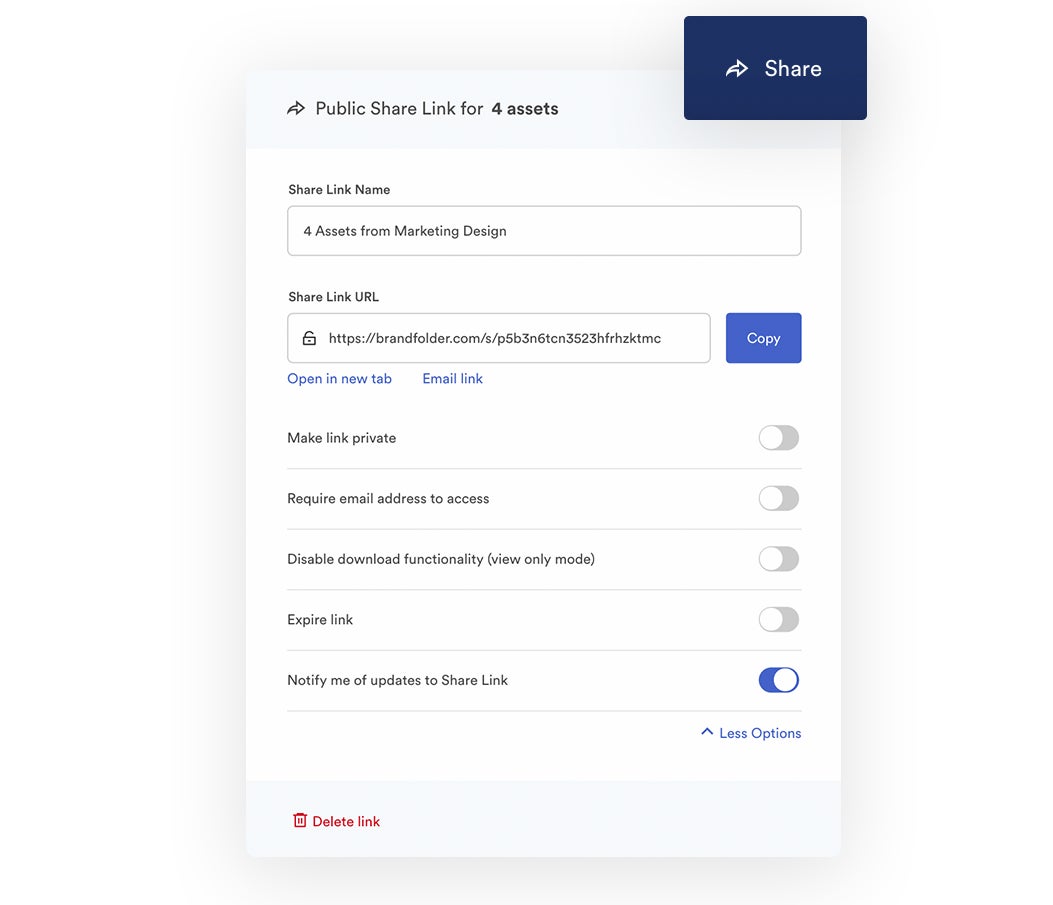
We provide free unlimited sharing so you can send assets to anybody you need, as frequently as you wish, without extra fees.
Monitoring Asset Usage & Reporting on Digital Projects
Brandfolder also has a built-in reporting dashboard so you can review key metrics about your brand assets and users. This dashboard even displays a live feed of DAM activity so you can see what others are doing in your DAM in real-time.
We provide at-a-glance reports that show top-performing assets — including details on how many times assets are viewed, downloaded, and shared — and which users are most active in your DAM.
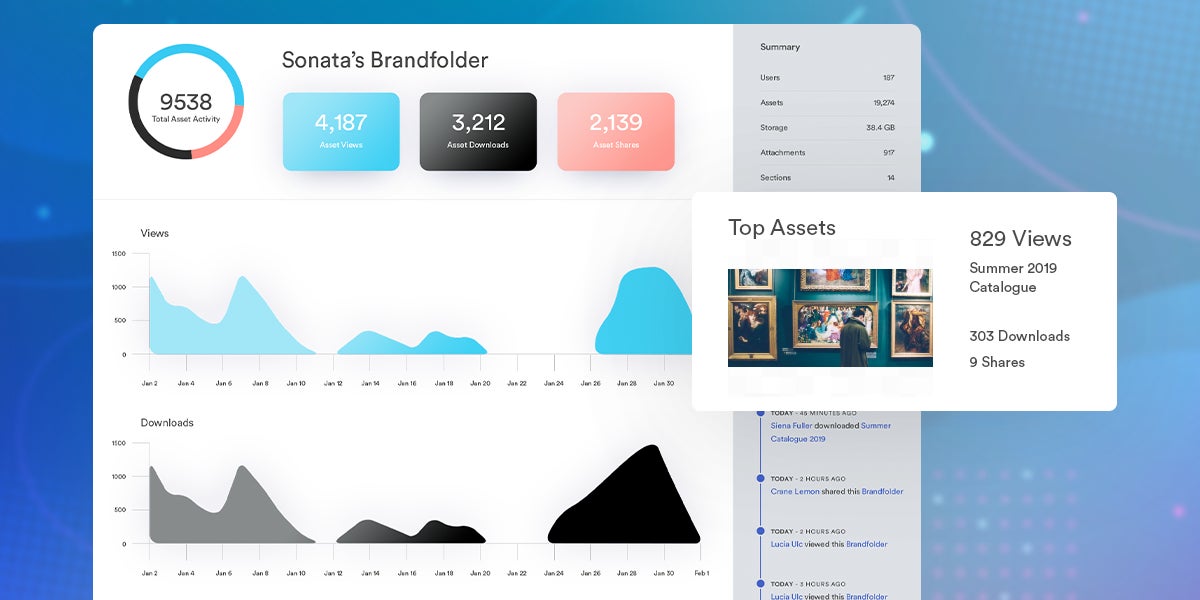
You can also view active CDN links in the reporting dashboard to see where your brand assets are published online. This report also shows how many times CDN links have been viewed so you can gauge the effectiveness of your online publishing efforts.
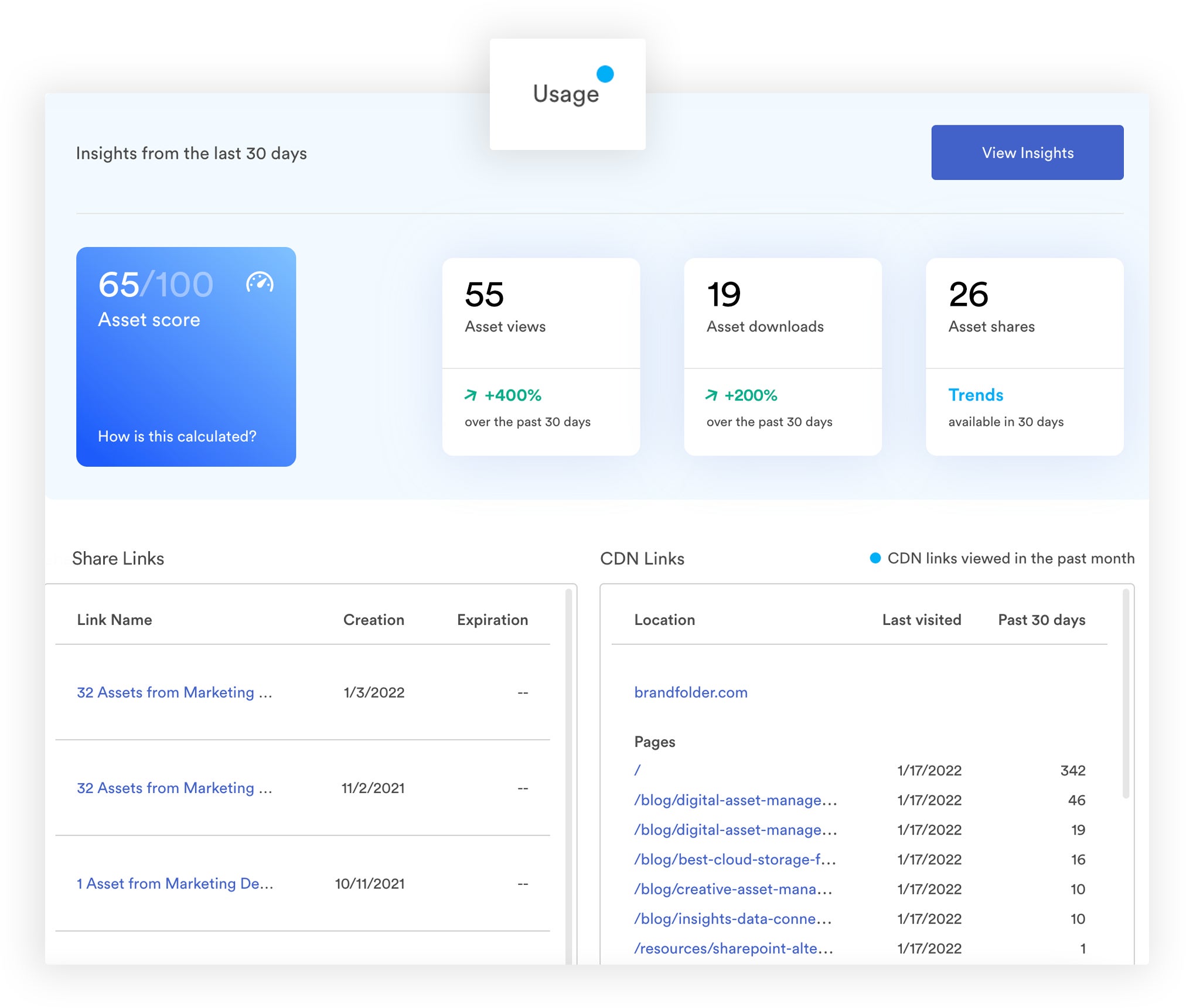
We also assign files an "asset score" so you can see popular assets and pinpoint content that teams overlook. These reports allow you to see the types of collateral teams use (and what assets perform well with target audiences); then you can use this information to gameplan future content creation and digital projects.
Get Started With a Free Demo of Brandfolder
Brandfolder is the best DAM software to simplify your processes for managing and using brand assets because we offer user-friendly (but advanced) features to organize assets in a way that makes sense for your users, search assets quickly, share files with others, and publish collateral in digital projects.
Before moving to Brandfolder, we help you strategize the switch to digital asset management software, gameplan every step of onboarding, and tailor Brandfolder to your specifications (i.e., select storage space, add users, and set up integrations with your other software). Pricing is dependent on what you need, and we help you make changes to Brandfolder as your needs change. Since Brandfolder is highly-customizable, our DAM can support small businesses and grow with enterprise corporations.
Want to learn more about Brandfolder and how it can improve your teams’ workflows? Schedule a free demo to see how Brandfolder works, walk through the features, and talk about what you’re looking for in an online storage solution.
Read More: Digital Asset Management for Retail: 7 Benefits of DAM for Retail & 10 Reasons You Need Digital Asset Management for eCommerce
