Get branding tips and expert advice delivered straight to your inbox.
We know that switching from a traditional cloud storage solution to DAM software can pose challenges, but it’s well worth the effort because DAMs simplify every aspect of asset management. You can 1) store assets in a platform that will keep all of your files organized for you, 2) share files easily and keep track of who has access to your content, 3) report on how teams use your content, and 4) connect with other software and access DAM content in those systems.
Our Brandfolder DAM solution encompasses both the actual digital asset management platform and our onboarding services to get you switched over. Most teams can roll out Brandfolder and go live in 1.6 months. Brandfolder has a 98% customer retention rate because we customize our DAM to your current needs and help you make adjustments as your business grows.
Brandfolder also earns a **9.1 ease of use rating on G2** because the DAM interface is modern and all of the features are straightforward to use. Most teams are able to learn our DAM on their own, and we provide online tutorials to explain how features work and provide details about new product updates. That said, we’re always available to train your team during onboarding.
In this post, we talk about Brandfolder’s core DAM features and how to use them so you can schedule a demo and get started. We’ll also talk about our onboarding and support packages and how we help you make the switch to DAM software.
Brandfolder is one of the simplest digital asset management software to implement and use. Our team walks you through the entire onboarding process and our features are all easy to learn. We can customize our DAM for your team size and needs, and scale with you as you grow. **Schedule a free demo of Brandfolder** to see how our platform works.
Brandfolder’s DAM Platform: Feature Demo
Despite Brandfolder’s ease of use, our digital asset management software has dozens of ways to help you organize and share assets, transform assets for new digital projects, and monitor how teams use your brand collateral.
Cloud Storage for Digital Assets
For starters, we offer secure cloud storage for all of your brand assets. We accept hundreds of file types and formats — from documents and images to rich media files like videos, design files, and 3D models — so you can store all of your brand collateral in one spot and easily keep track of content. You can specify storage space during onboarding and adjust as your asset library grows.
We help you organize digital assets during onboarding so migration is fast and easy and we can ensure your library is set up in a way that makes sense for your end-users. In summary, here’s how the organization works:
You can organize assets by brand in Brandfolders. Small businesses that only manage digital content for one brand only need one Brandfolder, but enterprise teams and media agencies can make multiple Brandfolders to separate assets by business or organization.
Collections live within Brandfolders and these serve to organize groups of related assets. For example, some teams will organize collateral by product type or product line, use case, or digital campaign.
You can create Brand Portals to organize assets for different end-user groups. For example, eCommerce brands that work with in-store retailers can create dedicated Portals for each retailer they partner with and house all of the content they need for their roles/locations within.
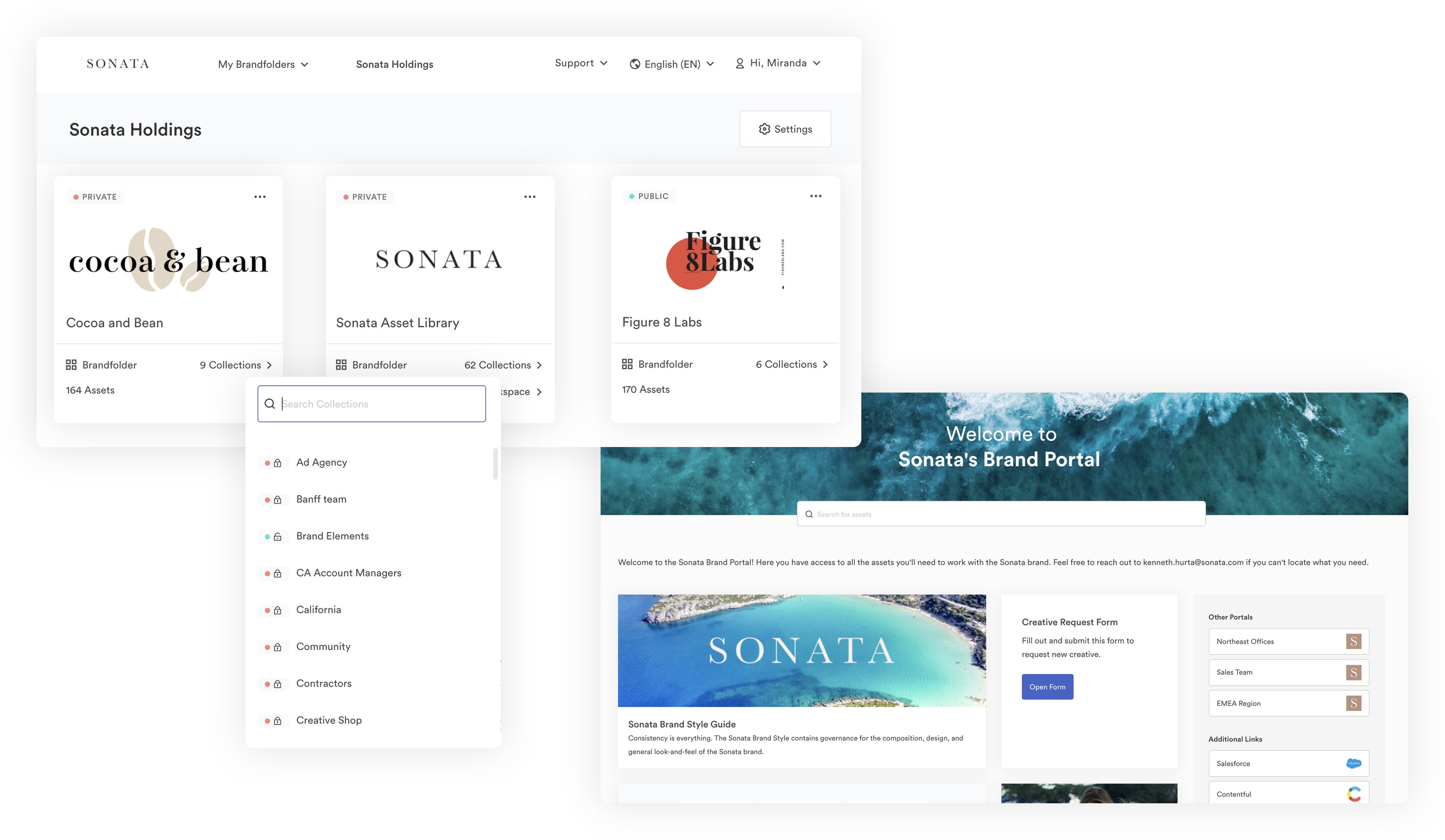
You can also stack similar assets together — for example, a series of product images or multiple versions of your brand logo — in Asset Modals. This way, you don’t have thumbnails for each of these assets taking up space in the main dashboard, and it’s easy to see all other relevant assets when searching content for product pages, website imagery, or digital campaigns.
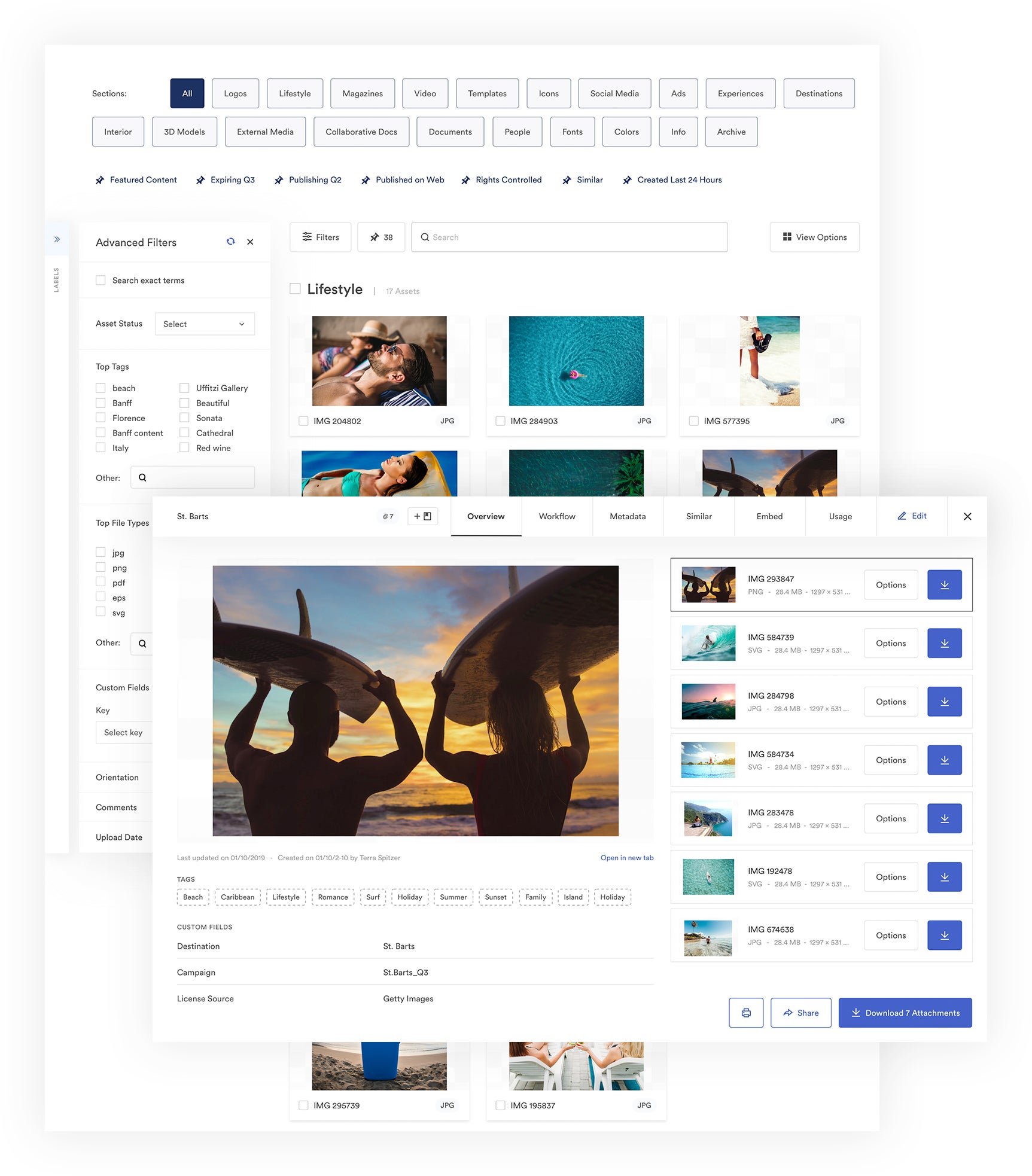
But what makes Brandfolder’s cloud storage more convenient than tools like Google Drive or Dropbox is our flat digital asset management taxonomy: You can store assets in multiple places without creating duplicate versions (e.g., in a Collection and a Brand Portal), and our search function works across your entire asset library so you can retrieve files much faster. This flat taxonomy keeps everybody working off the same versions of files, improving version control and brand consistency.
Read more: 6 Best Google Drive Alternatives: Pros, Cons, Customer Reviews
As you upload content to our DAM, Brandfolder’s artificial intelligence — Brand Intelligence — automatically analyzes assets and adds relevant metadata and tags. Brand Intelligence also auto-places assets in the right Brandfolder, Collection, or Portal based on the organization rules we set before migration — so the actual process of organizing assets in Brandfolder is done for you.
All of the metadata information we add to posts is editable, so you can include additional information in the asset overview — such as digital rights information or rules on how to use the asset — and add extra tags. All of the information within the overview contributes to our advanced search capabilities and enables asset discovery; this makes it possible for Brandfolder to locate and pull all of the files in your library that relate to your search query.
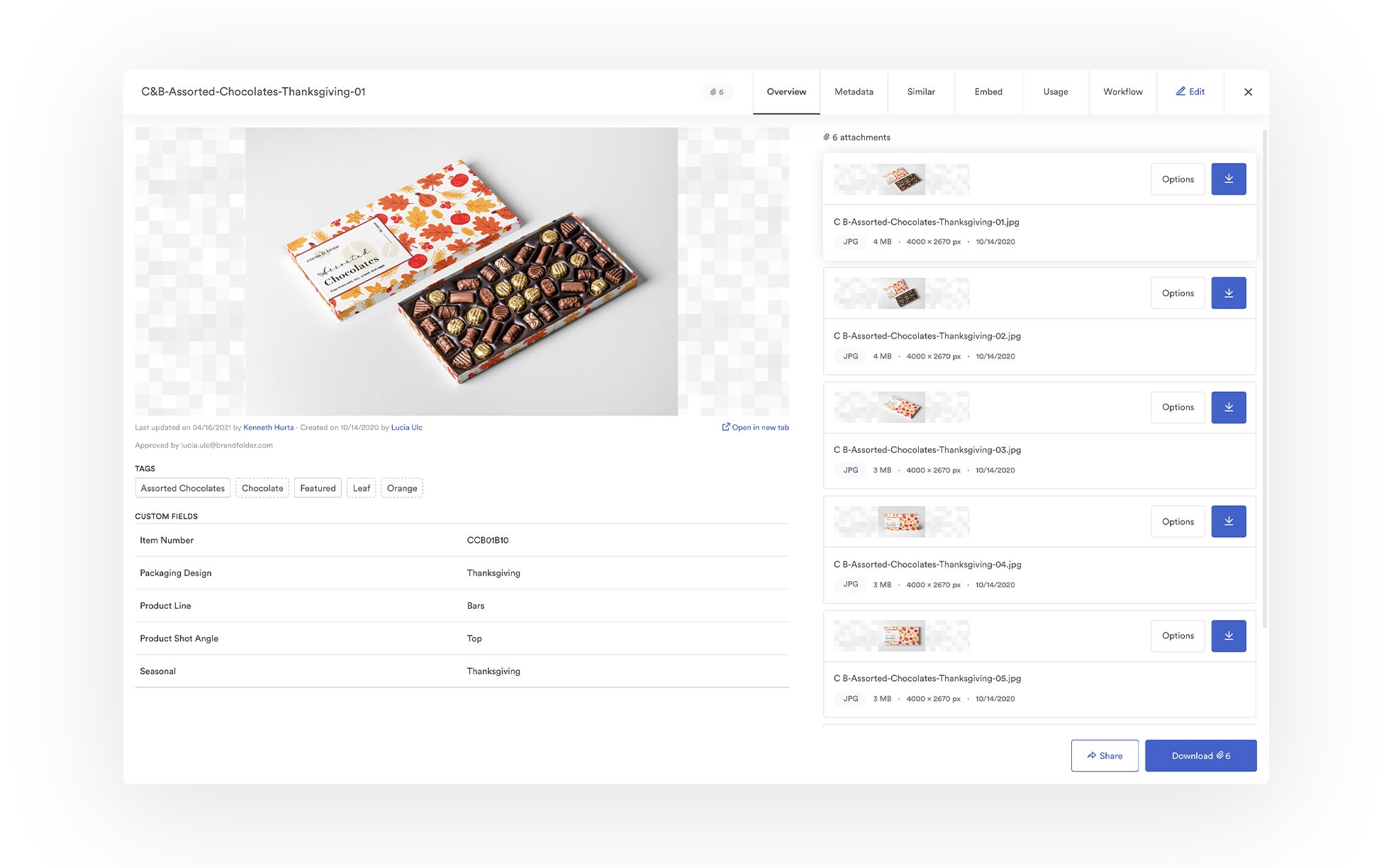
Then, we also have a number of features to keep your asset library organized so you don’t have to watch for duplicate files or plan periodic clean-ups. These include:
- Duplicate Asset Detection: Brand Intelligence scans all new uploads to prevent you from accidentally uploading duplicate files. Users are notified when their upload matches an existing file in the DAM so they can either cancel the upload or stack the files together.
- Expirations: Expirations make it easy to manage the entire asset lifecycle and automatically retire digital content. Just set an “expiration date” during upload and Brandfolder will expire content when you designate. You can always un-expire content if you need to.
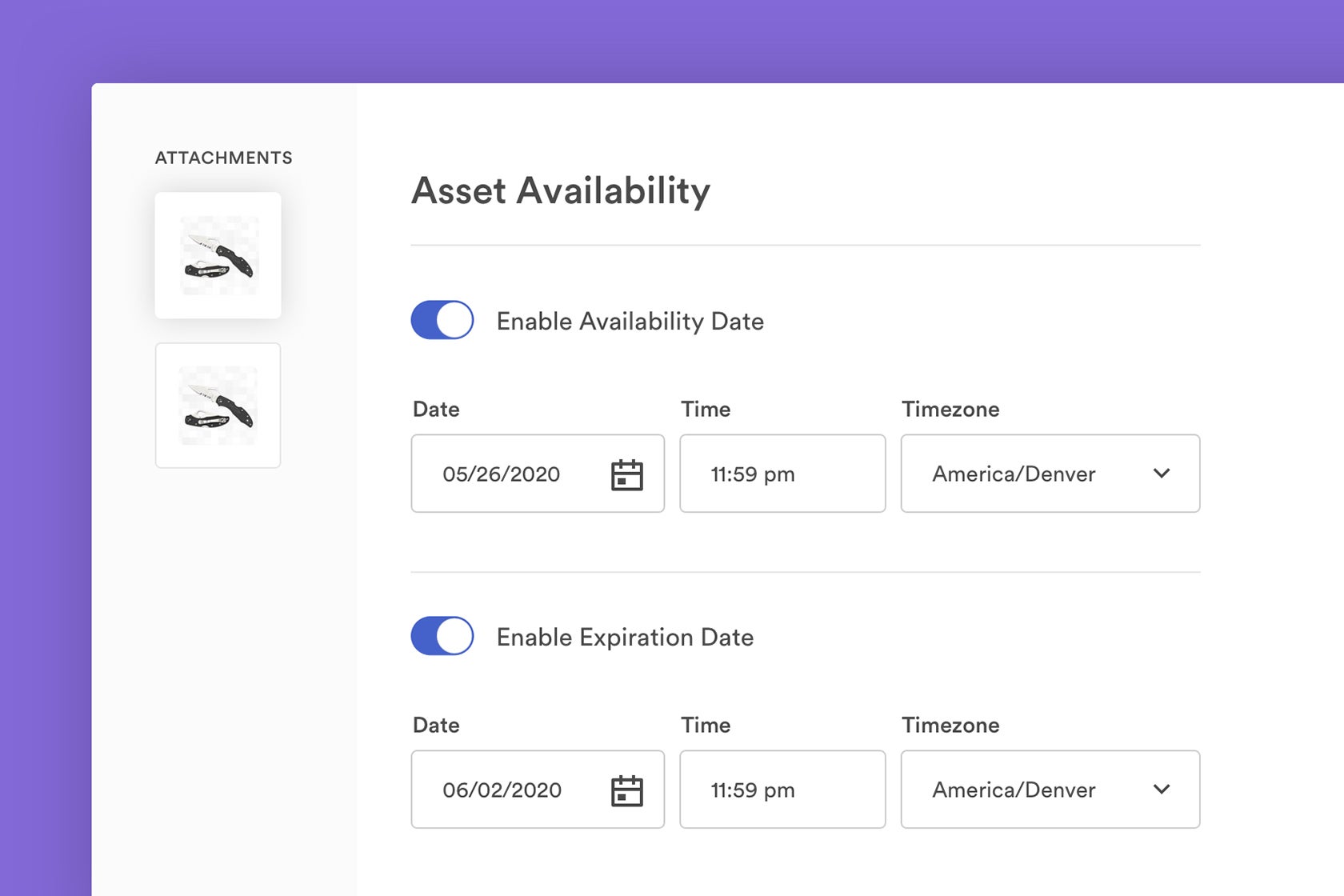
- Permissions: Permissions let you share assets with other team members and control how they can use brand content. For example, Collaborators can edit assets while Guests can view and download assets.
- Collaborative Workflow Features: These let your teams work on and plan asset updates in Brandfolder so any edits to files automatically reflect in Brandfolder and teams don’t accidentally use outdated content.
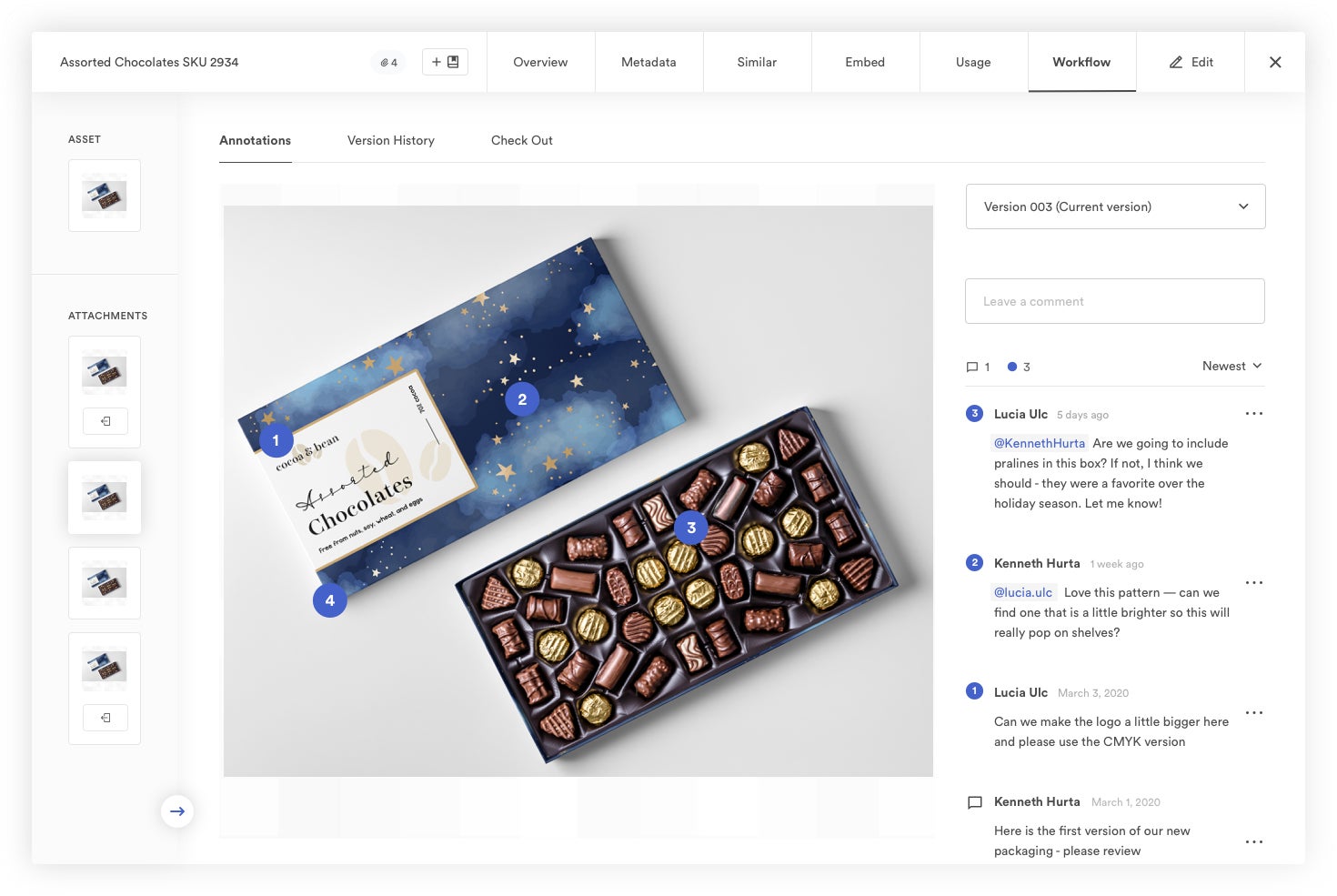
Online Sharing Options
Brandfolder also offers fast and easy ways to share and retrieve digital assets online. As we mentioned above, permissions allow you to share Brandfolders, Collections, or Portals (or selected assets) with other members of your team and control how they use the content. But we also support external sharing via custom share links. These give you better control of outside sharing and allow you to monitor which files are shared and with whom.
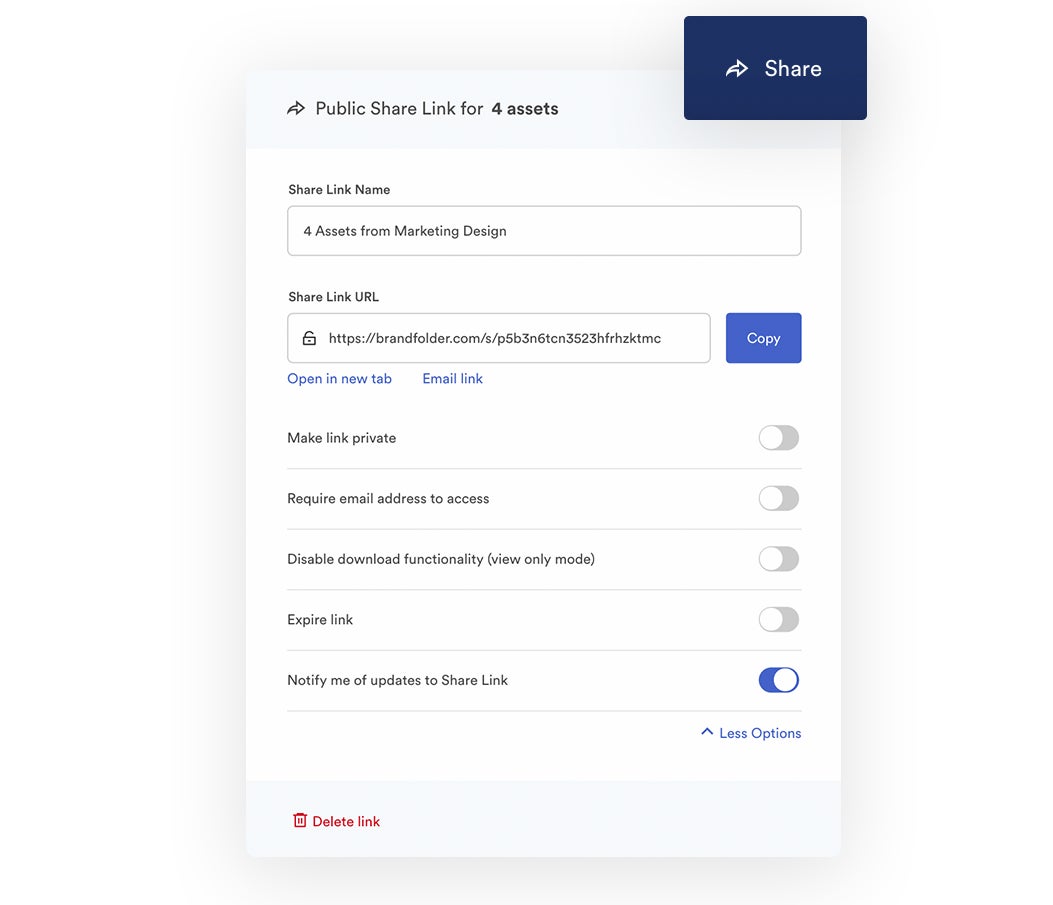
You can generate a custom share link by choosing the assets you want to share and selecting the “Share” option from the bottom menu bar. Then you can customize the share link in a variety of ways. You can:
- Set the link to private.
- Set an expiration date for the link.
- Require end-users to submit an email address to access share link files.
- Watermark assets.
- Disable downloading or require users to submit a request to download.
- Set alerts for share links so you’re notified when users open or download files.
Then you can track all file sharing and see who has access to your brand content by looking at the Usage tab in the asset overview or checking the reporting dashboard via the Insights tab (more on this below).
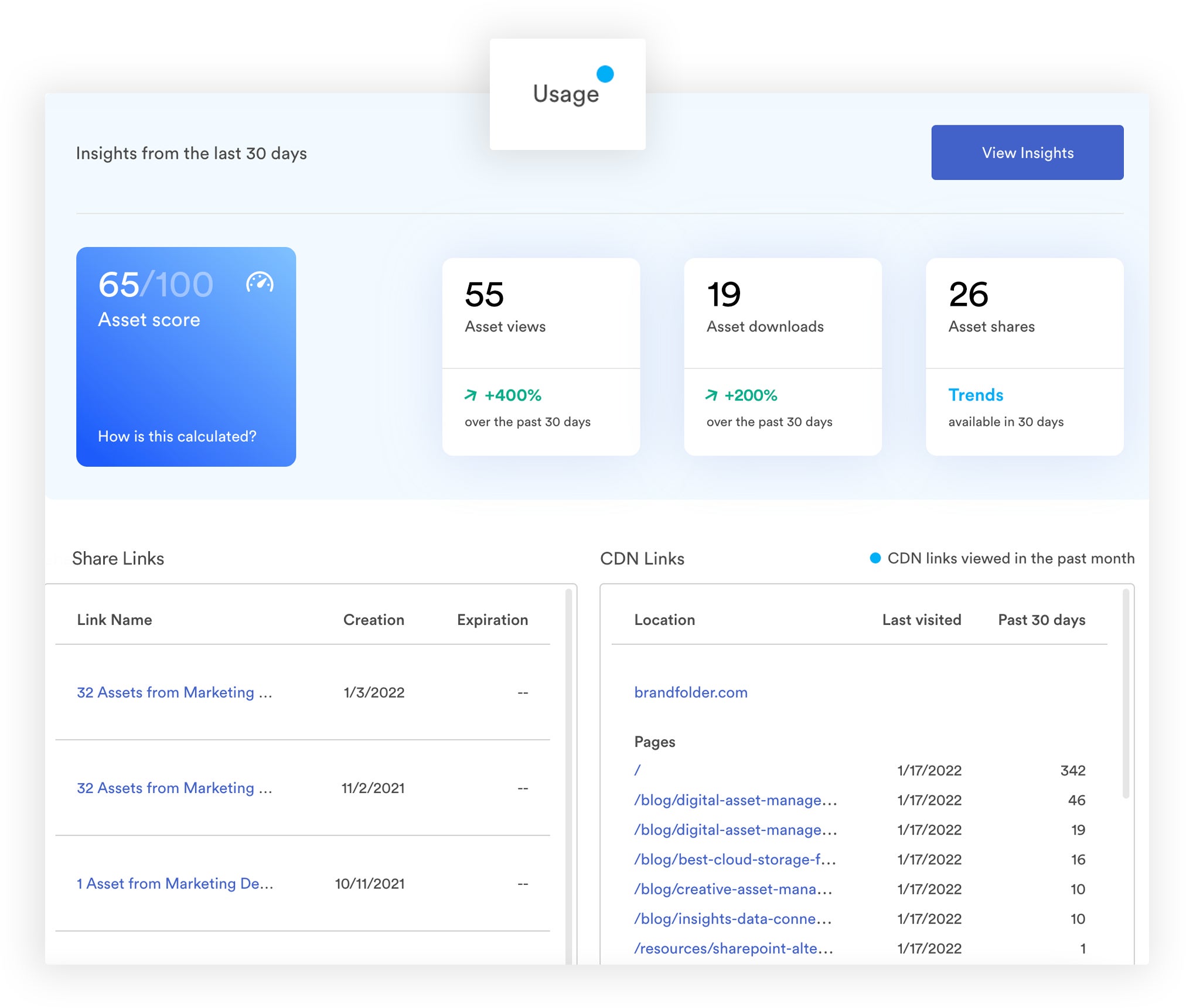
Brandfolder also has Guest Upload Links so you can request assets from outside collaborators and they can upload files straight to the DAM for review. You can specify where these files will be stored in your Brandfolder so you don’t have to do additional organizing after the review process — approved assets will automatically populate for other users to access.
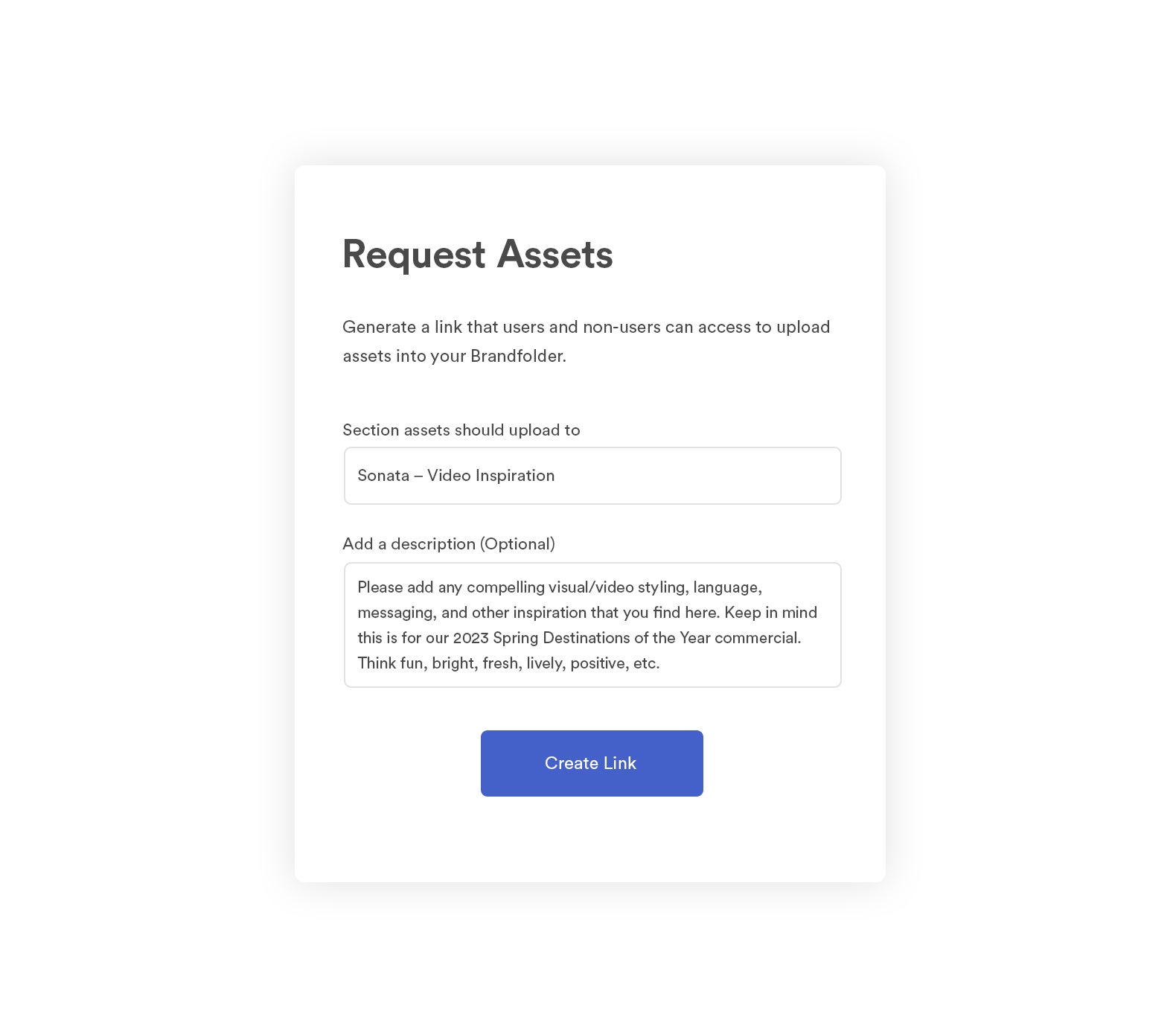
We allow free unlimited guest seats so you can send and receive assets as often as you need without extra sharing fees.
You can learn more about sharing digital assets with teams and stakeholders in our guide: The #1 Way to Share Digital Assets
Features to Use (& Re-Use) Brand Assets in Digital Projects
In addition to our tools to store, search, and share digital assets, we also have a suite of features to edit and repurpose collateral for unique projects. These features allow users to tweak brand content on the fly without having to learn advanced editing software or ask a designer for help; then everybody (yes, even non-creatives) can use collateral more efficiently and reduce the design team’s workload.
First, our convert and resize feature lets you modify an asset’s file format or resolution during download. For example, you can quickly change a document to a PDF, adjust video size, or convert a PNG file to a JPG without creating a new version of the file in Brandfolder. It only takes a couple of clicks.
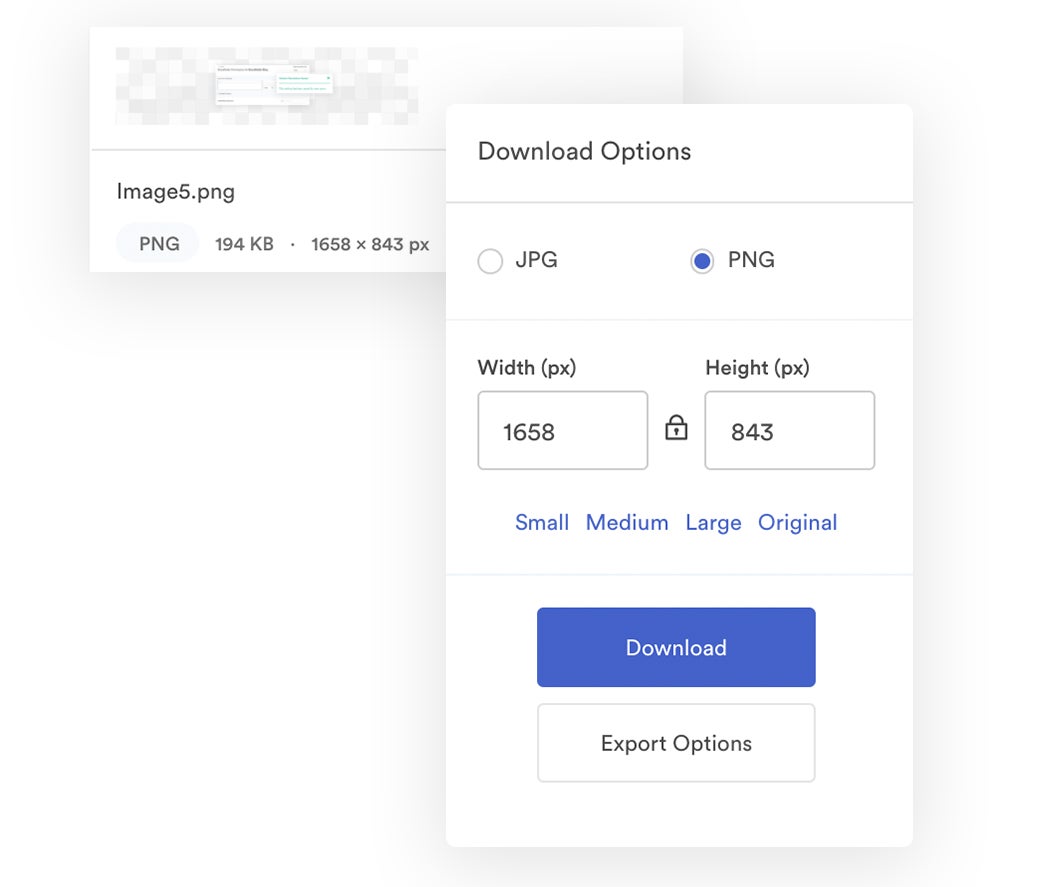
Then the custom and preset crop functionality lets you instantly crop digital media assets for online platforms or print projects. You can access presets for popular sites like Facebook (e.g., Facebook cover photos) or you can create your own saved crops for other digital channels where you publish brand content, like your eCommerce website or content management system.
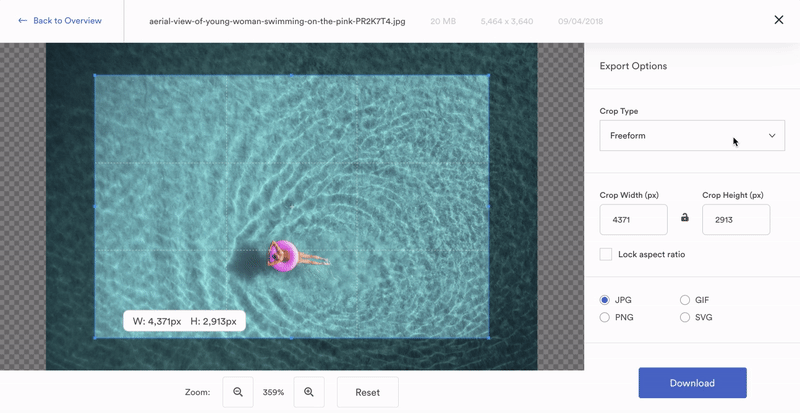
Brandfolder also has an easy-to-use templating feature so non-creatives can make new collateral from pre-approved templates. Here’s how it works:
- Designers create the template in InDesign — specifying what can be edited and locking what can’t.
- Then, they can push these templates into Brandfolder (using our InDesign integration) and create rules for editing templates. They can dictate how every aspect of the template is tweaked — they can even go as far as providing preset options for textual elements — so anybody can customize them without going off-brand.
- Finally, you can share these templates with all of your teams and stakeholders so they can create fresh brand collateral from the (approved) content they have available to them. Then they can preview, download, and use this content right away, without needing an approval process.
Templates are beneficial for sales and marketing teams — especially global teams — that need to easily edit content for different audiences or locations. For example, these templates can be used to make everything from business cards to flyers to social media ads.
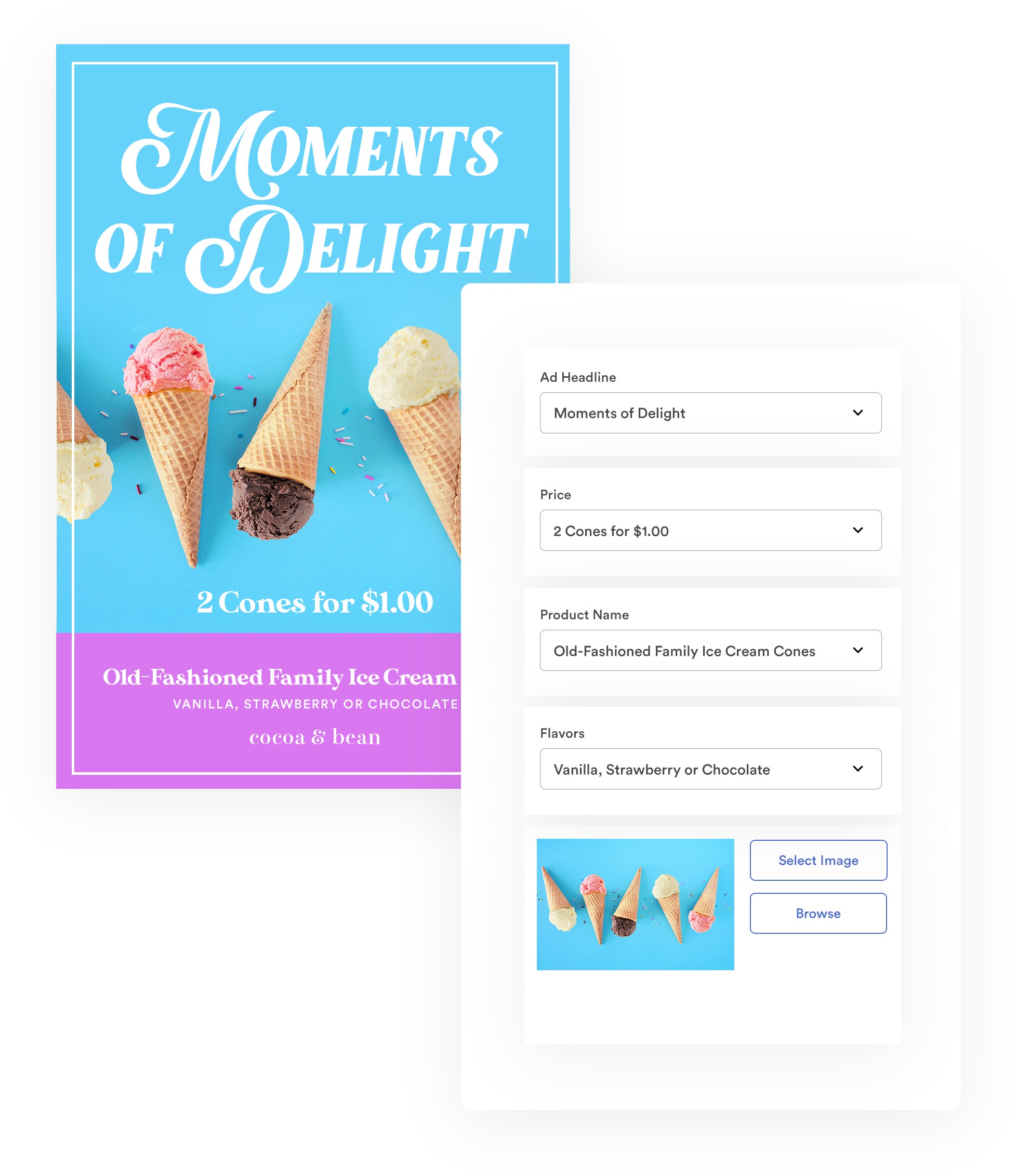
Read more: How to Customize & Share InDesign Marketing Collateral Templates
What sets Brandfolder apart from other DAMs is our built-in video studio. More and more digital teams are starting to use videos on their website or incorporate video into their marketing strategy, but video can be challenging to work with (and actually use) unless you have video editing experience or a creative team with the bandwidth to provide this content.
But we solve this problem and make video editing more accessible with **Advanced Video Studio**. Brandfolder’s Advanced Video Studio lets you:
- Trim the beginning or end of video files.
- Create video clips or GIFs.
- Watermark videos — and even customize the size, placement, and appearance of watermarks.
- Download sound bites from your video clips.
- Modify video resolution or change the file format.
Then you can easily publish videos on your website, create content for channels like YouTube, or use video clips in social media posts and other marketing materials.
You can also learn more about these features in the video below:
Note: You can use **Brandguide** to create shareable brand guidelines for everybody who uses your brand collateral. Brandguide gives you a place to provide more details about your brand and spell out rules for asset usage; so anybody that accesses your content can use it correctly. This feature streamlines many brand management tasks and also improves brand consistency so you maintain a cohesive brand identity across all of your digital and print projects.
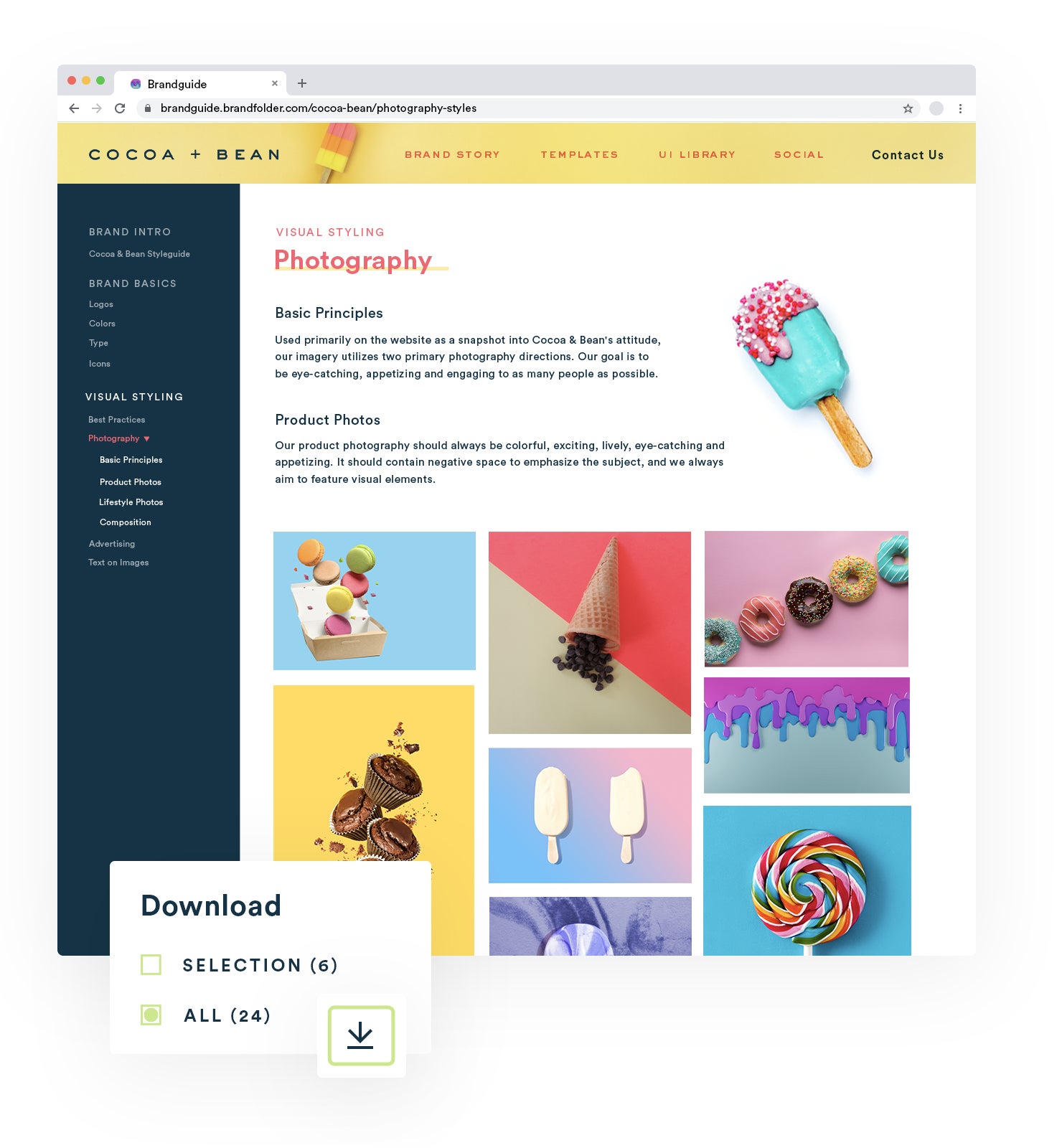
Read more: Creative Asset Management in Brandfolder: Reclaim Your Time
Brandfolder’s Reporting Dashboard & Asset Analytics
You can access Brandfolder’s reporting feature through the Insights tab. Here, you can see metrics like:
- Number of asset views, downloads, and shares
- Top-performing assets
- Most active users
We also display a real-time activity feed so you can monitor what other users are doing in Brandfolder.
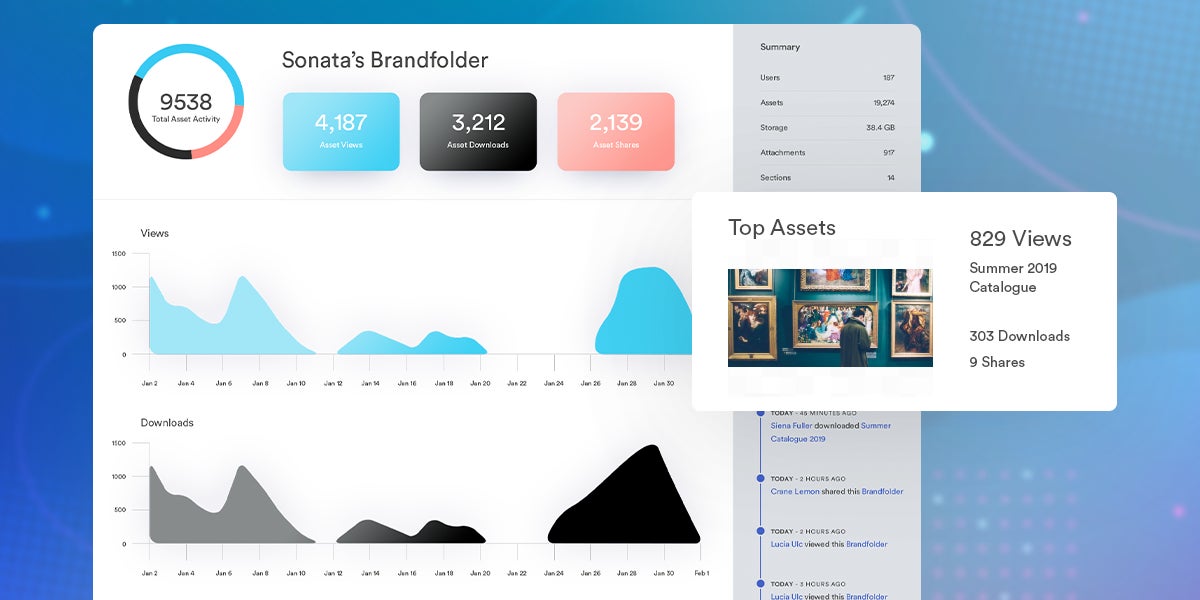
You can look at individual assets and see how often they’re used. We assign each asset a score based on its “popularity;” this gives you a better understanding of what content your users engage with and what content they don’t use. Asset Usage details also display where the asset is shared (via share link and CDN link) and show recent user activity.
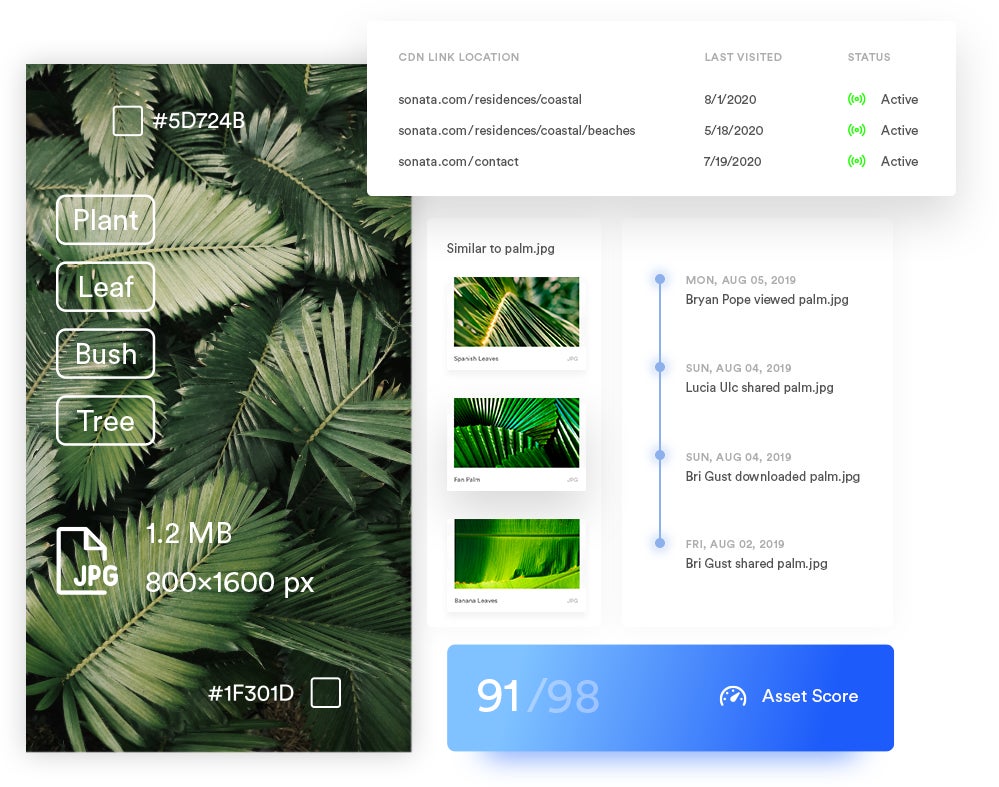
Having the resources, like these reports and asset analytics, to dig into what works and what doesn’t can spark content ideas for future projects and help you strategically shift creative strategies. And this type of research would be impossible in a solution like Google Drive unless you used an outside reporting software, which is imperfect and complicated.
Native Integrations & Other Customization Options
**Brandfolder integrations** let you 1) send digital files directly to Brandfolder from other applications in your workflows, and 2) access your DAM content within those applications. This way, you don’t have to jump back and forth between systems or deal with uploads, downloads, and multiple versions of files.
We have dozens of native integrations with common tools like:
- Content management systems
- Content creation tools (e.g., Adobe Photoshop & InDesign)
- eCommerce platforms
- Martech solutions
- Project management tools
- Messaging platforms like Slack and other workspace collaboration tools including Google and Microsoft apps
Our DAM system also has an open-sourceAPI so we can create custom integrations if you want to connect Brandfolder with other software in your tech stack. For example, if you use a data analytics tool that we don’t natively integrate with, we can help you connect systems so you can consolidate data from both tools into your reports.
We’ll set up integrations for you during the onboarding process to guarantee all systems are successfully synced, but we also give you easy tools to modify these yourself if you wish. Most integrations can be set up simply by copying + pasting your Brandfolder API key in the tool you want to integrate with.
Brandfolder's digital asset management system also has **web-to-print functionalities via Gelato** and a **native content delivery network (CDN)** so you can create custom print orders and publish content online directly from the DAM.
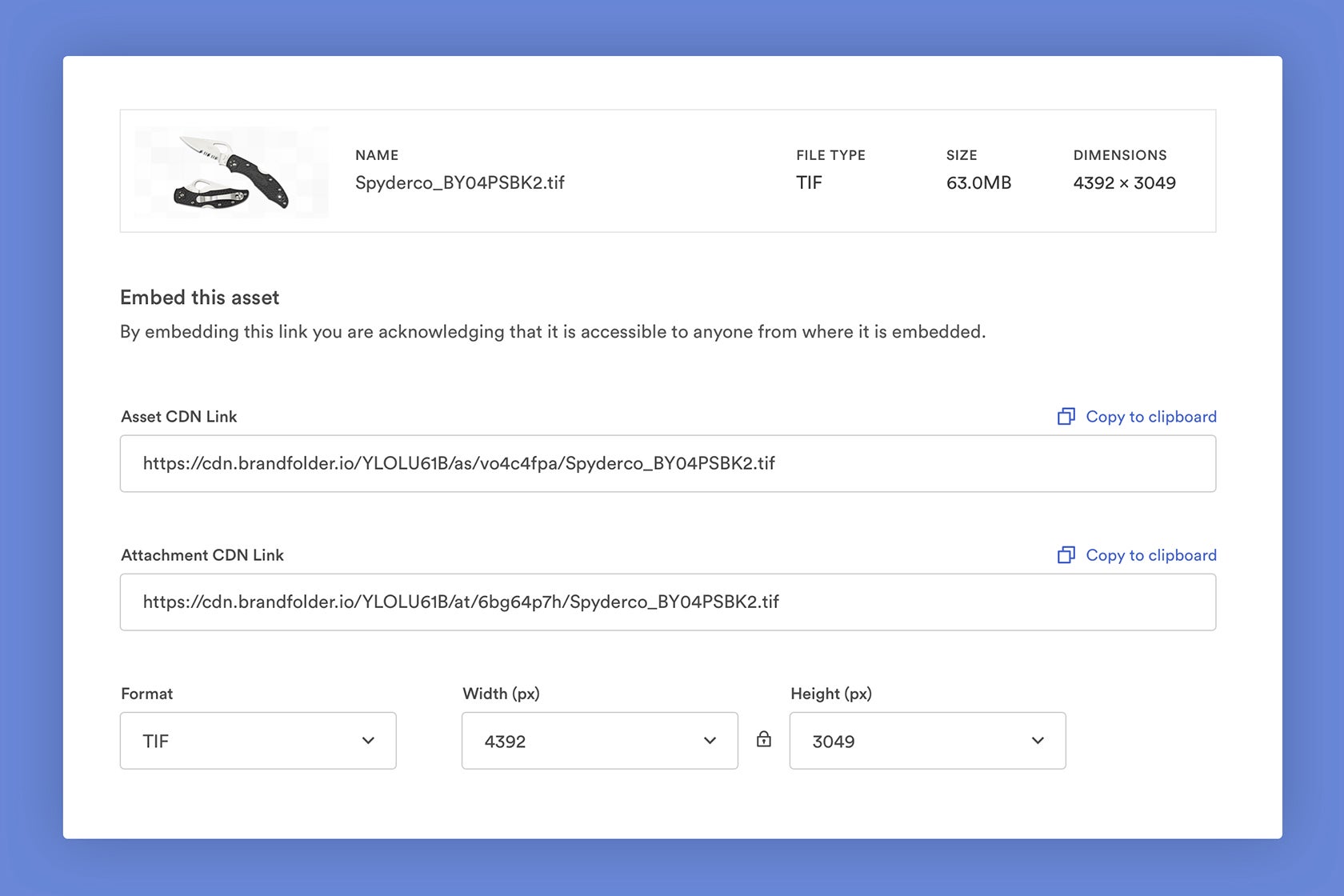
Our CDN enables you to use Brandfolder as a single source of truth so all published content is hosted in your DAM and automatically updated online if you make changes to it in Brandfolder. You don’t have to upload these files every time you publish or swap them out with each update, you just embed the CDN link and the rest is done. You can also track all CDN links in the reporting dashboard to keep an eye on where your content is published online.
Read more: Need Digital Asset Management for Publishing? Try Brandfolder
Brandfolder’s Strategy for Fast & Easy DAM Implementation
The hardest part of using DAM software is making the switch and moving your content between systems. (Just the thought of cleaning up your current storage drive can be enough to make teams prolong the switch.) But the longer you stick with traditional cloud storage, the longer you deal with their downfalls, like disorganized content, trouble finding files, messy sharing methods, and brand management issues.
That’s why we provide hands-on onboarding so you can quickly and successfully implement Brandfolder organization-wide. Our customer experience team takes over post-sale to guide you through set-up and migration. Together, we:
- Audit and clean up your existing file library, and choose the right amount of storage space for your DAM.
- Map out your DAM taxonomy and decide how you want to organize assets in Brandfolder.
- Move your content to Brandfolder in batches — prioritizing the content your teams use most frequently. Remember, we set automation rules so Brandfolder automatically organizes assets and adds metadata as you upload.
- Set up integrations.
- Add users and provide resources to show your teams how to navigate Brandfolder and use its features.
Our digital asset management best practices expedite migration (most teams are onboarded in less than two months) and guarantee Brandfolder is optimized for your unique needs and workflows.
You can also learn more about onboarding here: Digital Asset Management Strategy: 10-Step Checklist
Then, once you’re set up in Brandfolder, the hard work is done, you only have to make adjustments as your needs change. (Of course, we’re always around to make those changes or answer questions.) Our DAMs scalability allows us to grow with your business and accommodate large enterprise companies — for example, we work with global brands like Under Armour and international nonprofits like Water for People.
Schedule a Demo of Brandfolder to Get Started
Brandfolder is one of the easiest digital asset management systems to implement and learn because we guide you through onboarding and have intuitive features to simplify the user experience.
You can get moved over to our software quickly, and your teams can use Brandfolder without training. We offer flexible setup and pricing options — so even small businesses can access Brandfolder and leverage our features to modernize the way they manage digital assets. Plus, our scalability means we can support you as your business needs evolve.
Schedule a free demo of our digital asset management solution to see Brandfolder’s features in action and game plan the switch with our DAM experts.
Related read: How to Find the Best Digital Asset Management Tool for Your Teams
