- Organizing Design Files (& Other Brand Assets) in Brandfolder
- How to Make Sure Design Files Are Searchable & Accessible
- How to Share & Receive Design Files in Brandfolder
- Brandfolder Features to Free Up Designer's Time
- Tools to Collaborate on Design Projects
- Brandfolder's Reporting Dashboard to Monitor Design Files & Report On Digital Projects
- Brandfolder Integrations for Designers
- Schedule a Free Demo of Brandfolder
Get branding tips and expert advice delivered straight to your inbox.
Using digital asset management software like Brandfolder to organize and manage design files has several benefits. For example, you can:
Keep all brand collateral in a central repository instead of storing design files in one place, social media assets in another, 3D models in another, videos in another (and so on).
Ditch strict file naming conventions and traditional folder/subfolder hierarchies and leverage Brandfolder's flat taxonomy to store files in multiple places, simplify version control, and quickly retrieve assets by searching anything that's relevant to the file.
Stack groups of similar design files (e.g., different versions of your brand logo) so related assets are stored together and you don't have multiple iterations of the same design causing clutter in your main library.
Integrate with the content creation tools you use, like Photoshop, InDesign, Figma, Canva, etc., to automatically push files between systems and update content in Brandfolder.
Share design files with anybody you need and give them the tools to utilize files without requesting edits or relying on designers to supply every variation of collateral.
In this post, we explain how to organize design files in Brandfolder and review our features that improve asset management, enable teams to edit and re-use design files, and reduce designer workload.
Managing design files in DAM software is easier than working in a tool like Google Drive or Dropbox because you don't have to rely on strict file names to find what you need or hassle with disorganized sharing. **Schedule a demo of Brandfolder** to see how our solution works.
Organizing Design Files (& Other Brand Assets) in Brandfolder
Brandfolder offers secure online storage for all of your digital assets, including graphic design files, so you can keep everything in one place. You can use Brandfolder to organize Photoshop, InDesign, Illustrator, Premiere Pro, and other Adobe files; fonts and color HEX codes; brand logos and website graphics; 3D vectors and product design mockups; product photography, videos, rich media assets, sales and marketing collateral, and other documents.
We have integrations with many creative and graphic design tools so you can push files between systems, but we also have fast upload options so you can import design files in a number of ways. (When you first set up your Brandfolder, we'll help you migrate content over in batches, prioritizing the most important and commonly-used files before moving the rest of your library.)
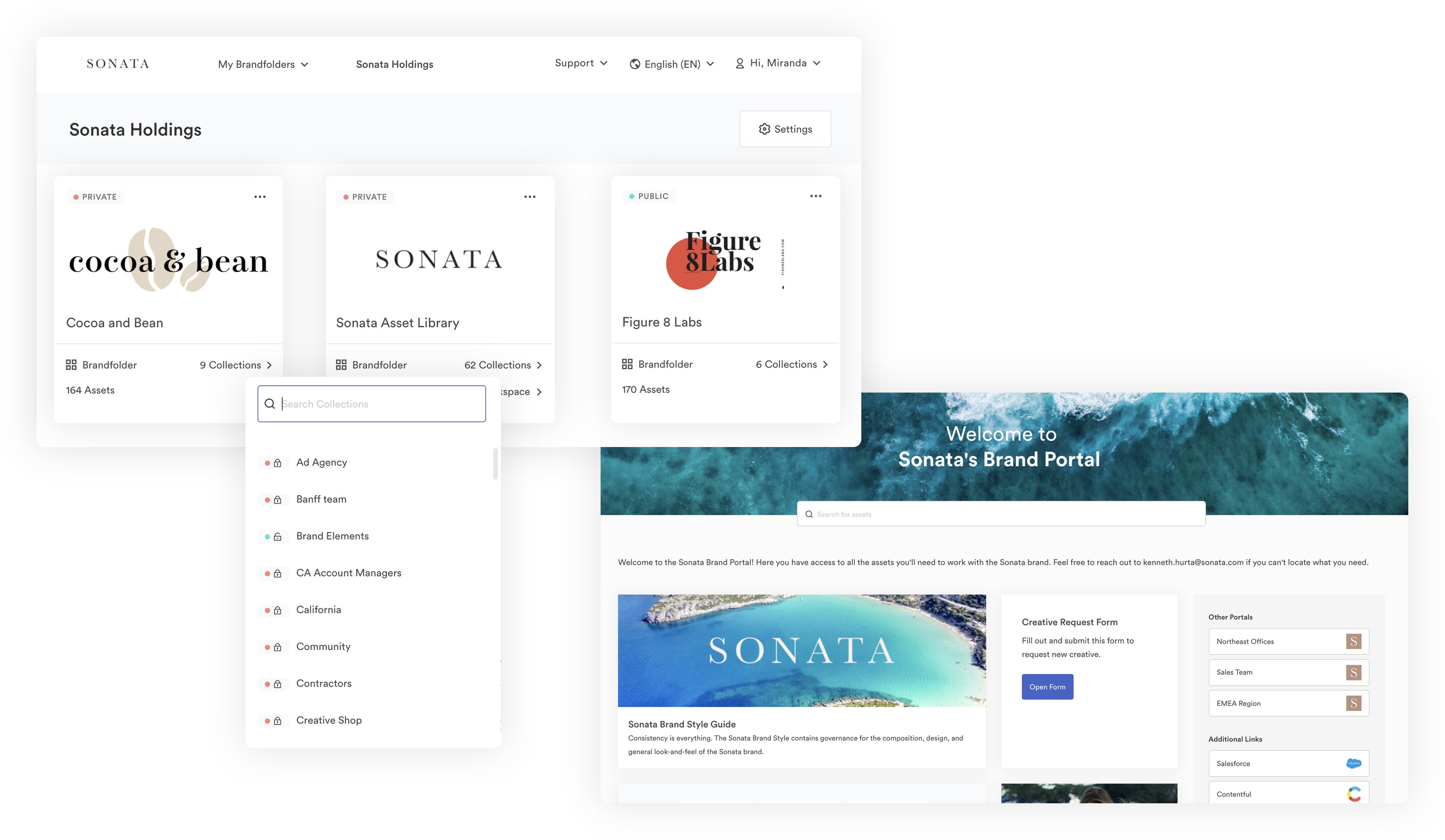
Organizing design files in Brandfolder is straightforward. We have:
Brandfolders: To organize assets by brand. You may only need one Brandfolder, but if you work in a creative agency that manages design files for many businesses or partners you can create multiple Brandfolders to keep files separate.
Collections: To organize groups of related assets in Brandfolders. Some teams use Collections to organize files by project name or collateral type. This set-up is similar to the file/folder structure most are familiar with but we provide a flat search within Brandfolders so you can search all brand assets in one go instead of digging through Collections.
Brand Portals: These are similar to “client folders” in the sense that they allow you to organize assets for end-user groups. You can use these to distribute approved collateral to partners and other stakeholders.
But what's even more convenient for designers is our Asset Modals. These let you store similar design files in one spot. So say you have dynamic logos or more than one version of your brand logo, you can stack all versions of that file together so you don't have a dozen thumbnails of your logo visible in the main library.
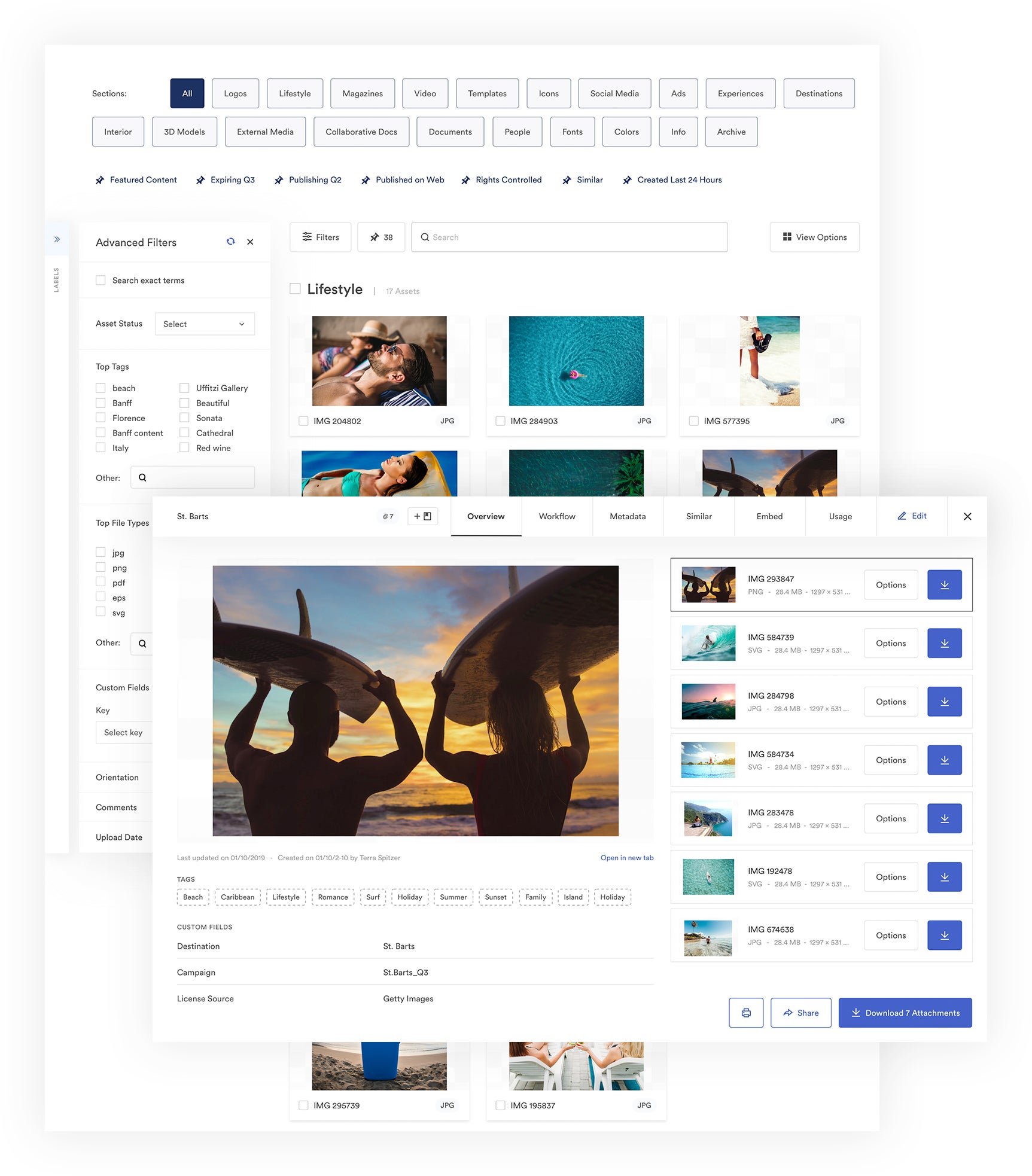
Or, you could use Modals to stack design files with their final versions — for example, a PSD file with a JPG, or a video asset and related GIF — and keep different file types together. Stacking assets together not only keeps your central library clean, but it makes it easier to see relevant assets when searching files.
Even better? Brandfolder lets you store design files in more than one Brandfolder, Collection, or Portal, so you can keep assets in multiple places and maintain version control — everybody can work off the same versions of files no matter how they find your content.
Then, when it comes time to move your design files to Brandfolder, we'll help you map out file organization and set automation rules with your digital asset taxonomyso our system can automatically place design files in the right place for you.
Our proprietary AI will even analyze files during upload to assign relevant metadata — like information about the file properties, upload date, and author — and automatically add tags.
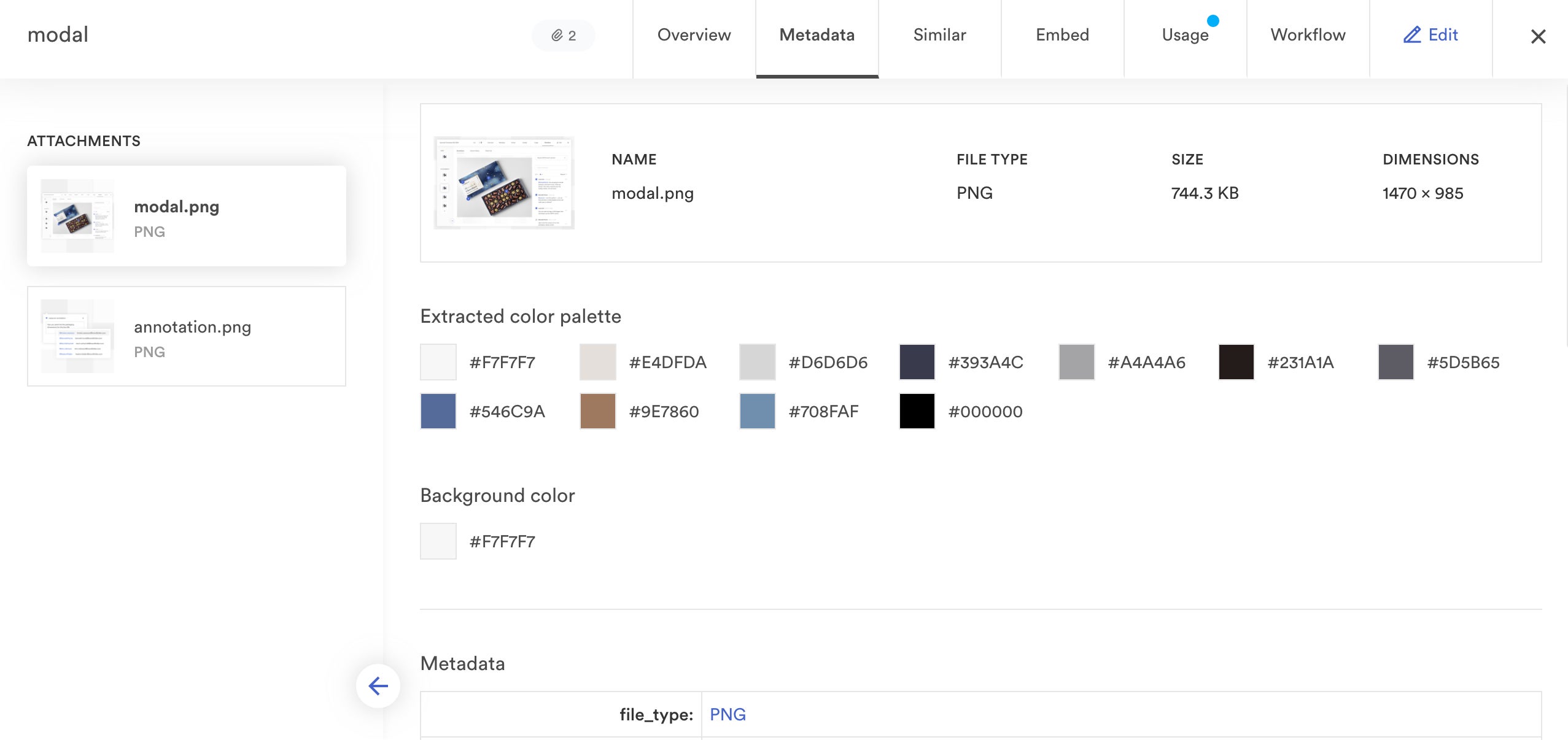
You can also add custom metadata, tags, and additional asset details in the overview. For example, you could pull data on the objects or products in the design, featured colors, asset type, client or customer name, or campaign name, or add digital rights information.
Here are three best practices for moving and organizing design files in Brandfolder:
Clean up your library beforehand and get rid of anything you don't need. It's not uncommon for teams to have old or unapproved files taking up space in their library.
Make sure files have a logical name. Strict file naming conventions aren't required because our advanced search can retrieve assets in a variety of ways, but you should check to make sure your files have names that would make sense to end-users who are searching for brand assets. For example, you could name a photo of a water bottle design, “Bottle Design.”
Stay organized from the get-go. Before you even upload files into our DAM. Make sure you name layers when working on design files so those translate over into templating tools, give files a logical name from the start so everybody knows what is what, and create a system for naming and keeping track of file versions.
Pro Tip: Brandfolder's in-house designer, Miranda, recommends a basic file naming format that displays the client or company name, project description, specs, date created, and version number.

She says, “This particular framework is extremely helpful for version control. All files start at version 1.0. Each round of internal or team feedback adds a decimal: 1.1, 1.2, and so on. Once the external client or internal requester reviews the asset, it becomes 2.0, and the process starts over again. So, if someone sees an asset with a 1.0 version, they automatically know it's either not ready for public distribution, or it's outdated and there's a more recent variation they need to use.”
You can also read more best practices from our DAM experts in our other guide.
And remember, if you have a super messy design library, we have hands-on customer support to help you move your content and get digital assets organized in Brandfolder. We provide tiered onboarding packages so you can choose how you need us to help and we'll work with you through the process. With our DAM strategy, most teams can implement Brandfolder in less than two months.
Brandfolder's Features to Keep Your DAM Library Organized
Then we have features to keep your files organized and prevent unapproved or old design files from sneaking into your DAM.
First, we have expirations so you can automatically set files to expire on a certain date. Expired files aren't permanently deleted, they live in Brandfolder with an “Expired” banner to let other users know the content is no longer approved. You can un-expire old content or choose to delete it.
Then we have duplicate asset detection, powered by our AI Brand Intelligence. This feature prevents users from accidentally uploading duplicate files by scanning new uploads to make sure they don't match an existing file in your DAM. If Brand Intelligence detects a similar file in the DAM, it'll prompt the uploader to either cancel the upload or stack the file with the original in the Asset Modal.
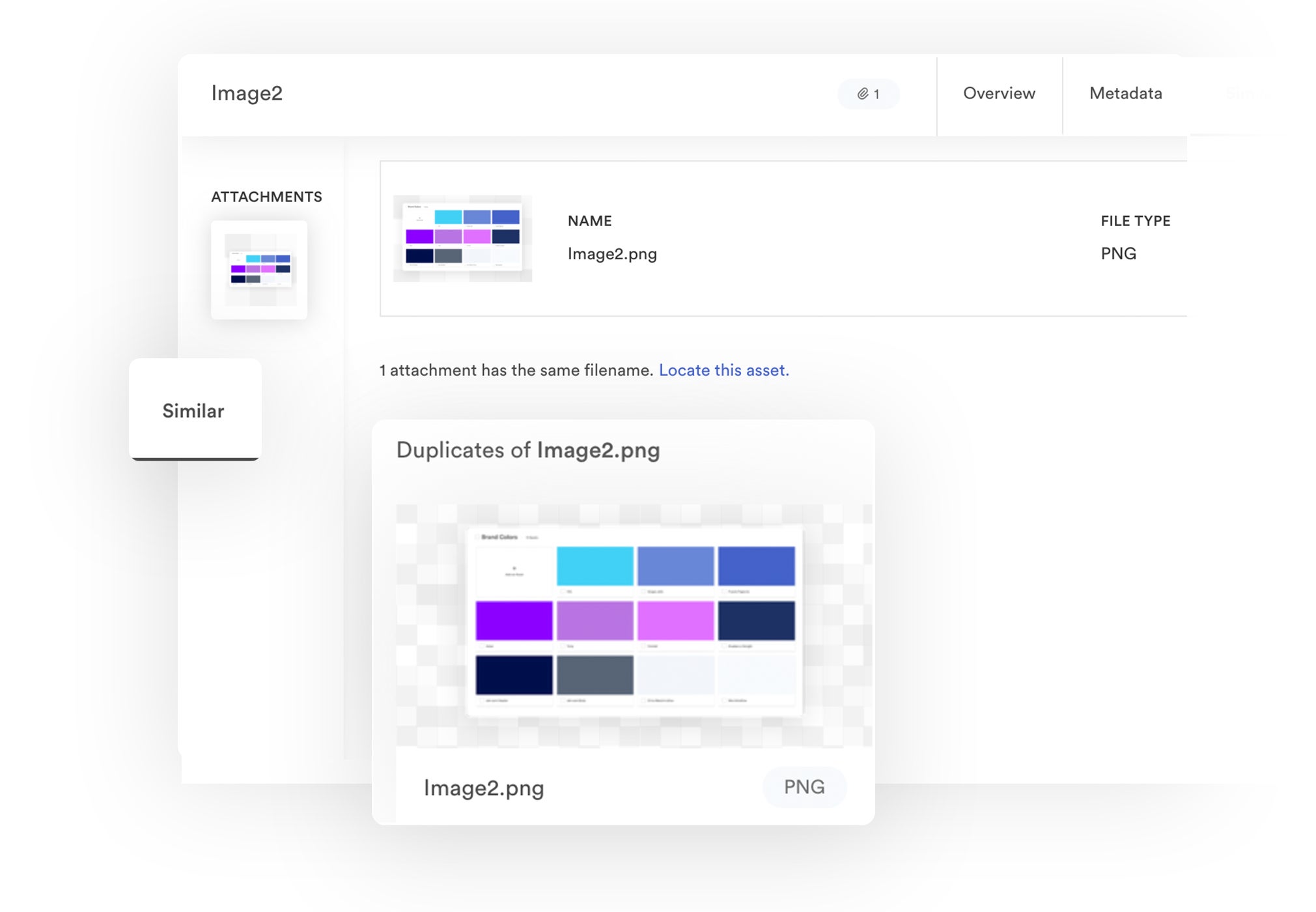
We also have a collaborative Workflow tab within the Asset Overview so creatives can edit and update design files in Brandfolder. We provide a commenting feature so teams can leave notes for each other about edits and receive fast feedback.
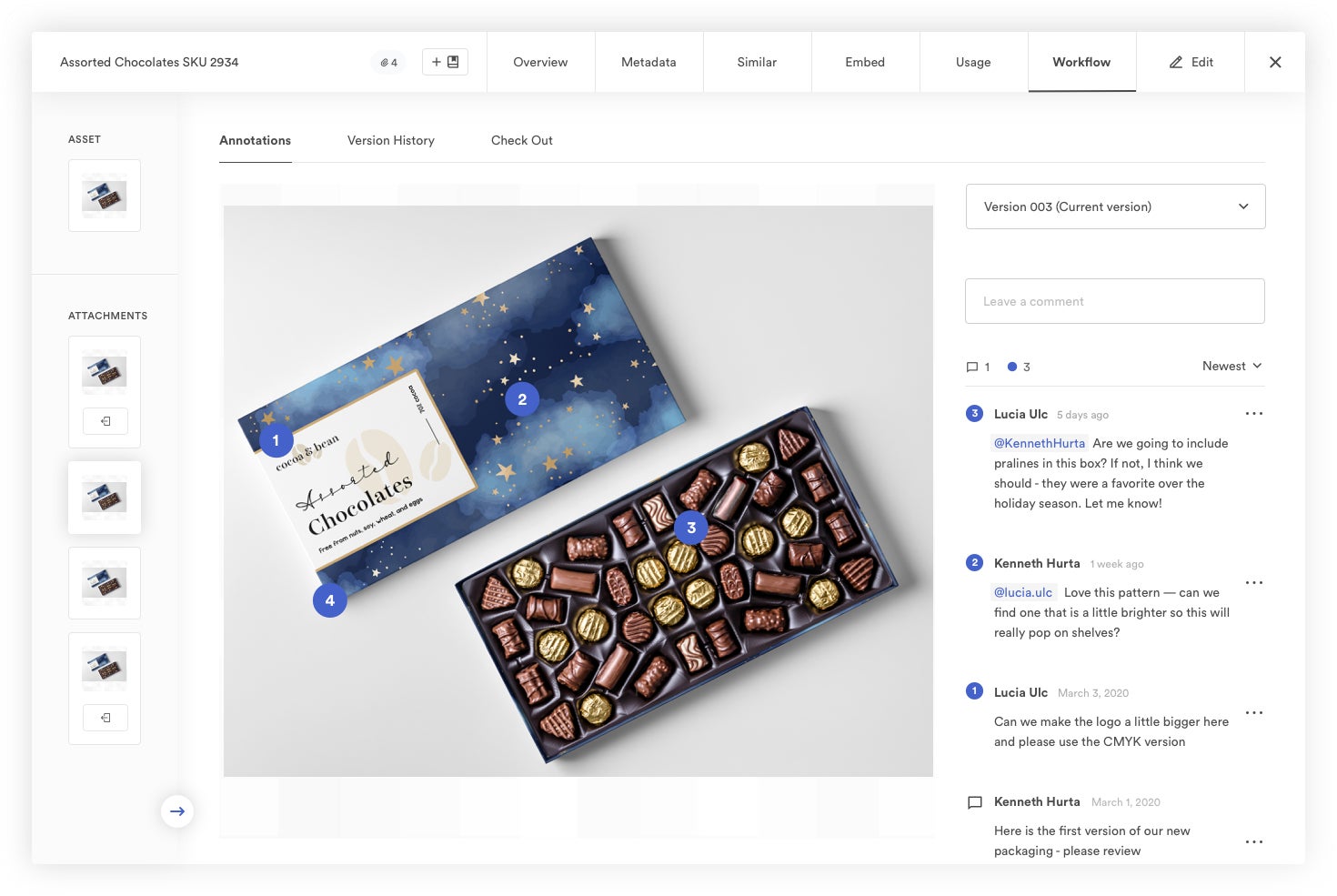
Then, designers can open the asset in the native editing app, make the changes in the editor they're used to, and automatically save the changes to Brandfolder.
You can also put an approval process in place so all updated assets require a review before they're available in the DAM. We “lock” assets when they're checked out for edits so other users can't access or download them until the new version is saved and approved.
We record the version history in Brandfolder so you can monitor asset revisions and quickly access old versions of files. We also assign each update a unique version number (e.g., 001, 002, 003, 004) so you can clearly track file versions.
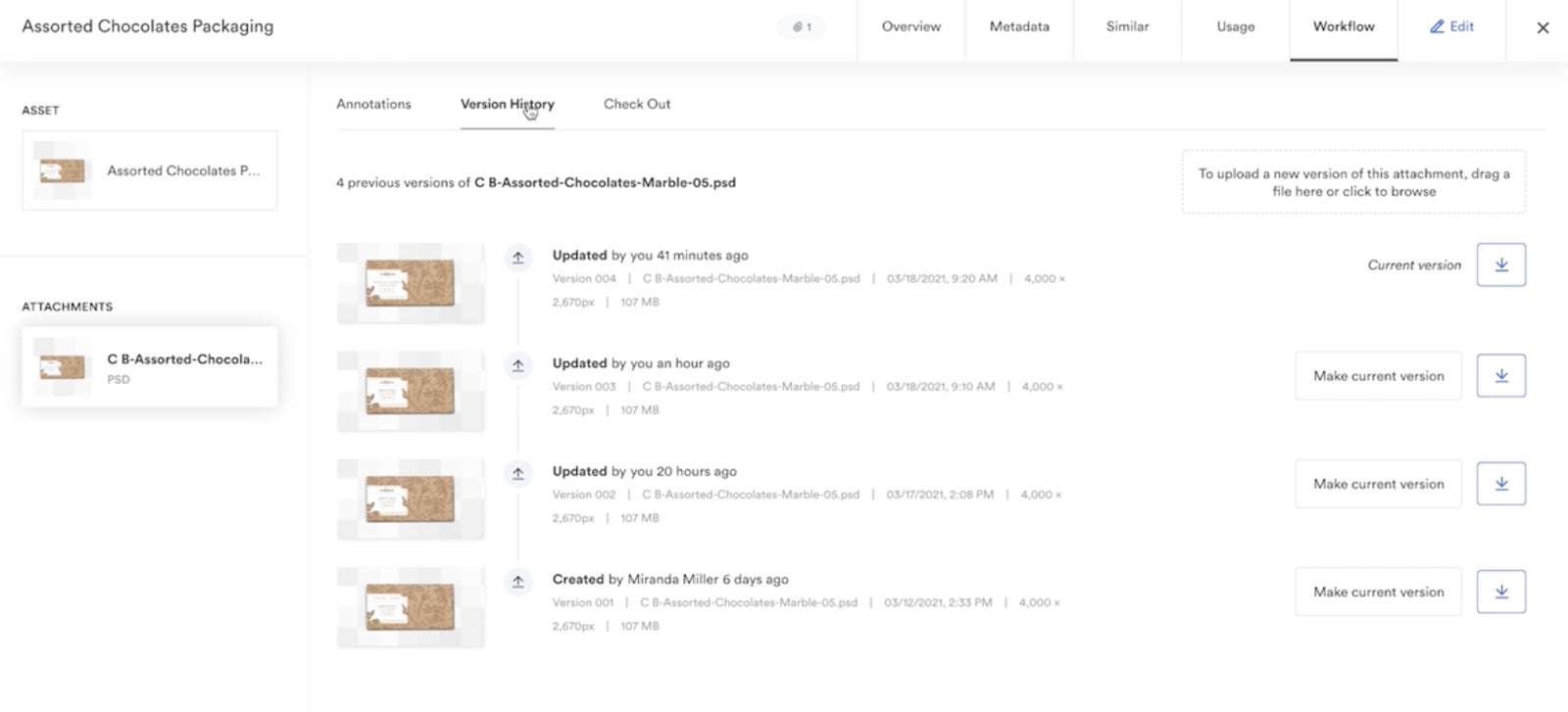
Updating assets through the DAM is beneficial for brand management because you don't have to send new versions of files out every time they're tweaked or swap out published collateral with new content; files automatically update globally.
Read more: The Brand Consistency Checklist
Then, you can use permissions to share access to your design files and control what other users can do with them. You can add other team members as Admins, Collaborators, or Guests (you can see a full breakdown of permissions below). We provide free unlimited guest seats so you can add external stakeholders and collaborators, and send and receive assets as often as you need, without restrictions. (More on file sharing below.)
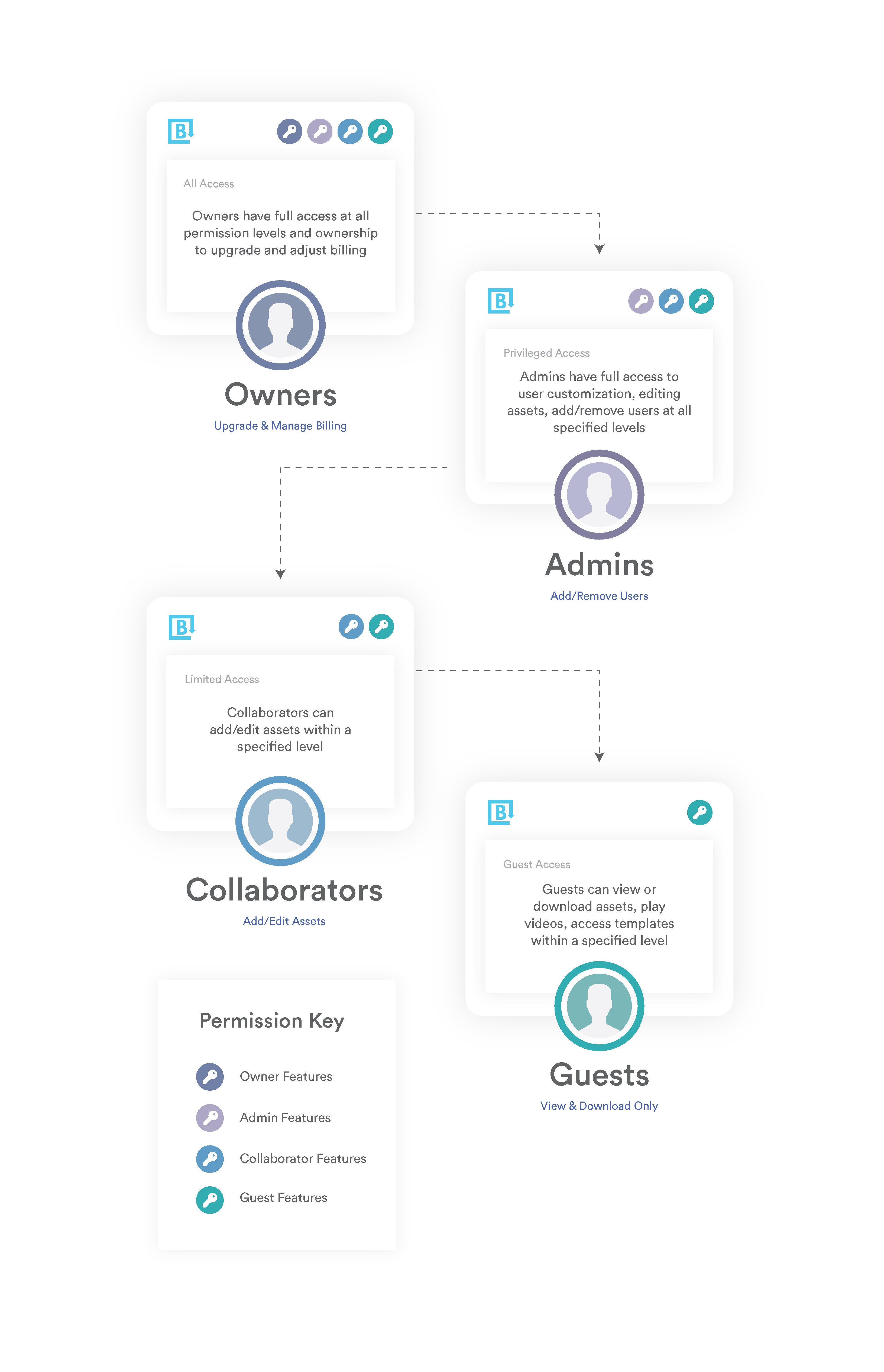
How to Make Sure Design Files Are Searchable & Accessible
Organizing design files in a central location is one thing, but making sure files are accessible is a whole other challenge — most designers know the pain of spending hours creating new collateral only for it to get buried in the library and go unused. And when teams can't find approved collateral internally, they often resort to Googling and downloading images they find online or using basic editors to mockup their own versions of designs.
Brandfolder has a robust search functionality to prevent these issues.
First, you can distribute assets to team members and other stakeholders via permissions (as we mentioned above). Just select the files you want to share, add the users you want to share with, and assign each user a role. Then, users can access all of the files within the selected Brandfolders, Collections, or Portals, and any new content you add; this simplifies future sharing.
Then, users can easily browse all of the content they have access to via the search bar. Our search feature analyzes all of the files in your library (including their metadata and overview details, as well as the actual content of assets) and pulls everything relevant to the search query. This makes it easy for users to find what they're looking for, but it also improves asset discovery; teams can see other related collateral and find new, approved content for projects.
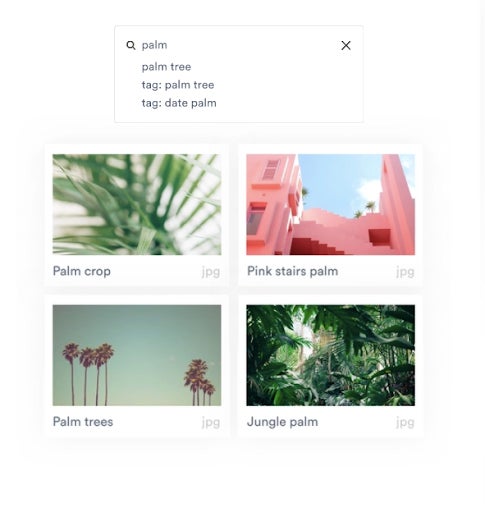
Apart from the actual search bar, we provide Sections, Pins, and Labels to sort content within Collections and improve filtering. All of these are customizable so you can choose how you want to set filters.
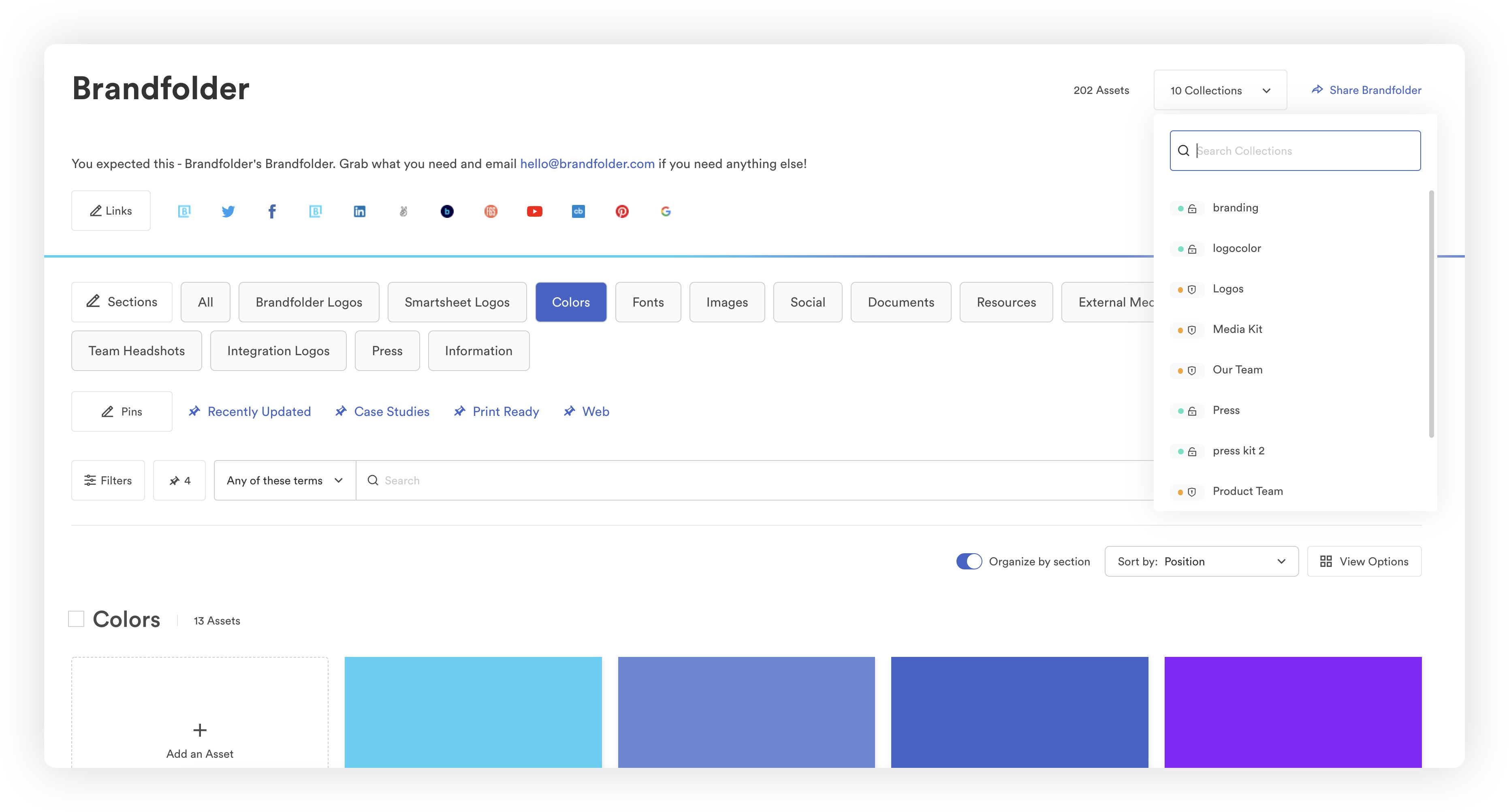
Here's how they work:
- Sections: These work a little like subcollections because they allow you to organize related content within Collections. So for example, if you made a Collection to house all of your podcast episodes, you could create Sections within that Collection to organize your episodes by release date, guest star, or topic. Then, you could open that Collection and click right to the Section you're interested in.
- Pins: These allow you to sort assets by metadata fields. We create preset Pins based on common metadata but you can create rules for pins to add granular search options. For example, you could create a pin “Product Models” and set the pin to pull all 3D product vendors.
- Labels: These allow you to add details about the asset's use case and pull content by project type. For example, you could create a Label for “Web Design” and automatically view all approved website graphics.
We have additional advanced filtering options so you can create new filters with custom fields and search for assets in any way that works for your teams.
Read more: Digital Asset Management for Designers: The #1 DAM for Creatives
How to Share & Receive Design Files in Brandfolder
Brandfolder also has custom share links and guest upload options so you can send and receive design files with people outside of your organization. Our share links give you better control over external sharing so you aren't sending files off and hoping recipients use them how they should, and we track all file sharing so you can always see who has access to your content and monitor who's sending you files.
You can use share links to send entire Brandfolders, Collections, or Portals of assets, or you can select a few files and send them. Before sharing assets, you can adjust link settings to:
- Make the link private.
- Set the link to expire.
- Watermark assets.
- Disable downloading.
- Require end-users to submit their email to view or download files.
- Set alerts for asset downloads so you receive a notification when end-users access content.
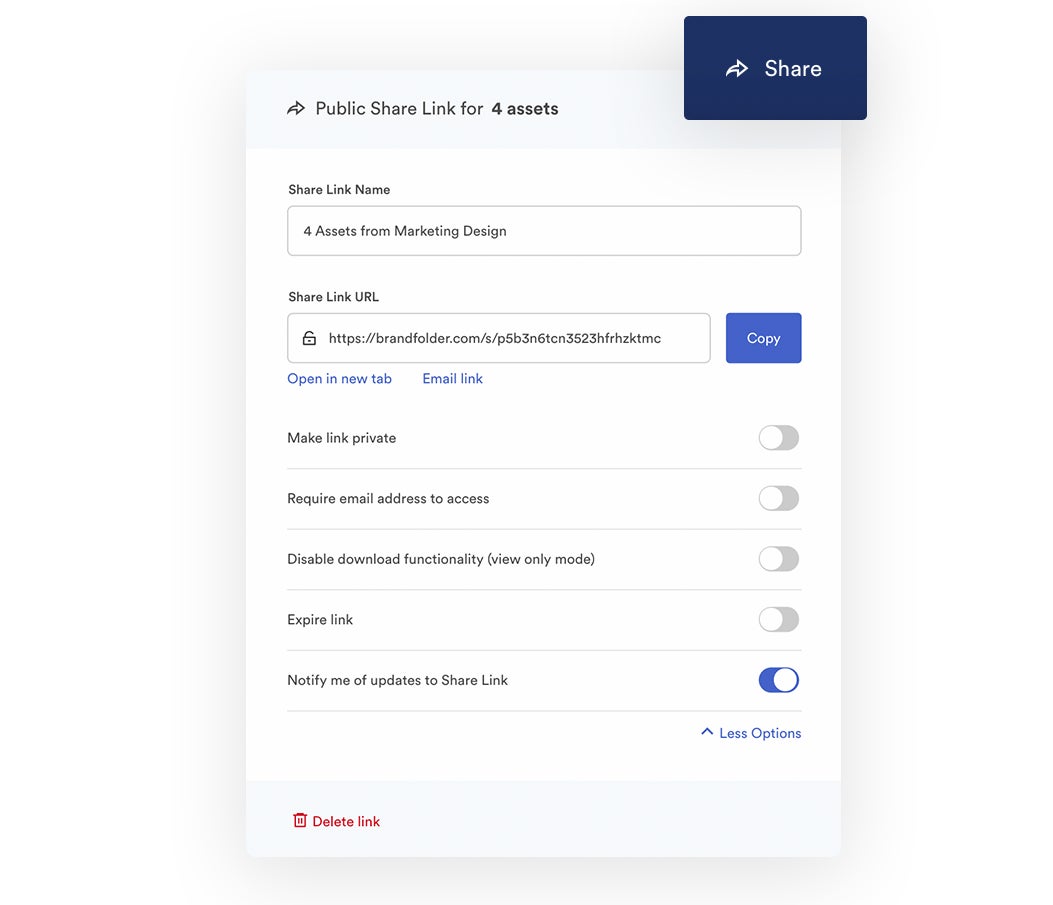
You can also add or delete files from share links at any time, and you can monitor all active share links in the Brandfolder reporting dashboard. There, you can see which files are shared and with whom, and click to expire old share links if you need to.
Then, guest upload links allow you to easily receive new files from outside collaborators straight in the DAM system. You can choose where you want files uploaded and stored before sending these links, and Brandfolder notifies you when guests upload new content. Then, once files are reviewed and approved, they become available for other users to access.
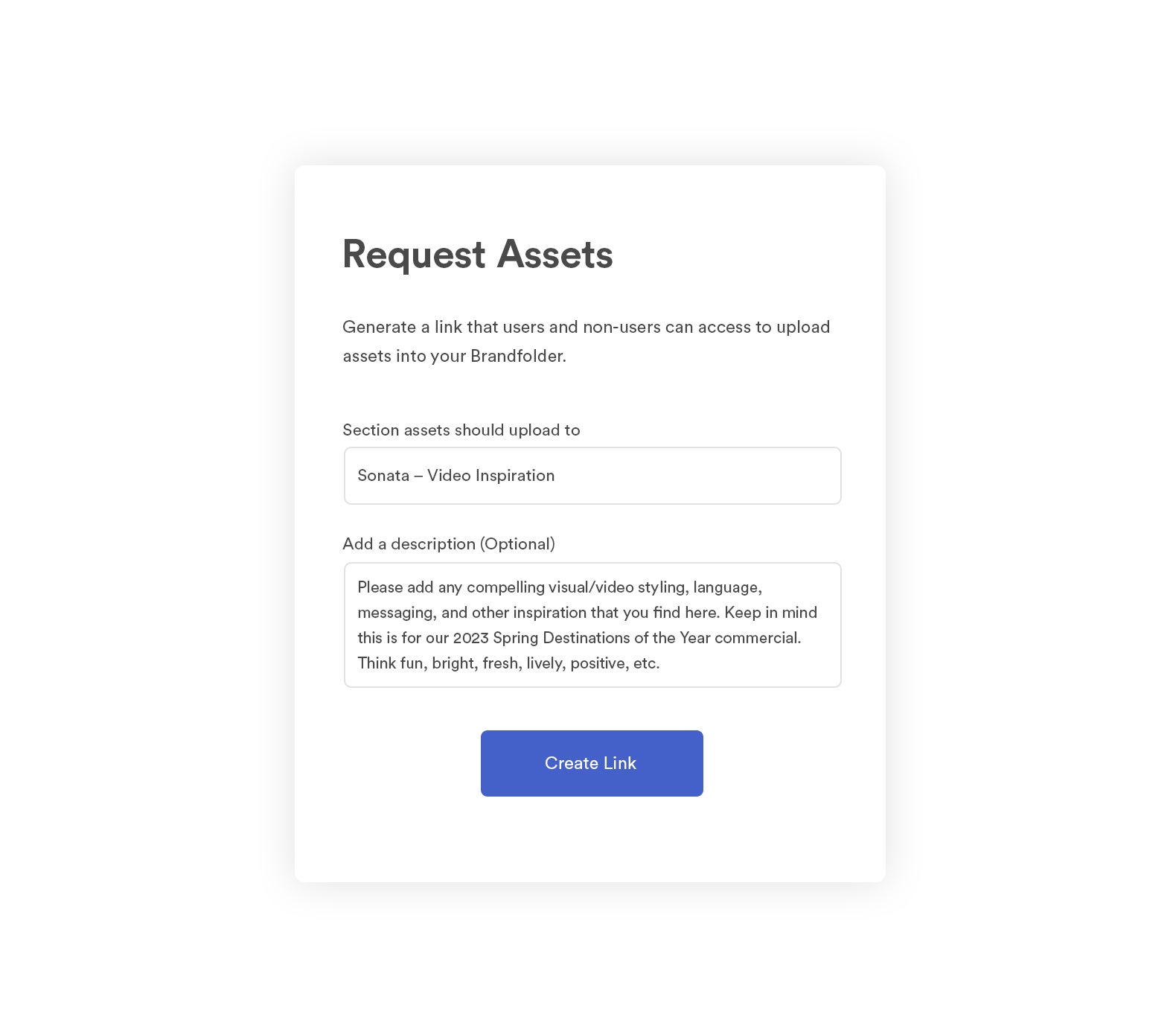
Remember, we offer free unlimited guest seats so we don't put limitations on sharing.
Brandfolder Features to Free Up Designer's Time
Brandfolder also provides editing and templating tools so teams can repurpose approved collateral without relying on designers to create every iteration. These drastically reduce the number of content requests designers receive, freeing up their time for other projects, and they give other users more freedom to find content, tweak it how they need, and immediately download and use it.
First, we have a built-in convert and resize tool so users can adjust file format and size. You can use this tool to do things like convert a document to a PDF or change video resolution during download.
Then, the custom and preset crop tool lets users instantly crop assets for different projects. You can create presets for any online platform or print project, we provide presets for social media sites like Facebook.
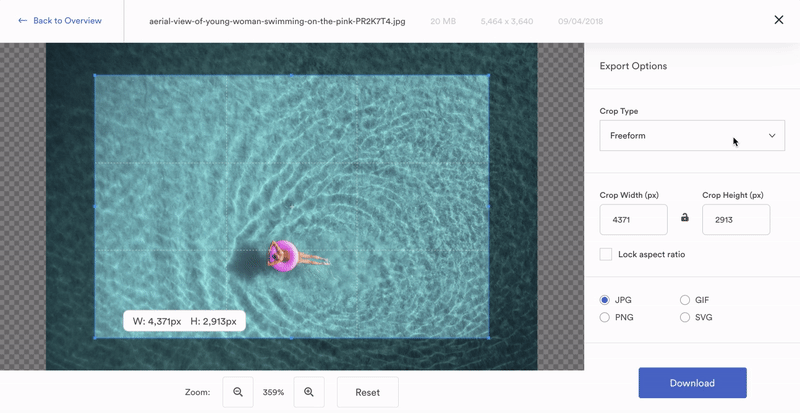
But Brandfolder's templating tool is arguably the most helpful. With this feature, designers can upload approved templates from InDesign, set controls for how the template can be personalized, and share the templates out with other users. For example, you could design a flyer in InDesign, lock the layers you don't want other users to edit, push the template into Brandfolder, and then create preset options for all of the editable elements. You can go as far as choosing what copy can be swapped in and out of text fields.
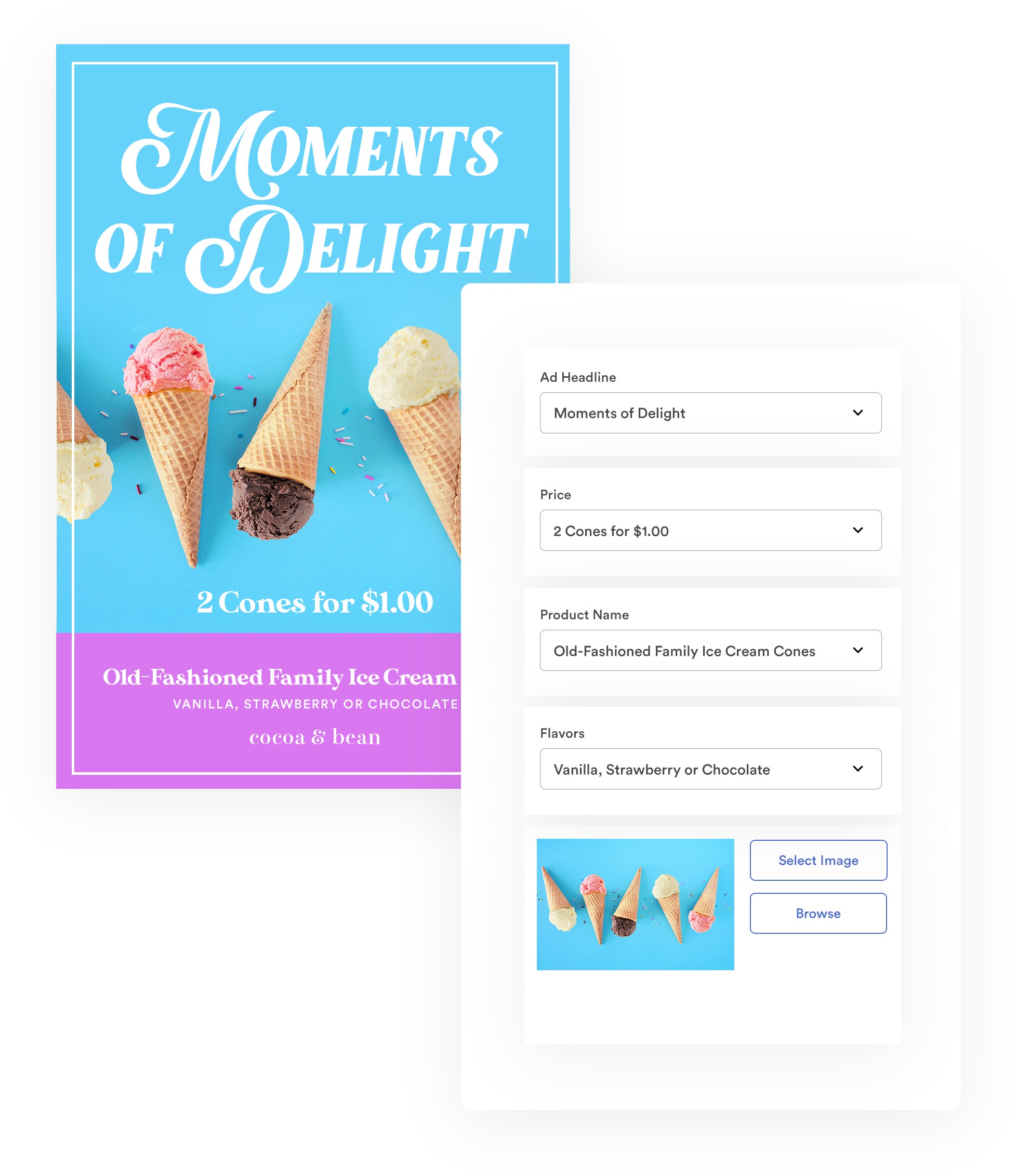
Then, other users can find these templates, update them for new projects (without going off brand), and download the content without asking the creative team for a review. However, designers can always set up a review process for these if they want to look over new collateral before it's used.
Read more: How to Customize & Share InDesign Marketing Collateral Templates
Brandfolder also has an Advanced Video Studio so users can edit video without pushing content out to another software. You can use these editing features to:
- Clip the beginning or ends of video.
- Create video clips and GIFs from video.
- Watermark video.
- Change the video resolution or convert it to a different file type.
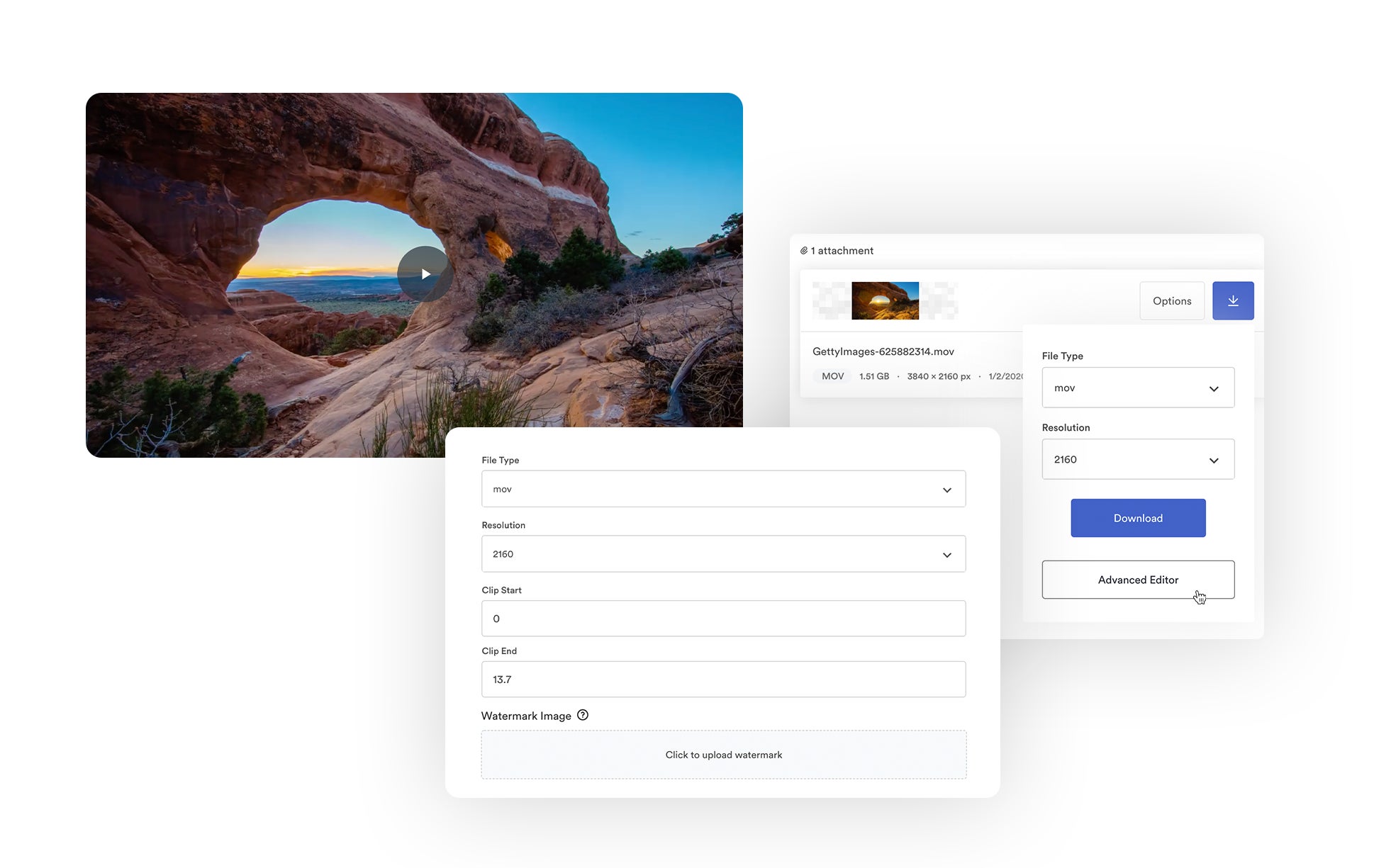
All of these features are super intuitive; they don't require training so anybody can use them. But we also provide online tutorials so users can learn about these features on their own.
Brandfolder also offers **Brandguide** so designers can create and publish brand guidelines for other users. This feature is completely customizable (you can even add custom CSS to transform the page appearance) so you can use this feature to add any and all brand information that you want to share with the teams who use your content.
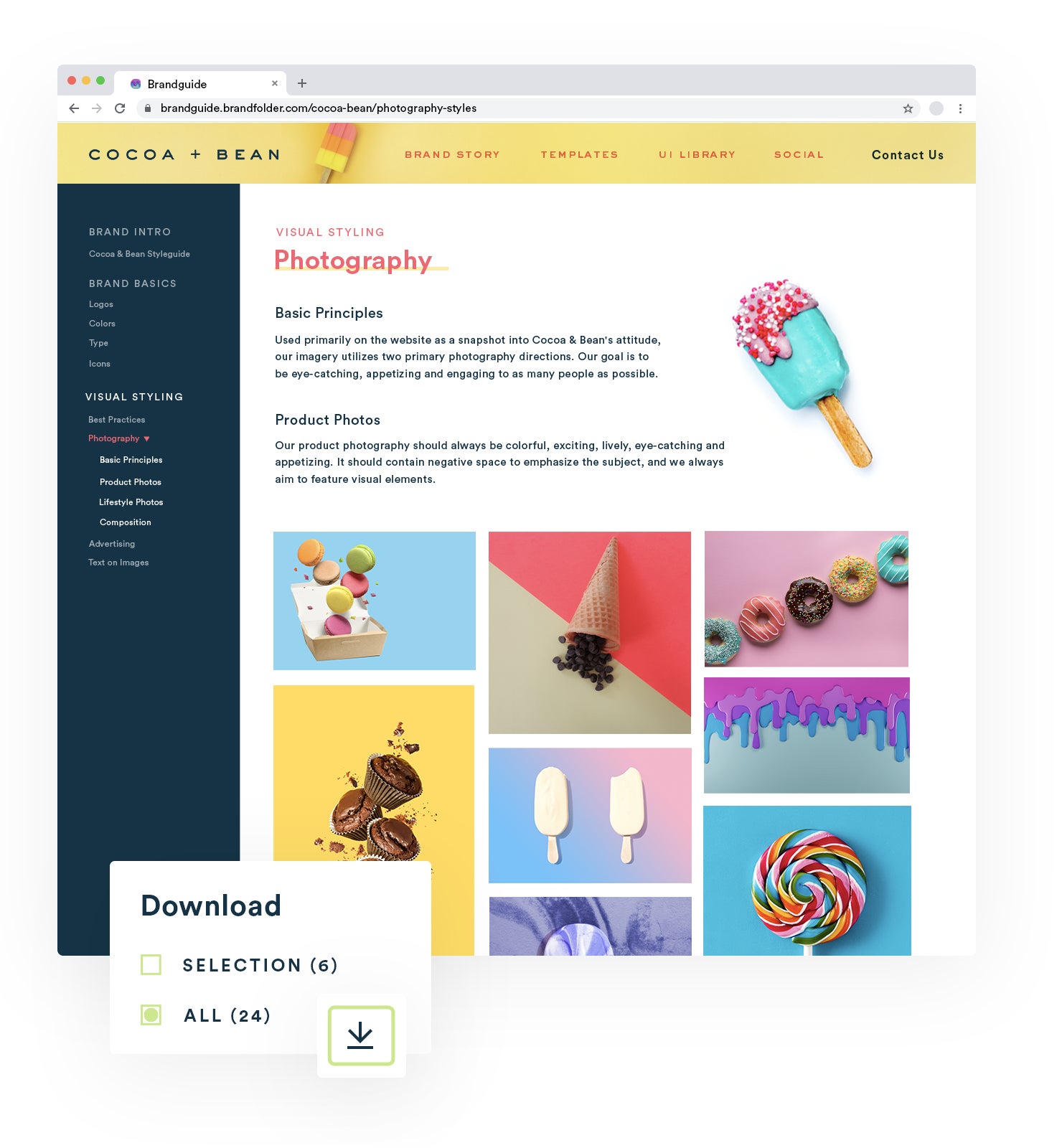
You can use Brandguide to store templates and include information about your brand history, mission, culture, personality; instructions on how/where to use brand assets; copyright and DRM details; anything else that's relevant to your brand and asset distribution. You can keep these portals private or make them public so other stakeholders can access them.
Read more: Creative Asset Management in Brandfolder: Reclaim Your Time
Bonus: Brandfolder Workbench
Brandfolder also provides a suite of free editing tools for non-Brandfolder users via Workbench. So say you send assets to a client and they want to be able to convert the image, pull colors from images, or extract metadata from files themselves, they can use Brandfolder to do it without charge.
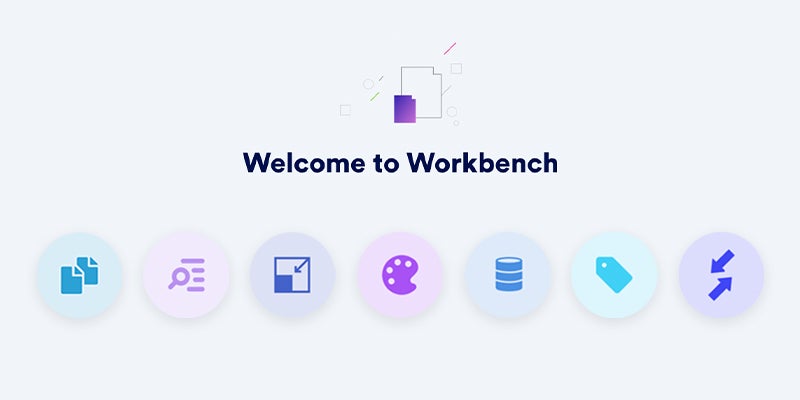
Workbench has features to:
- Convert files.
- Resize images.
- Extract metadata from files.
- Extract text from images and other media.
- Generate color palettes to match existing designs.
- Auto-tag files.
They can access these tools up to five times each day; this way they can make light edits to design files instead of relying on your team to provide new versions of content for each project.
Read more: Free Digital Asset Management Software: 5 Top-Rated DAMs
Tools to Collaborate on Design Projects
Brandfolder's **Workspace feature** provides light project management capabilities so designers can collaborate on new projects in the DAM. This tool also makes it easier for creatives to work on design projects with other departments, as it provides more visibility into the design process and non-creatives can get more involved. For example, designers can work with marketing teams to see what projects are up-and-coming, track project status, and produce new content as needed.
Brandfolder integrates with Smartsheet if you want more advanced project management features.
Brandfolder's Reporting Dashboard to Monitor Design Files & Report On Digital Projects
Another perk of using DAM software to organize and manage design files is the available asset analytics. Brandfolder monitors user activity to provide data like:
- How many times each asset is viewed, downloaded, or shared.
- Which assets are downloaded most frequently.
- Who is most active in your DAM.
- Where assets are published online and shared via share link.
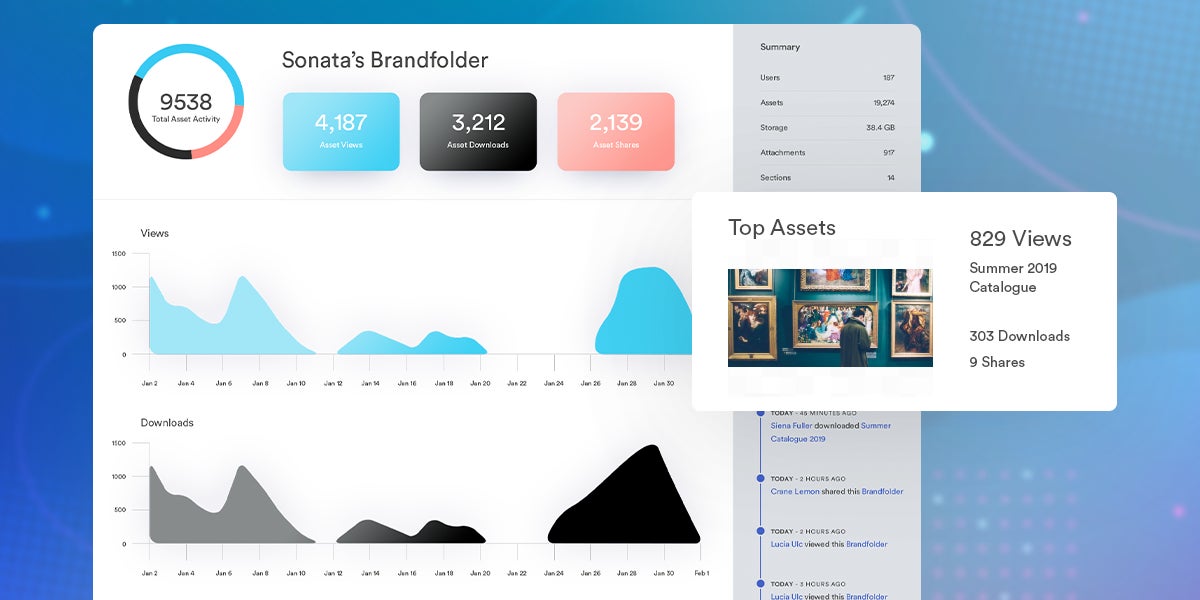
We also provide each asset a “score” so you can easily see what content users engage with and what isn't being used.
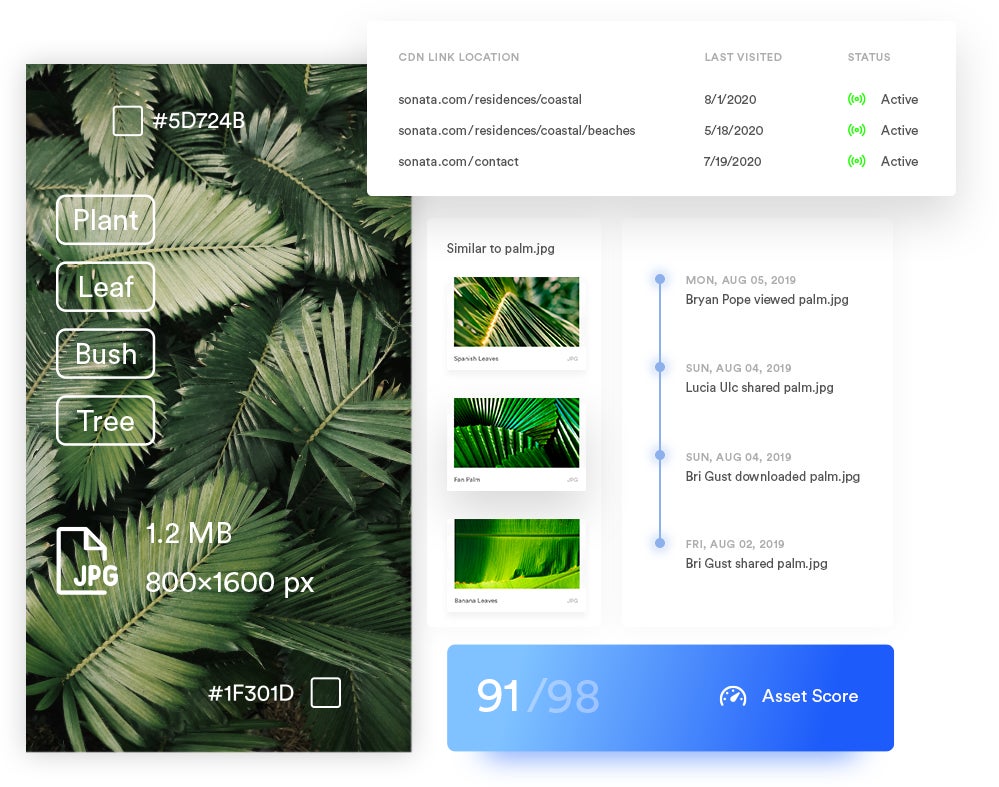
You can use these insights to learn more about your users, their projects, and their preferences. Then, you can refine your creative strategy based on what's been successful in the past.
Brandfolder Integrations for Designers
As we mentioned above, Brandfolder integrates with several graphic design and creative applications so you can push files between the native editing software and DAM, instead of dealing with clunky uploads and downloads. These include:
- AdobeCreative Cloud (Photoshop, InDesign, Illustrator)
- Canva
- Figma
- Sketch
- RapidCompact 3D
- Getty Images
But we also integrate with dozens of other applications — like content management systems, project management software, and eCommerce sites like Shopify — and have an open-source API so you can push brand assets to any tool in your workflows and easily access high-quality DAM content. You can view our entire list of integrations here.
Brandfolder also has options to streamline online publishing and print projects:
- The built-in content delivery network (CDN) allows you to use Brandfolder as a single source of truth and publish digital assets online by embedding the CDN link. You can track all CDN links in the reporting dashboard. Publishing content via CDN also improves brand consistency because any updates to content in Brandfolder automatically reflect anywhere you've embedded the CDN link — so you can “set it and forget it.”
- The web-to-print functionality (via Gelato) lets you create and send custom print orders to any printer you use. You can also schedule out print orders to send if you have recurring projects.
Schedule a Free Demo of Brandfolder
Brandfolder simplifies design file management because we provide dynamic ways to store, search, and distribute brand assets:
- There is no rigid file structure.
- You don't have to remember file or folder names to retrieve what you need.
- You have better control over your asset library, what's in it, and who has access to it.
Plus, switching to DAM software drastically reduces the burden on creatives because Brandfolder gives your teams and customers the necessary tools to strategically use brand content for their own purposes. And we monitor everything that's happening in the digital asset management tool so you can keep an eye on creative content and how teams are using your brand assets.
Our team is available to help you plan the move to DAM software and get your design files organized in Brandfolder. **Schedule a free demo of Brandfolder.**
